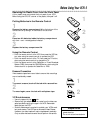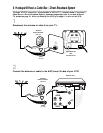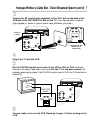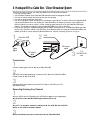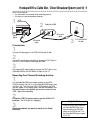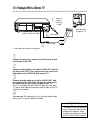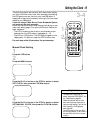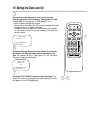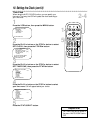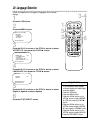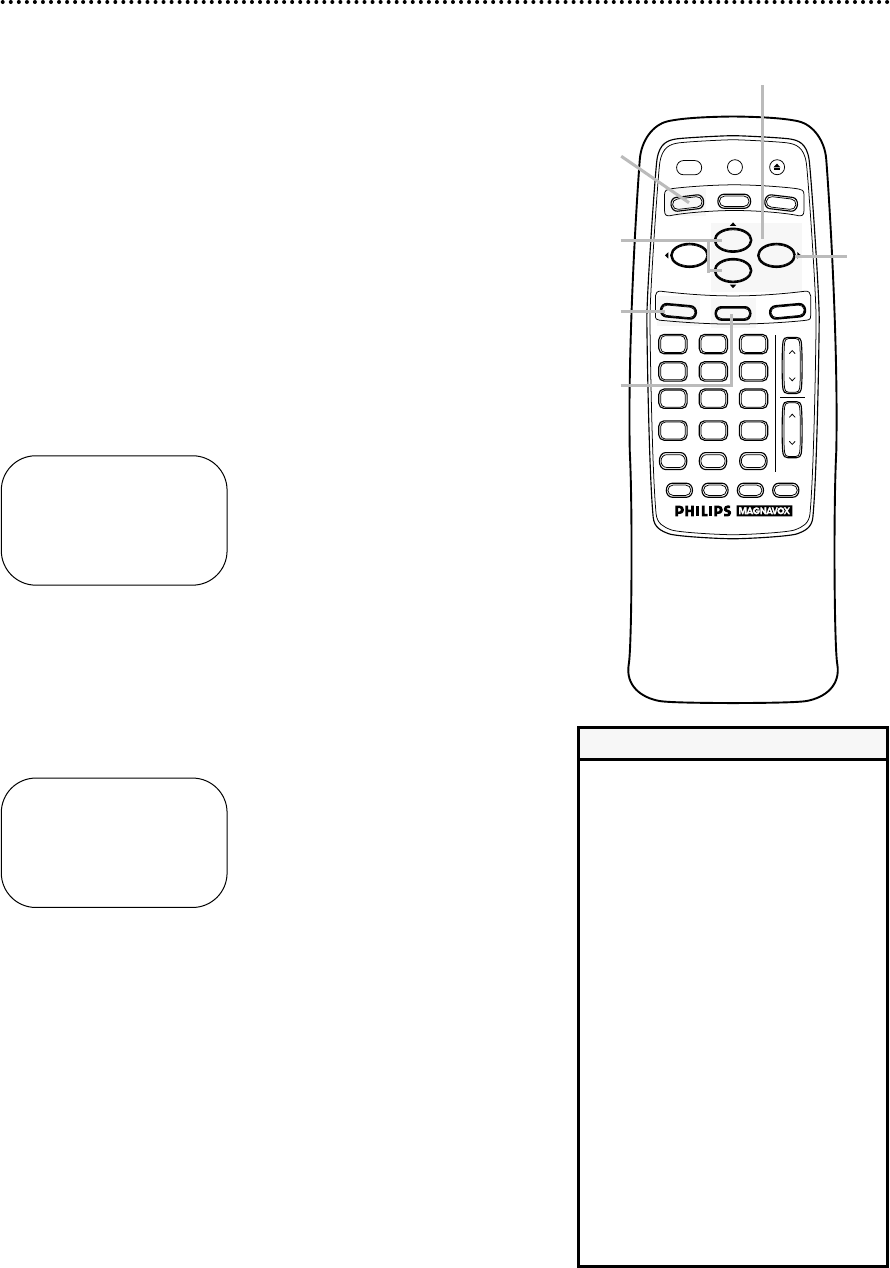
Automatic Channel Setup (cont’d) 13
Adding/Deleting Channels
2
Press the MENU button.
SELECT op ADD/DELETE B
124 DELETED
125 DELETED
1 → DELETED
2 ADDED
3 ADDED
TO END PUSH EXIT
3
Press the PLAY/o button or the STOP/p button to select
TUNER SET UP, then press the F.FWD/B button.
4
Press the PLAY/o button or the STOP/p button to select
ADD/DELETE CH, then press the F.FWD/B button.
5
Press the PLAY/o button or the STOP/p button until the
channel number you want to add or delete appears beside
the arrow.
SELECT op ADD/DELETE B
16 DELETED
17 ADDED
18 → ADDED
19 ADDED
20 ADDED
TO END PUSH EXIT
6
Press the F.FWD/B button to select ADDED or DELET-
ED. Repeat steps 5 and 6 until you have added or deleted all the
channels you wanted to add or delete.
7
Press the STATUS/EXIT button.
2
3-4
6
7
5
1
Press the VCR button.
1
VOL
CH
321
654
987
0
POWER
STATUS/EXIT
MEMORY SLOWREC/OTR
SPEED
TIME SEARCH
VCR PLUS+/ENTER
ALT. CH
PAUSE/STILL
MUTE
TV
CBL/DBS
VCR
F.FWDREW
PLAY
STOP
VCR/TV EJECT
MENU
CLEAR
• If you want the TV screen to be solid
blue when a weak signal is received,
set BLUE BACKGROUND to ON. The
screen will be blue and the sound will
be muted. Or, if you want to receive
the weak signal, set BLUE BACK-
GROUND to OFF. When you select a
channel that is receiving a weak sig-
nal, you will see and hear the static in
the TV programming.
To set BLUE BACKGROUND to ON
or OFF, follow these steps.
1. Press the VCR button.
2. Press the MENU button.
3. Press the PLAY/o button or the
STOP/p button to select VCR SET UP,
then press the F.FWD/B button.
4. Press the PLAY/o button or the
STOP/p button to select BLUE BACK-
GROUND. Then, press the F.FWD/B
button repeatedly so that OFF (or ON)
appears beside BLUE BACKGROUND.
5. Press the STATUS/EXIT button.
Helpful Hint
NOTE: If you have an antenna, channel numbers 2-69 will appear on
the ADD/DELETE CH menu.