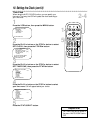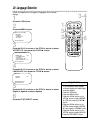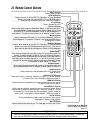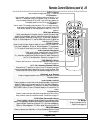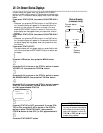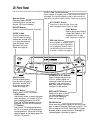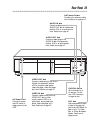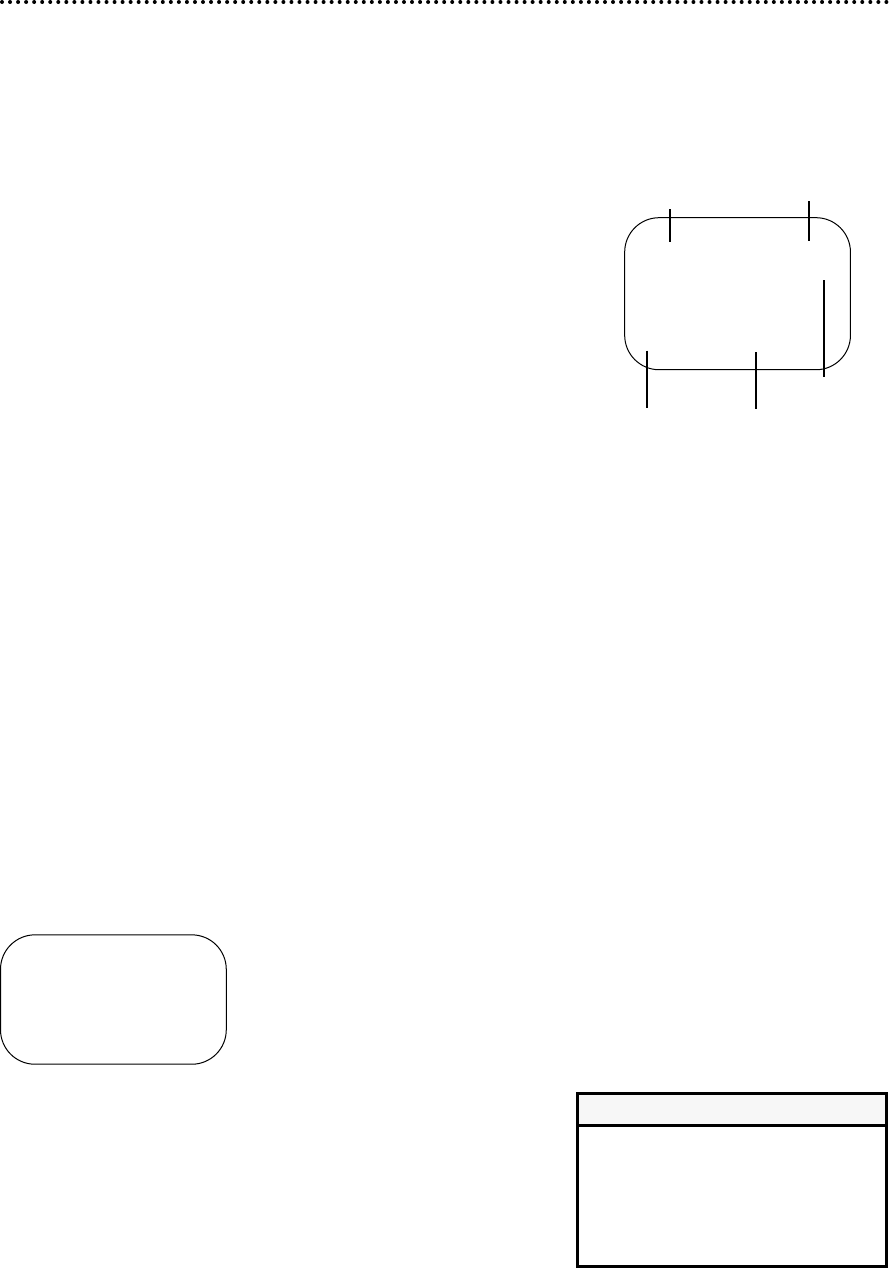
SELECT op CHOOSE B
→STATUS [ON]
COUNTER ONLY [OFF]
TO END PUSH EXIT
26 On-Screen Status Displays
• You may not access a status display
when viewing a still picture, during
slow motion playback, or when the
F.FWD/B or REW(ind)/s button is
pressed during playback.
Helpful Hint
1
Press the VCR button, then press the MENU button.
Current status
of tape
Time
Channel
Counter
and
Counter
Memory
Tape
Speed
STOP 12:00 AM
CH10
SLP M 1:23:45
A status display will appear when you press the STATUS/EXIT
button or certain function buttons. The contents of the status dis-
play will vary. To choose the status display mode, follow the steps
below.
If you select STATUS ON, then select COUNTER ONLY
ON:
● Whenever you press the STOP/p button or the PLAY/o but-
ton, the status display will appear for five seconds. After five
seconds, only the counter will remain on-screen. You must
press the STATUS/EXIT button to remove it. Portions of the
status display also may appear when you press other function
buttons.
If you select STATUS ON, then select COUNTER ONLY
OFF:
● Whenever you press the STOP/p button or the PLAY/o but-
ton, the status display will appear for five seconds. Portions of
the status display also may appear when you press other func-
tion buttons.
If you select STATUS OFF:
● The status display will not appear when you press function but-
tons. You must press the STATUS/EXIT button to see the sta-
tus display.
2
Press the PLAY/o button or the STOP/p button to select
VCR SET UP, then press the F.FWD/B button.
3
Press the PLAY/o button or the STOP/p button to select
ON SCREEN MODE, then press the F.FWD/B button.
5
If you set STATUS to OFF, go to step 6. If you set STA-
TUS to ON, press the PLAY/o button or the STOP/p
button to select COUNTER ONLY, then press the
F.FWD/B button so that OFF (or ON) appears beside it.
6
Press the STATUS/EXIT button.
4
Press the PLAY/o button or the STOP/p button to select
STATUS, then press the F.FWD/B button so that OFF
(or ON) appears beside STATUS.
Status Display
(example only)