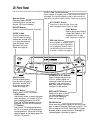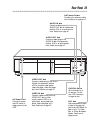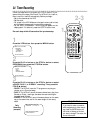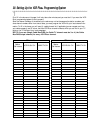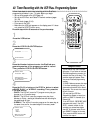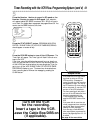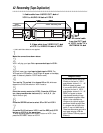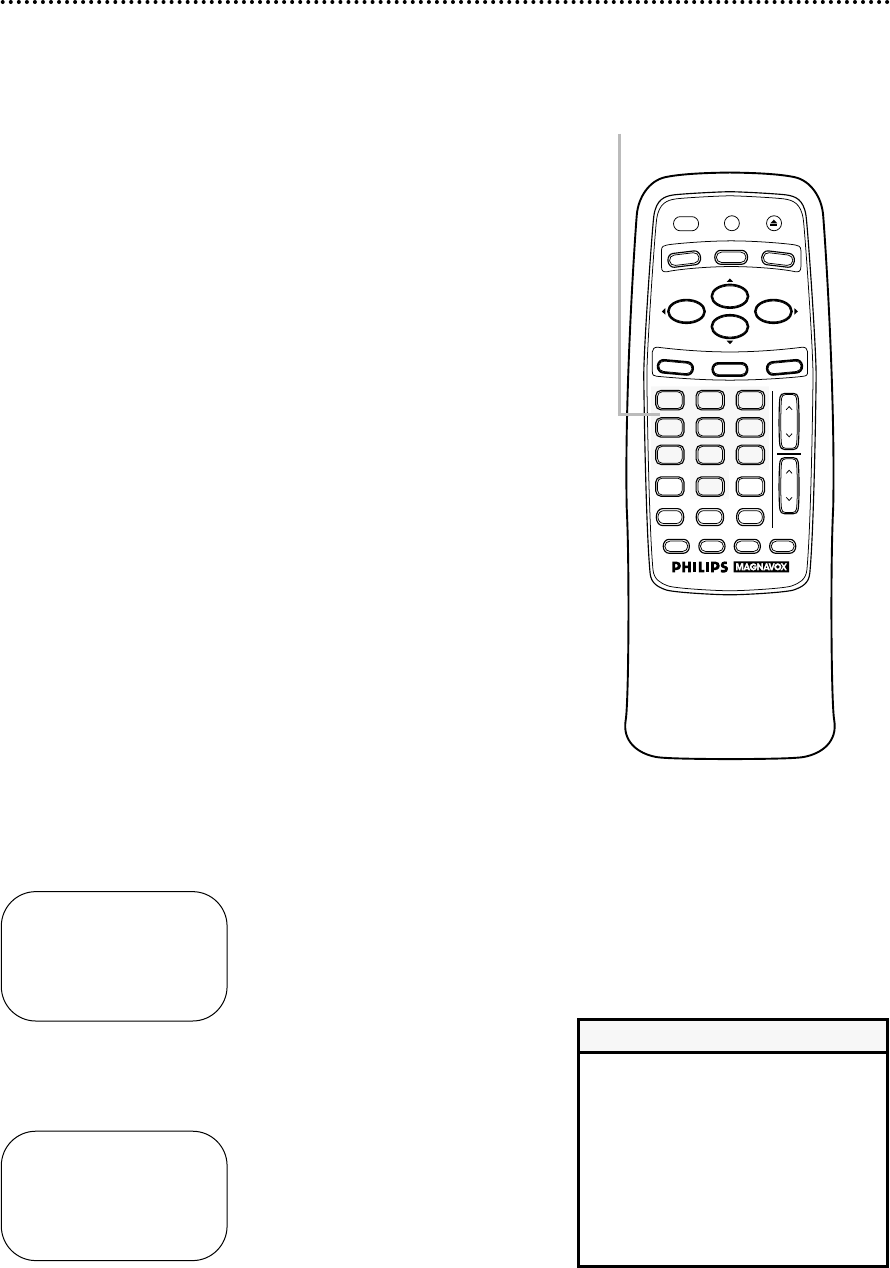
ONE TIME PROGRAM
PROGRAM 1
CHANNEL 10
TIME ON – – : – –
TO CORRECT PUSH CLEAR
TO END PUSH EXIT
6
Press two Number buttons for the hour you want the
recording to begin. Press two Number buttons for the
minute you want the recording to begin. Press 1 for AM
or 2 for PM. For example, for 9:30 PM, press 09, 30, 2.
ONE TIME PROGRAM
PROGRAM 1
CHANNEL 10
TIME ON 09:30 PM
TIME OFF – – : – –
TO CORRECT PUSH CLEAR
TO END PUSH EXIT
Timer Recording (cont’d) 35
4
Use the Number buttons (1 - 8) to select a slot in which
to store the timer recording. There are eight slots. Numbers
for open slots will flash on-screen.
NOTE: If you enter a number for a slot that has already been used to
store a timer recording, PREVIOUSLY SET PROGRAM will appear on-screen
briefly. Information about the program in that slot will appear on-screen. If
this happens, press the STATUS/EXIT button, then select another number.
5
Use the Number buttons to enter the channel you want
to record.
● Cable Users, enter channel numbers as a two-digit number for
the quickest results. For example, to select channel 6, press
0,6. If you only press the Number 6 button, channel 6 will be
selected after a brief delay. There also may be a brief delay when
you select channels 10, 11, and 12.
If you want to select chan-
nels 100 and above, enter channel numbers as a three-digit
number. For example, to select channel 117, press 1, 1, 7.
Antenna Users, enter channel numbers as a two-digit number
for the quickest results. For example, to select channel 5, press
0,5. If you only press the Number 5 button, channel 5 will be
selected after a brief delay.
● If you are recording from line input, press 0,0 to select AV
REAR.
● If you are using a Cable Box/DBS, select the Cable Box/DBS
output channel (03 or 04). Set the Cable Box/DBS to the chan-
nel you want to record. Leave the Cable Box/DBS on for the
timer recording. See page eight for details.
7
Follow the instructions in step 6 to enter the recording’s
stop time. (AM or PM will be set automatically.)
Instructions continue on page 36.
4-7
VOL
CH
321
654
987
0
POWER
STATUS/EXIT
MEMORY SLOWREC/OTR
SPEED
TIME SEARCH
VCR PLUS+/ENTER
ALT. CH
PAUSE/STILL
MUTE
TV
CBL/DBS
VCR
F.FWDREW
PLAY
STOP
VCR/TV EJECT
MENU
CLEAR
• Entries that do not match the VCR’s
clock or calendar will cause a ques-
tion mark to appear on-screen.
• If you are recording from line input,
connect the audio and video cables
to the AUDIO IN and VIDEO IN
jacks on the back of the VCR.
(Please see illustration on page 42.)
Helpful Hints