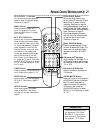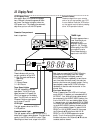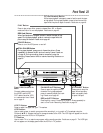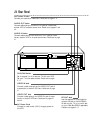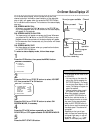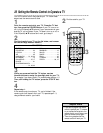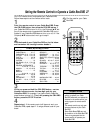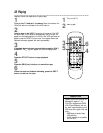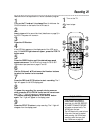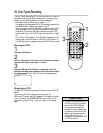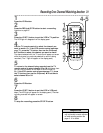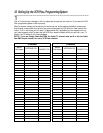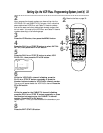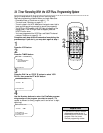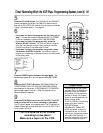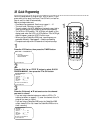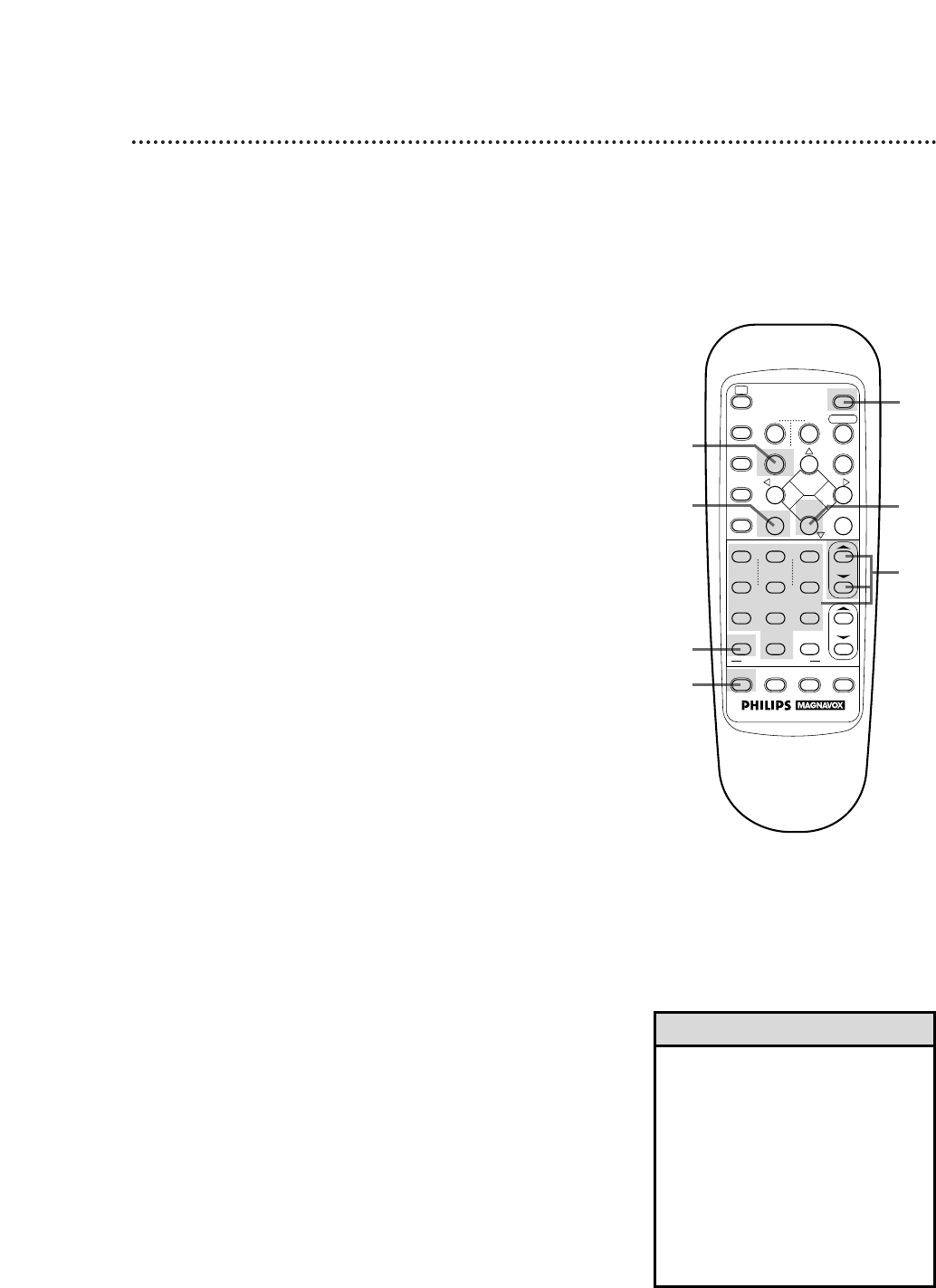
Recording 29
4
5
7
8
9
3
6
9
Press the STOP 9 button to stop recording. The
\
light will
disappear from the display panel.
• If the REC(ord)/OTR button is
pressed while a tape without a
record tab is in the VCR, PROTECT-
ED CASSETTE CANNOT RECORD
will appear on-screen briefly. The
VCR will eject the tape.
• The VCR records in a preset volume.
• If the end of the tape is reached
while recording, the VCR will stop
recording, rewind the tape, then
stop. Details are on page 49.
Helpful Hints
1
Turn on the TV and set it to channel 3 or 4, whichever the
CH3/CH4 switch on the back of the VCR is set to.
Read and follow the steps below to record a television program.
2
Insert a tape with its record tab intact (details are on page 5) in
the VCR. The power will come on.
3
Press the VCR button.
4
If the VCR light appears on the display panel of the VCR, go to
step 5. If the VCR light does not appear, press the VCR/TV
button once.
5
Press the SPEED button until the desired tape speed
appears on-screen. The VCR will only record in SP or SLP.
Details about tape speed are on pages 37 and 50.
6
Use the CH(annel) 8/9 buttons or the Number buttons
to select the channel to be recorded.
7
Press the REC(ord)/OTR button to start recording. The
\
light will appear on the VCR display panel.
8
To pause the recording (for example, during commer-
cials), press the STILL/SLOW button on the remote con-
trol. The
\
M M
light will appear on the display panel.
To resume recording, press the STILL/SLOW button
again. The
\
light will appear on the display panel.
2
1
Turn on the TV.
Insert a tape.
1
4
7
SPEED
CBL/DBS
TV
VCR
MENU
EXIT/STATUS
TIMER
[
REC/OTR
REW
STILL/SLOW
–
L
STOP
PLAY
:
+
S.SEARCH
FF
/OK
cEJECT
POWER
2
5
8
0
QUICK PROGRAMMING
3
6
9
START
DBS
STOP
DAILY
DATE
WEEKLY
CLEAR
CH
VOL
VCR/TV 7;;INDEX ::7
AUDIO/MUTE
::;;
+
–
+
–