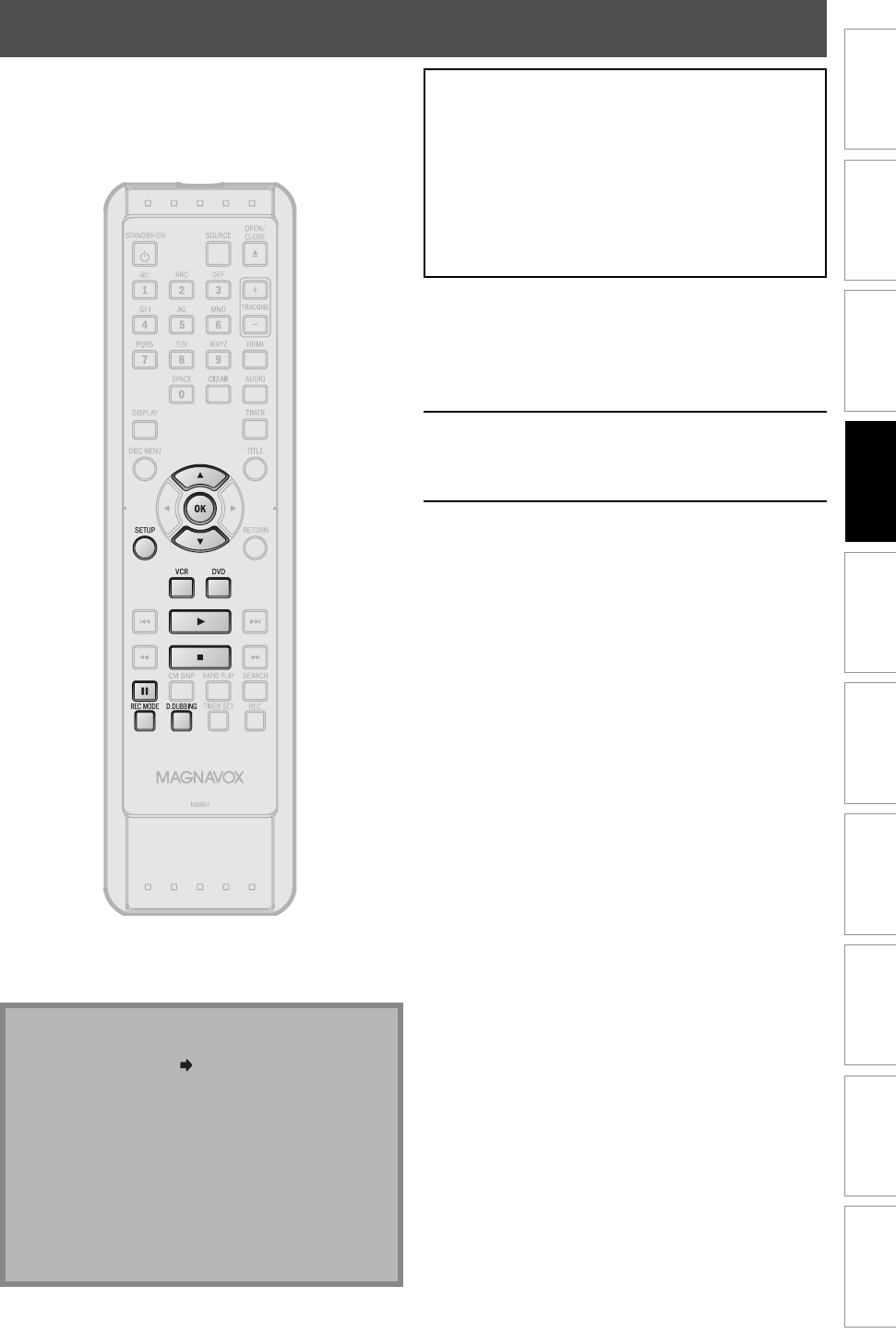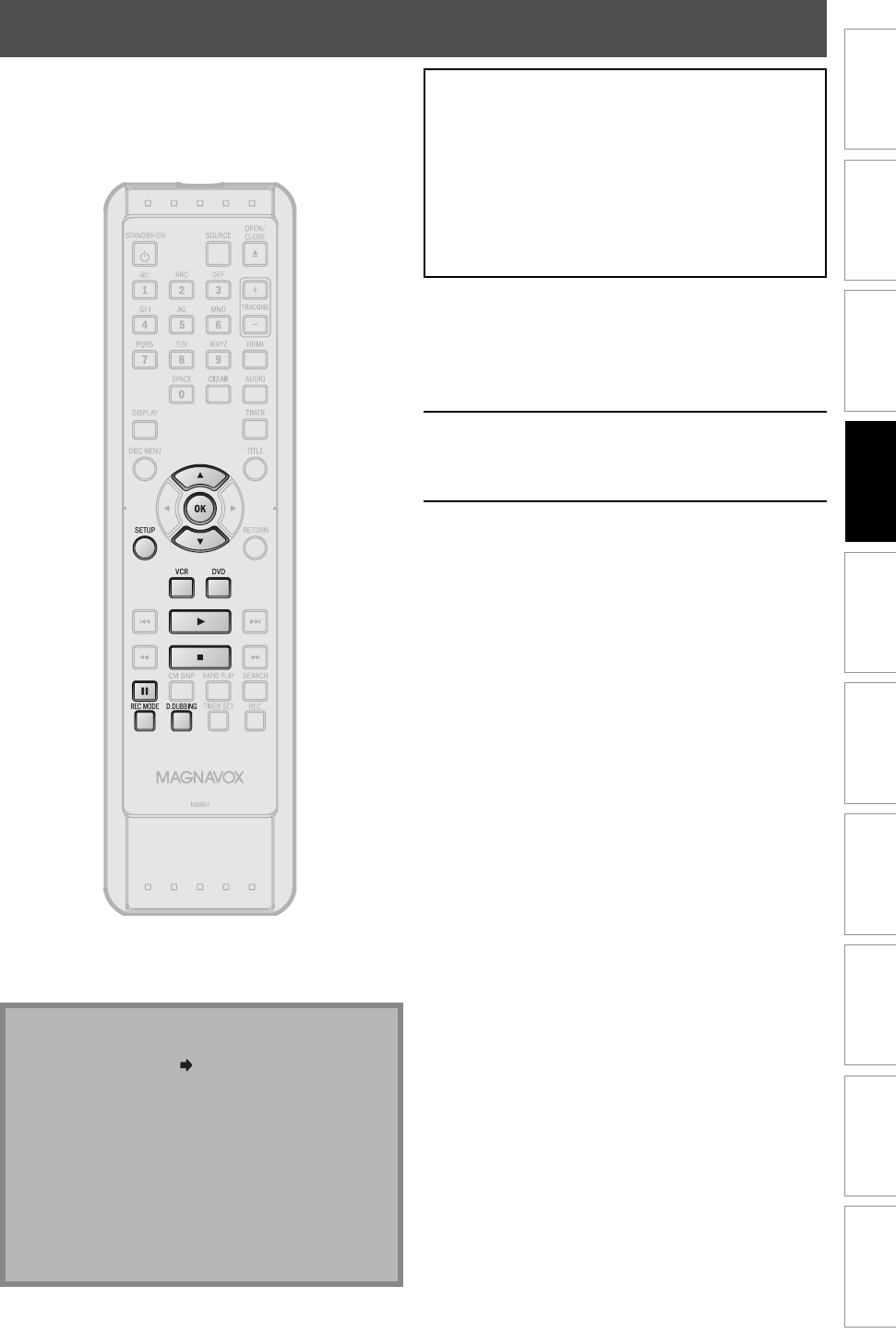
41EN 41EN
Recording
Playback Editing
Introduction
Connections Basic Setup Function Setup VCR Functions
Others Español
BI-DIRECTIONAL DUBBING
1
Press [SETUP] and use [K / L] to
select “General Setting”, then press
[OK].
“General Setting” menu will appear.
2
Use [K / L] to select “Recording”,
then press [OK].
“Recording” menu will appear.
3
Use [K / L] to select “Dubbing
Mode”, then press [OK].
Selection menu will appear.
You can copy contents in a DVD to a cassette tape, or do
vice versa. This function is available only when the contents
are not copy-protected. (Before you start, refer to page 27
for the list of compatible discs.)
Note for dubbing
• Dubbing direction setting in “Dubbing Mode” menu
is always reset to “VCR
DVD” whenever you turn
the power to the standby mode.
• You cannot change the output mode during VCR to
DVD or DVD to VCR duplication.
Note for recording to a tape:
Make sure
- the cassette tape’s erase-protection tab is intact.
- the cassette tape is long enough.
Note for recording to a disc:
Make sure
- the disc is compatible (refer to page 27).
Preparing for dubbing (cassette tape to DVD):
• Insert a cassette tape to be dubbed.
• Insert a recordable DVD.
• Make sure there is enough space on the DVD.
Preparing for dubbing (DVD to cassette tape):
• Insert a disc to be dubbed.
• Insert a cassette tape with an erase-protection tab in
tact.
• Make sure there is enough recordable length on the
tape.
E9P8BUD_ZV427MG9_v1.indd 41E9P8BUD_ZV427MG9_v1.indd 41 2009/01/27 17:07:432009/01/27 17:07:43