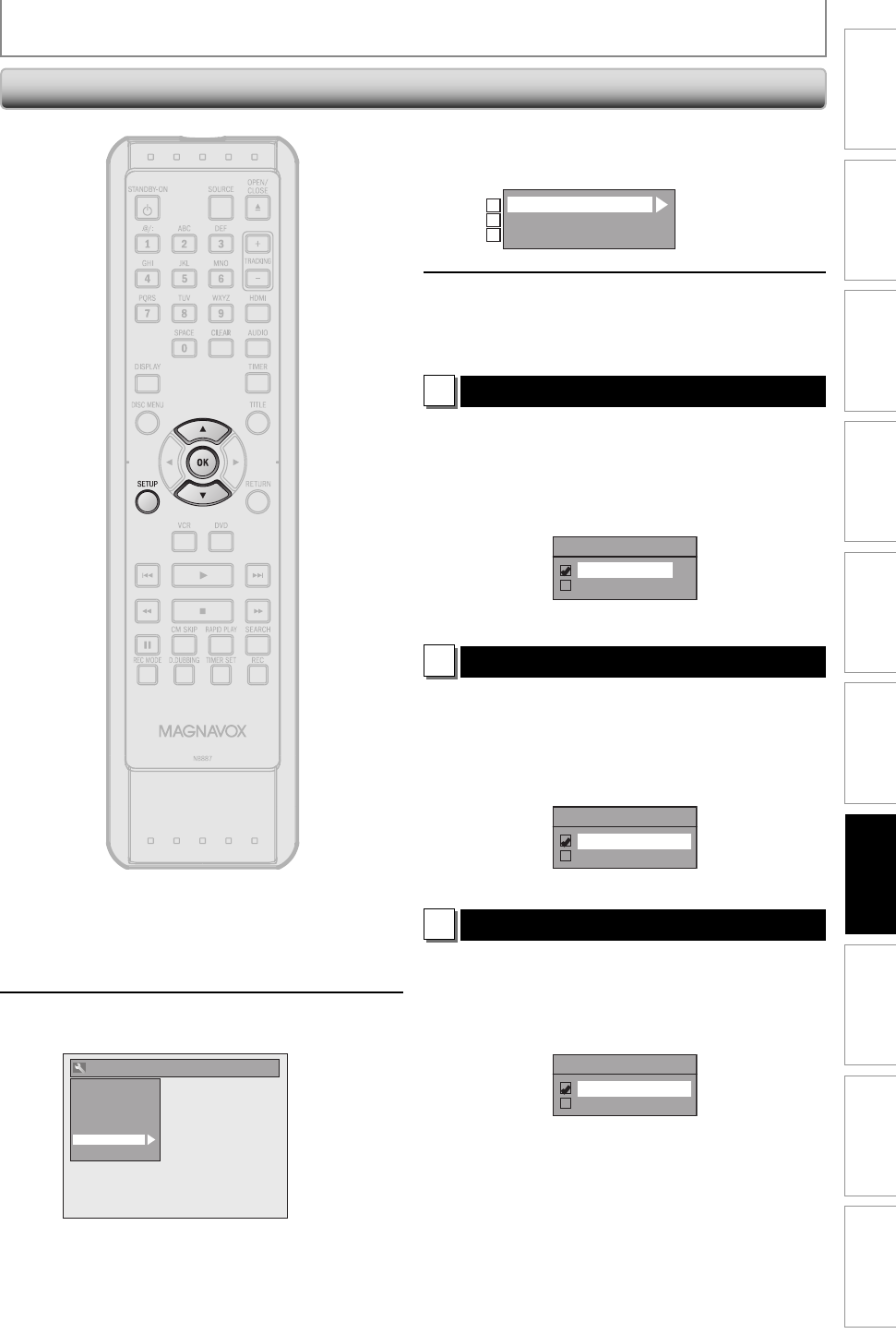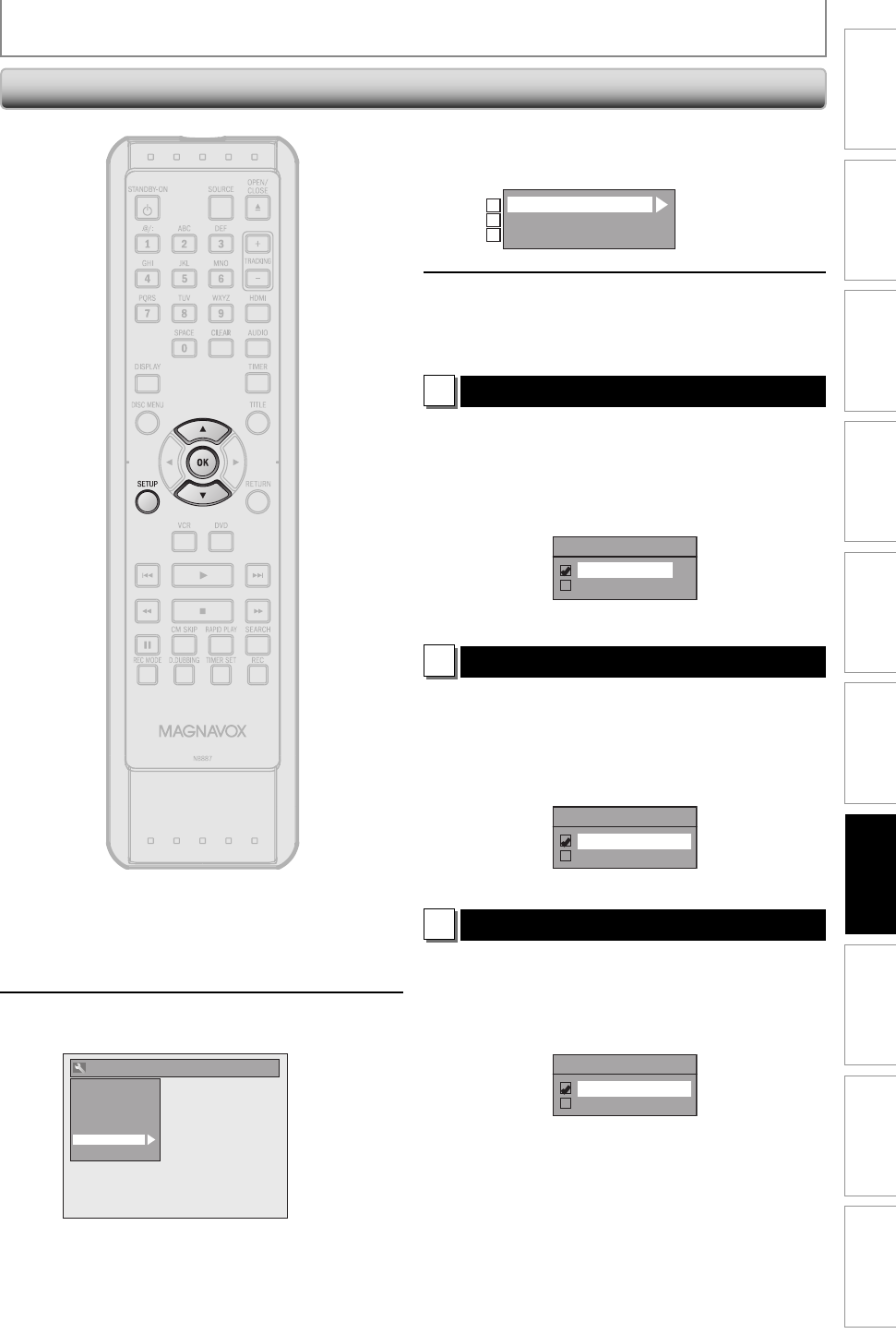
81EN 81EN
Recording Playback Editing
Introduction
Connections Basic Setup
Function Setup
VCR Functions
Others Español
SETUPS
1
Press [SETUP] in stop mode and use
[K / L] to select “General Setting”,
then press [OK].
2
Use [K / L] to select “HDMI”, then
press [OK].
General Setting
Playback
Display
Video
Recording
Clock
HDMI
Reset All
• You cannot select HDMI when an HDMI cable is
not connected and the items are shown in grey
color.
HDMI
3
Use [K / L] to select a desired item,
then press [OK].
Format
HDMI Audio
RGB Range
1
2
3
4
When you finish with the setting,
press [SETUP] to exit.
1
Format (Default : RGB)
You can select the color space for HDMI output.
Set the appropriate color space for your display device.
Use [K / L] to select a setting, then press [OK].
• When the connected device is not compatible with the
Y/Cb/Cr, HDMI signal is output as RGB regardless of the
setting.
Format
RGB
YCbCr
Your setting will be activated.
2
HDMI Audio (Default : ON)
If you do not want to output the audio through HDMI
(when you digitally output the audio through the
COAXIAL DIGITAL AUDIO OUT jack to your audio system,
etc.), you can set the HDMI audio output off.
Use [K / L] to select a setting, then press [OK].
• Set to “OFF” when the HDMI sound is not output.
HDMI Audio
ON
OFF
Your setting will be activated.
3
RGB Range (Default : Normal)
You can adjust the RGB range to make the dark areas of
the HDMI images brighter.
Use [K / L] to select a setting, then press [OK].
• Select “Enhanced“ if the black-white contrast is not clear.
• This setting is effective only for HDMI RGB output.
RGB Range
Normal
Enhanced
Your setting will be activated.
E9P8BUD_ZV427MG9_v1.indd 81E9P8BUD_ZV427MG9_v1.indd 81 2009/01/27 17:09:272009/01/27 17:09:27