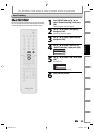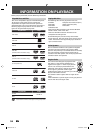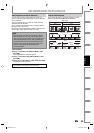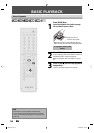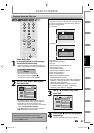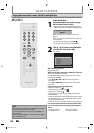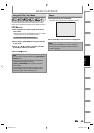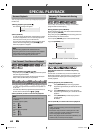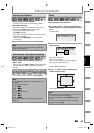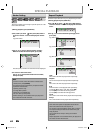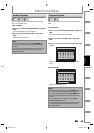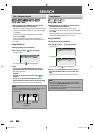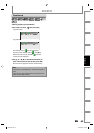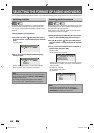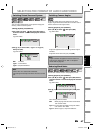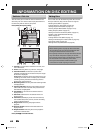61EN 61EN
Recording
Playback
Editing
Introduction
Connections Basic Setup Function Setup VCR Functions
Others Español
SPECIAL PLAYBACK
Step by Step Playback
1) During playback, press [PAUSE F].
Playback will be paused and sound will be muted.
2) Press [G] repeatedly.
Playback will advance one frame (or step) at a time
when you press [G] with the sound muted.
To play back step by step backward:
Press [H] repeatedly.
Every time you press the button, the playback will go
backward by one frame.
• Press and hold [H] / [G] to reverse/ advance
continuously.
3) Press [PLAY B] to continue the normal playback.
Note
• Only step by step forward playback is available for
playing back video CD.
Note
• Forward/reverse speed will be indicated with icons
as follows.
forward (approx. speed)
1/16x:
1/8x:
1/3x:
reverse (approx. speed)
1/16x:
1/8x:
1/4x:
• Only slow forward is available when playing back
video CD.
Slow Forward / Slow Reverse Playback
1) During playback, press [PAUSE F]. Then press
[D] or [E].
Every time you press [D] or [E], approximate speed
will be changed as follows. (The sound will remain
muted.)
1/8x
pause
1/16x 1/8x1/16x 1/3x1/4x
g
h
g
h
g
h
g
h
g
h
g
h
To return to the normal playback, press [PLAY B].
Zoom
Note
• When selecting a smaller factor than the current one,
the zoom area will not be displayed.
• To exit the zoom menu, press [DISPLAY] again at
step 1.
• To cancel the zoom function, select “x1.0” using
[K / L], then press [OK].
1) During playback, press [DISPLAY].
2) Use [{ / B] to select
, then press [OK] within 1
second or wait for 1 second to display the selection
menu.
e.g.) DVD-video
1/ 5 1/ 5
DVD
0:01:00 / 1:23:45
Video
3) Use [K / L] to select a desired zoom factor to zoom,
then press [OK].
1/ 5 1/ 5
DVD
× 1.2
× 1.5
× 2.0
0:01:00 / 1:23:45
Video
Zoom menu will appear.
There are four options
(x1.0, x1.2, x1.5 and x2.0), these are displayed
excluding the current zoom rate.
Zoom area will be displayed.
4) Use [K / L / { / B] to select a desired zoom
position, then press [OK].
Zoom playback will start.
E9H80UD.indd 61E9H80UD.indd 61 2007/03/28 9:56:262007/03/28 9:56:26