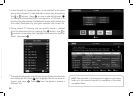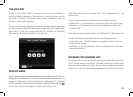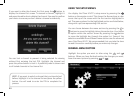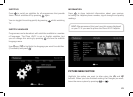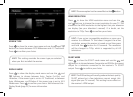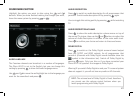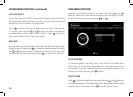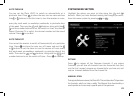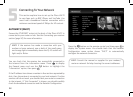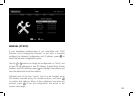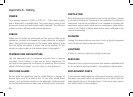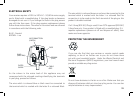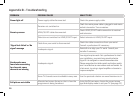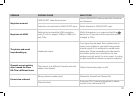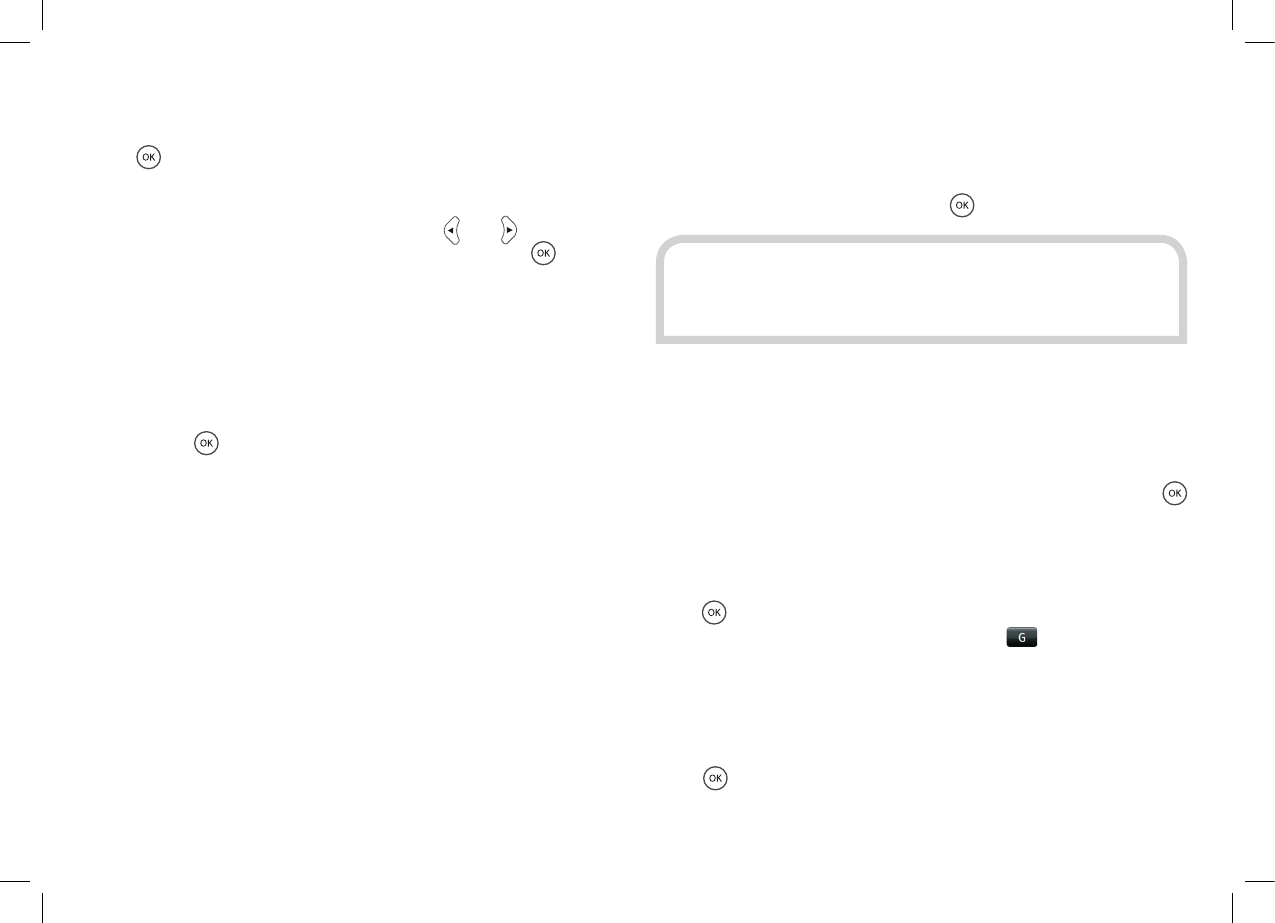
30
SYSTEM MENU SECTION (continued)
Press to display the Manual Scan menu. Enter the UHF channel
(21 - 68), frequency (474Mhz - 850Mhz) and bandwidth (7MHz
or 8MHz) to be scanned. You can use the number buttons (0-9)
to enter the channel and frequency, or use and to enter the
channel, frequency and bandwidth. When ready, press to start
scanning.
The Plaza HD•T2 will take a few seconds to complete the scan.
Whilst scanning, it displays the services found so far, and when
fi nished a list of all services found.
You can view a service from this list by highlighting it and then
pressing the button. Channels that are not part of the default
Freeview channel list for your region are added at the end of the
main Freeview lists in the 800-range.
Please note that when browsing channels in the EPG that are on
a different platform (e.g. Saorview in Ireland), you may fi nd that
programme data is unavailable, or unavailable until you select a
channel from that platform.
NETWORK CONFIGURATION
See the Connecting to Your Network section (page 32) for full
details on how to set up your Plaza HD-T2 to use Apps.
5V ANTENNA POWER
Some antennas that are installed with a signal amplifi er need a
power supply from the receiver because they do not have their own.
If you have connected such a signal amplifi er, the Plaza HD•T2 can
supply it with a +5V DC supply. Press
to turn this on or off.
RF LOOPTHROUGH IN STANDBY
The ANT OUT output on the back of the Plaza HD•T2 is disabled
in standby by default to reduce energy consumption. This means
that if you have connected your TV to this output, it will not be
able to get reception when the Plaza HD•T2 in standby. Press
to turn on or off RF Loopthrough in Standby.
PARENTAL GUIDANCE
Press
to turn on or off the parental guidance lock. This prevents
watching any programme broadcast with a parental guidance
warning, or displaying the system menu, without fi rst entering
the lock PIN.
SET LOCK PIN
Press
to show the set lock PIN menu. Change your PIN by fi rst
entering your current PIN and then entering and confi rming your
choice of new PIN.
HINT: Almost all normal aerial installations will not require
this to be turned on. Only do so if instructed to by your
aerial’s user guide or your installer.