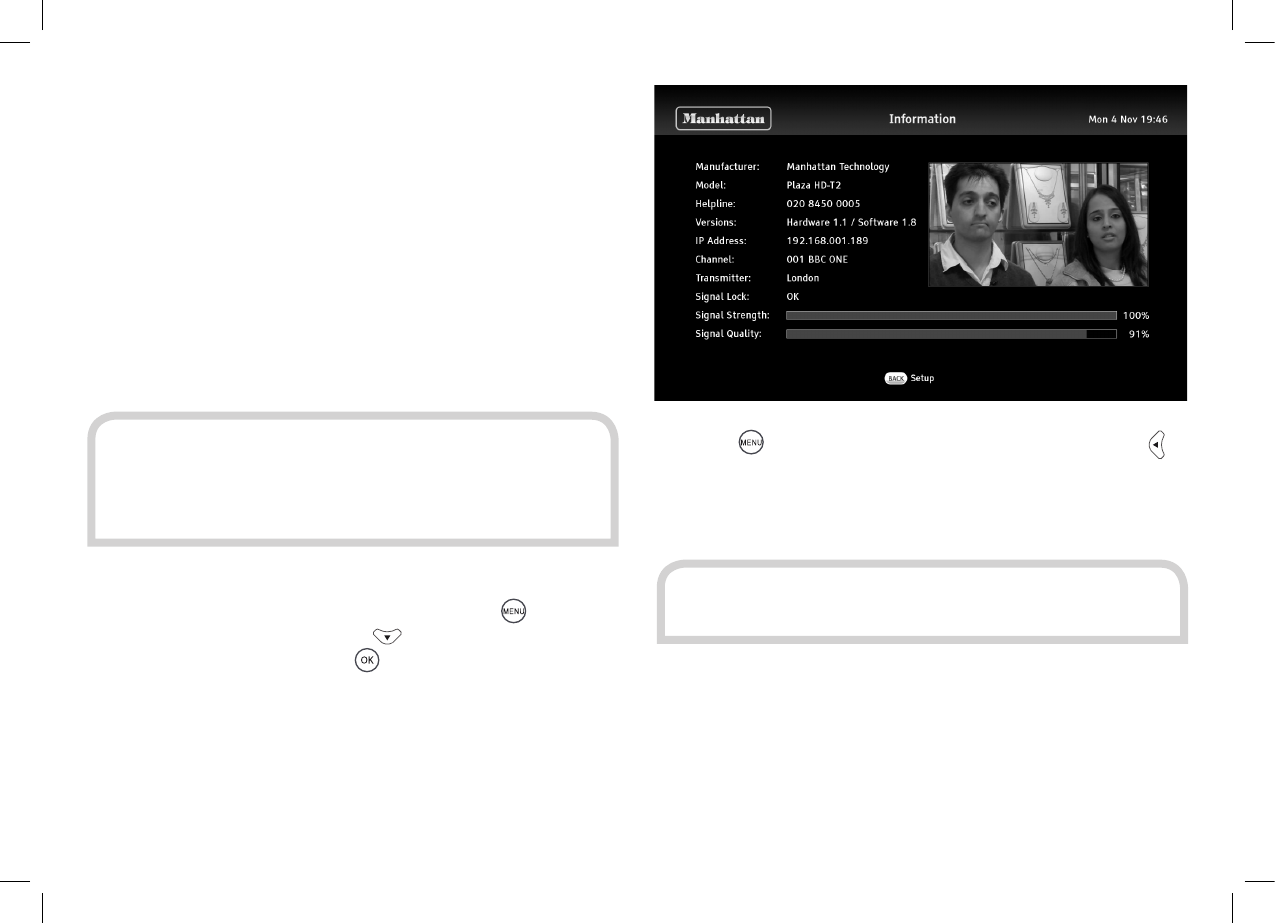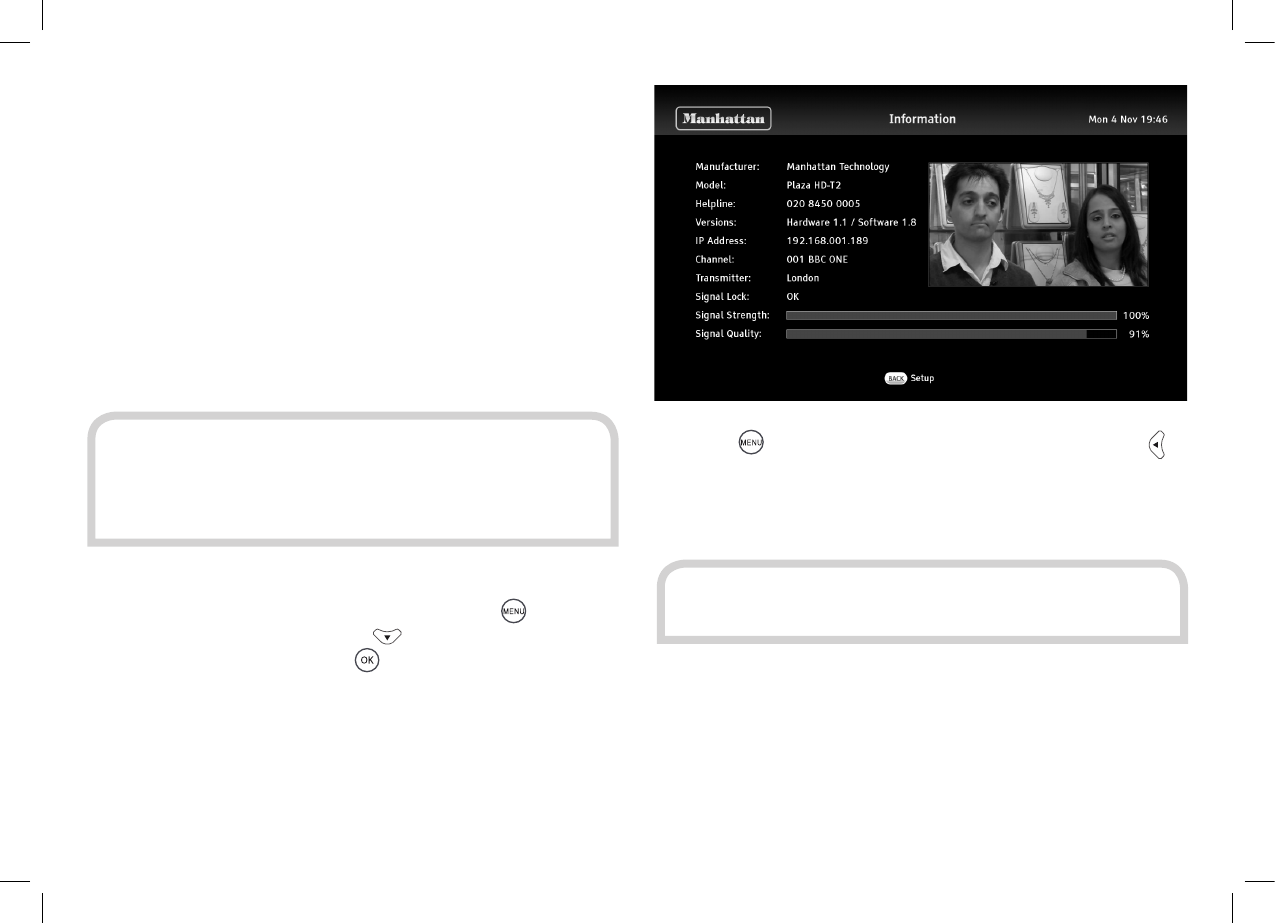
32
AUTOMATIC (DHCP)
Ensure the ETHERNET socket at the back of the Plaza HD•T2 is
connected to your router or hub. See the Connecting your receiver
section (page 10) for more information.
You can check that the receiver has successfully connected to
the Internet from the information menu. Press
to display
the General menu and use the button to highlight the
“Information” option, then press .
If the IP address item shows a number in four sections separated by
dots, then the receiver is connected to your local network. If online
services still do not work, you should check your router’s connection
to the internet. If “Not Connected” is shown, you should carefully
check the broadband connection and the Network Configuration.
HINT: Consult the manual or supplier for your modem/
router or network for help choosing the correct addresses.
Connecting To Your Network
This section explains how to set up the Plaza HD•T2
to use Apps such as BBC iPlayer and YouTube. You
must have a broadband Internet connection with a
minimum sustained speed of 3Mbps for HD content.
5
HINT: If the receiver has made a connection with your
modem or home network, one or both of the small green
and orange lights immediately above the RJ-45 socket will
light and/or flicker.
Press the button on the remote control and then press to
display the System menu. You should check that the Network
Configuration menu option shows “DHCP” to automatically
configure the network connection.