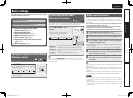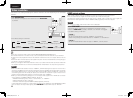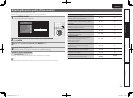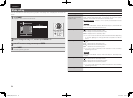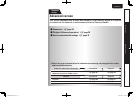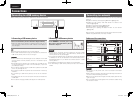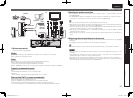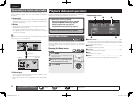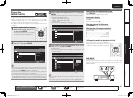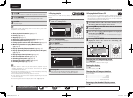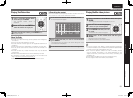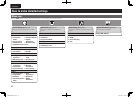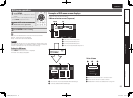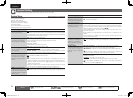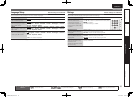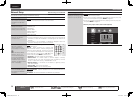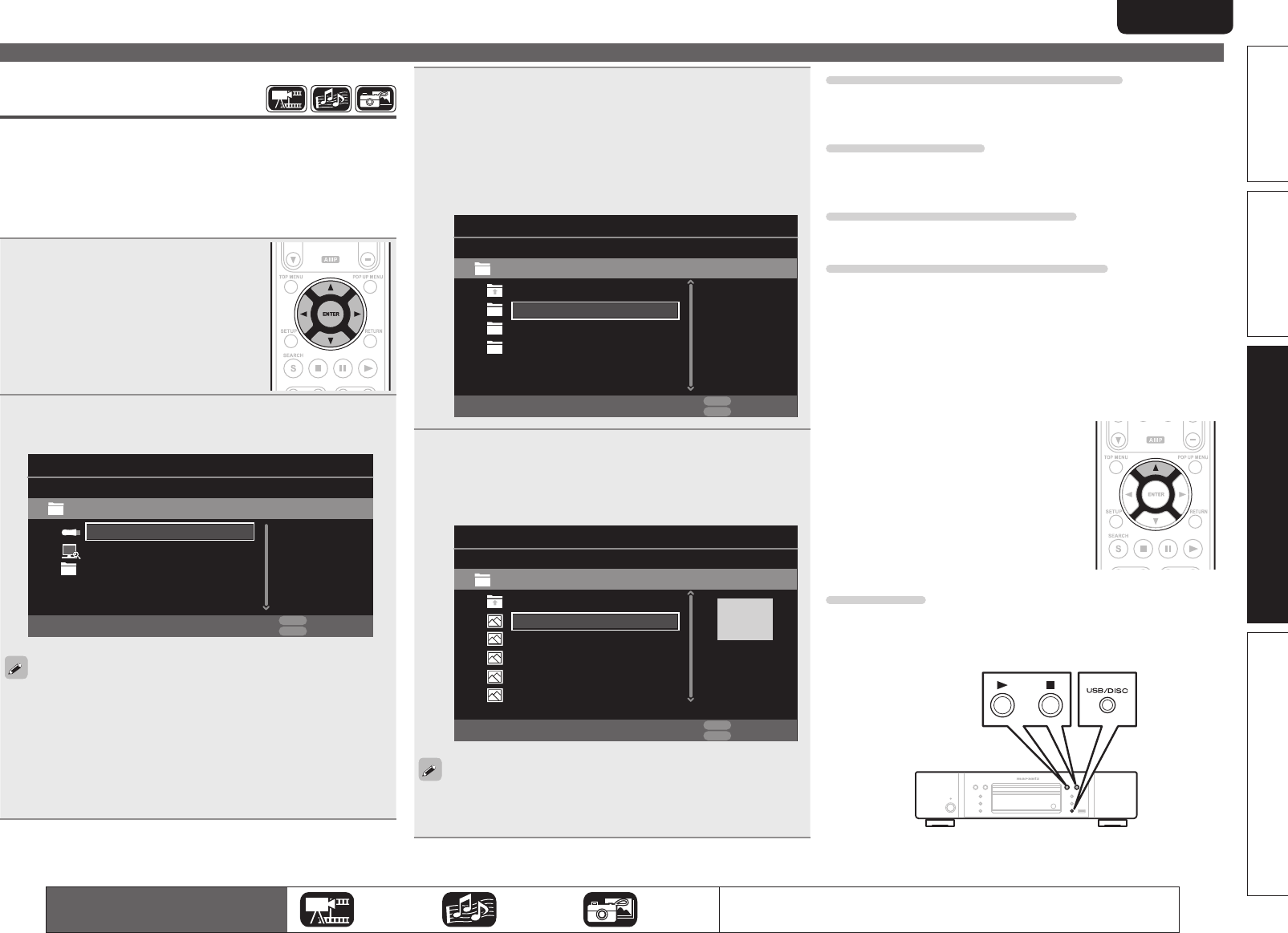
29
Basic versionSimple version Information
ENGLISH
Advanced version
3
Select a folder to be played with uio, then press
ENTER
.
•Folders classified by file type are listed on the menu screen.
•Files are classified as follows:
•Video : DivX, MPEG, AVI, WMV
•Music : MP3, WMA, AAC, LPCM
•Photo : JPEG
Here, “Photo“ is selected as an example.
Photo
Item 1/4
Media Player
Music
USB1
..
Type:Folder
Video
POPUP
Edit Menu
RETURN
Exit
4
Select a le to be played on the le list on the screen
with uio, then press
ENTER
.
Playback begins.
•A slide show begins and still images are switched at 1-10
second intervals.
Type:Jpg
Size:0.516M
Resolution:
City001
Item 1/5
Media Player
City002
USB1/Photo/Big City
..
City003
POPUP
Edit Menu
RETURN
Exit
City004
City005
•With a large image file, the image may display for longer than the
set time.
•For the file types that can be played, see “Files” (vpage46).
The icons show the category of
content applicable to each operation.
Video Audio Photo
For details of the media corresponding to each icon, see “Playable Media”
(vpage45).
Changing the still image being played
Press 8, 9.
•Before playback or display of next image.
Pausing the display
Press 3.
•To cancel pause, press 1.
Changing interval of slide show
Press 6, 7.
Changing the still image orientation
Press uio p.
u ························································· Invert
i ························································ Mirror
o ·············································· Contrarotate
p ······································· Rotate clockwise
n Change the media for playback of a file
When the source of a file for playback is
changed to another media, press u to return
to step 2 and select the media to be played.
DISC MODE
If the source of a file to be played is changed from the USB media
player or server to a disc, you can also change the media with the
procedures below.
Home menu screen
Playing files
(MEDIA PLAYER)
Files on a USB memory device, disc or a server connected to the unit
are played using the Media Player of the unit.
•Before operation, start the server software of the computer
(Windows Media Player, etc.), and make settings for the server
contents so that files can be played via the network.
•For details, refer to the operation manual supplied with the server
software.
1
Select “Media Player” on the
Home menu screen with uio
p, then press
ENTER
.
Devices connected to the unit are listed
on the menu screen of Media Player.
2
Select a device on which a le to be played is stored
with ui then press
ENTER
.
USB1
Item 1/3
Media Player
DLNA Search
Type:USB
Size:120.627M
FS:FAT16
POPUP
Edit Menu
RETURN
Exit
Playlist
•If the server connected to the unit is not displayed on the menu
screen of Media Player, select “DLNA Search“ on the screen with
ui, then press ENTER to search for the server.
•If the server is not displayed as a result of searching, check the
connection of the server to the unit once again.
•If you perform such operations as adding or deleting a file on the
connected DLNA server, information of the DLNA server may not
be displayed. If this happens, turn off and on the unit’s power again.
1.UD5005U_ENG_0930.indd 29 2010/10/04 18:00:34