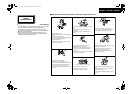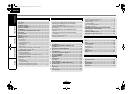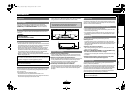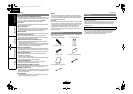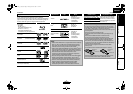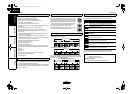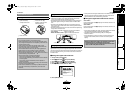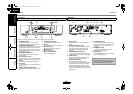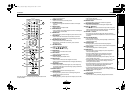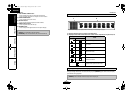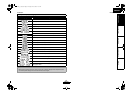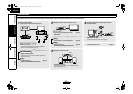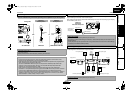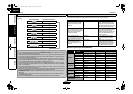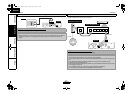8
Introduction Introduction
ENGLISH
ENGLISH
Introduction Connections Playback Function Setup Others
The unit can also be turned on by pressing the buttons with
circled numbers.
1. POWER ON button
• Press to turn the unit on.
2. POWER OFF button
• Press to turn the unit to standby mode.
3. A-B REPEAT button
• Press to mark a segment between A and B for A-B repeat
playback.
4. REPEAT button
• Press to select the repeat mode.
5. RANDOM button
• Press to display the random playback screen for shuffling the
playback order of tracks/files.
6. ZOOM button
• During playback, press to enlarge the picture on the screen.
7. CLEAR button
• Press to clear the information once entered, to clear the
marker settings, or to cancel the programming for CD, etc.
8. RED/GRN/BLU/YEL button
• Press to select item on some BD menus.
• When file list / thumbnail list is shown, press to switch
between pages.
9. TOP MENU button
• Press to display the top menu.
10. Cursor U / V / Y / Z buttons
• Press to select items or settings.
11. ENTER button
• Press to confirm or select menu items.
12. SETUP button
• Press to display the setup menu.
13. SUBTITLE button
• Press to display the subtitle menu.
14. ANGLE button
• Press to access various camera angles on the disc.
• Press to rotate the JPEG/Kodak Picture images clockwise by
90 degrees.
15. PURE DIRECT button
• Press to stop output of video signals, etc., and output only
the analog audio signals to achieve high quality sound from
analog audio outputs.
16. DISPLAY button
• Press to display the On-Screen display menu.
17. SKIP H button
• During playback, press to return to the beginning of the
current title, chapter, track or file.
18. SKIP G button
• During playback, press to skip the next chapter, track or file.
19. STOP C button
• Press to stop playback.
• Press to exit from the title menu.
20. REW h button
• During playback, press to fast reverse the playback.
21. HDMI RESOLUTION button
• Press to set the HDMI jack’s video signal output mode.
22. INPUT U / V buttons
• These buttons are used to switch the input when using one
of the supported Marantz amplifiers. However, this function
may not work with some of the older models.
23. VOLUME +/– buttons
• This button can be used to adjust the volume of devices
compatible with Marantz amplifiers that come with a remote
controller.
24. STILL/PAUSE F button
• Press to pause playback.
• When playback is in pause, press repeatedly to forward the
playback step by step.
25. FFW g button
• During playback, press to fast forward the playback.
• When playback is in pause, press to slow forward the playback.
26. PLAY B button
• Press to start playback or resume playback.
27. MODE button
• During playback, press to display the picture adjustment
menu, and dialog speed.
• During the JPEG playback, press to display menus for
changing the visual effect for switching the image or
changing the size of the image.
• In stop mode with BD inserted, press to display a menu for
setting the BD audio mode.
• During playback of BD, DVD, audio CD, AVCHD, DivX
®
, MP3
or Windows Media™ Audio, press to display a menu for
setting the virtual surround.
• During BD playback, press to turn the picture-in-picture
feature on or off (only applicable to BD-Video which
supports the PIP (BONUSVIEW) function).
• In stop mode with audio CD, or disc with MP3, Windows
Media™ Audio, JPEG files inserted, press to display menus for
program and random playback.
28. AUDIO button
• Press to display the audio menu.
29. RETURN button
• Press to return to the previously displayed menu screen.
Remote Control
10
20
22
17
15
12
11
9
8
19
21
16
34
32
30
28
24
13
18
7
14
6
5
4
3
1
2
31
29
27
25
23
26
33
E5KB1UD_v2 _EN.book Page 8 Tuesday, June 30, 2009 11:18 AM