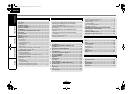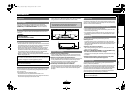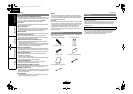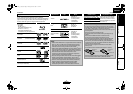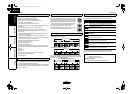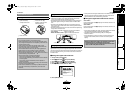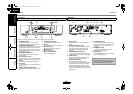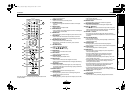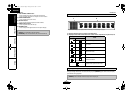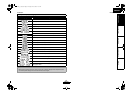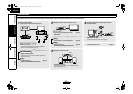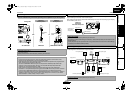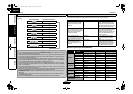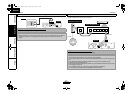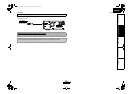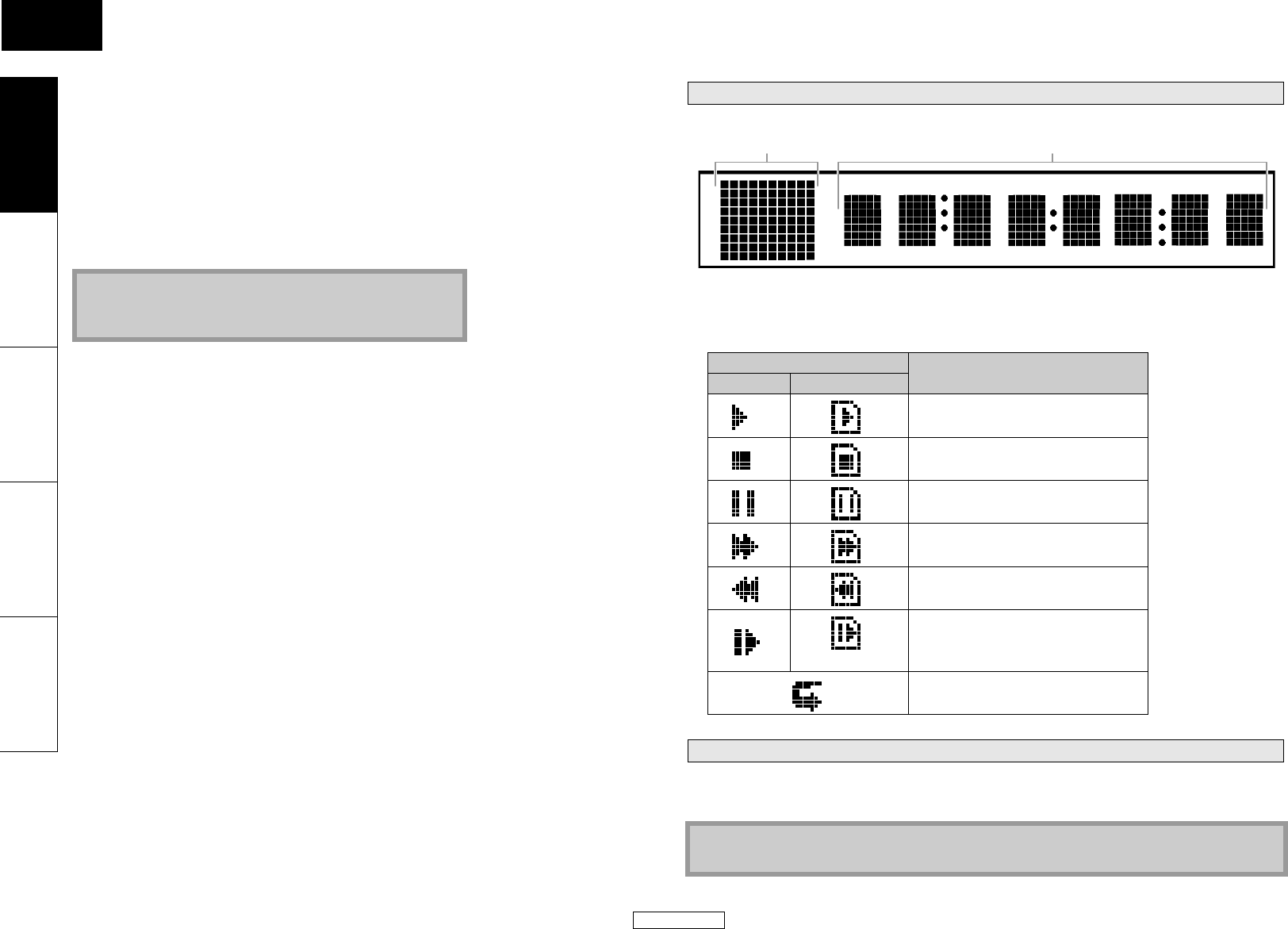
9
Introduction Introduction
ENGLISH
ENGLISH
Introduction Connections Playback Function Setup Others
30. POP UP MENU / MENU button
• Press to display the pop-up menu/disc menu/file list.
• Press to change “Original” and “Playlist” on the TV screen.
31. SEARCH MODE button
• Press to display the search menu.
32. Number buttons
• Press to enter the title/chapter/track/file numbers.
33. OPEN/CLOSE A button
• Press to open or close the disc tray.
34. DIMMER button
• Press to adjust the brightness of the front panel display.
You can adjust the brightness of the display by the pressing [DIMMER] repeatedly. The brightness
changes as bright A dimmer A auto each time you press [DIMMER]. If you select auto, the display
gets dimmer during playback.
Note
• [ZOOM] is not available for BD and AVCHD.
• [RANDOM] is not available for BD, DVD, AVCHD and DivX
®
.
Front Panel Display
Adjusting the Brightness of the Display
Note
• [DIMMER] is not available when the setup menu is displayed.
1 2
* Brightness of the display can be adjusted. Refer to “Panel Display” in “Function Setup” on page 37.
1) Displays playback status icon. Refer to the table below.
2) Displays various kinds of information such as title number, elapsed time, repeat mode, etc.
Playback status icon
Mode
Disc SD Memory Card
Playback is in progress
Stop mode
Pause mode
Fast forward mode
Fast reverse mode
(for AVCHD only)
Slow forward mode
Appears while repeat function is set
E5KB1UD_v2 _EN.book Page 9 Tuesday, June 30, 2009 11:18 AM