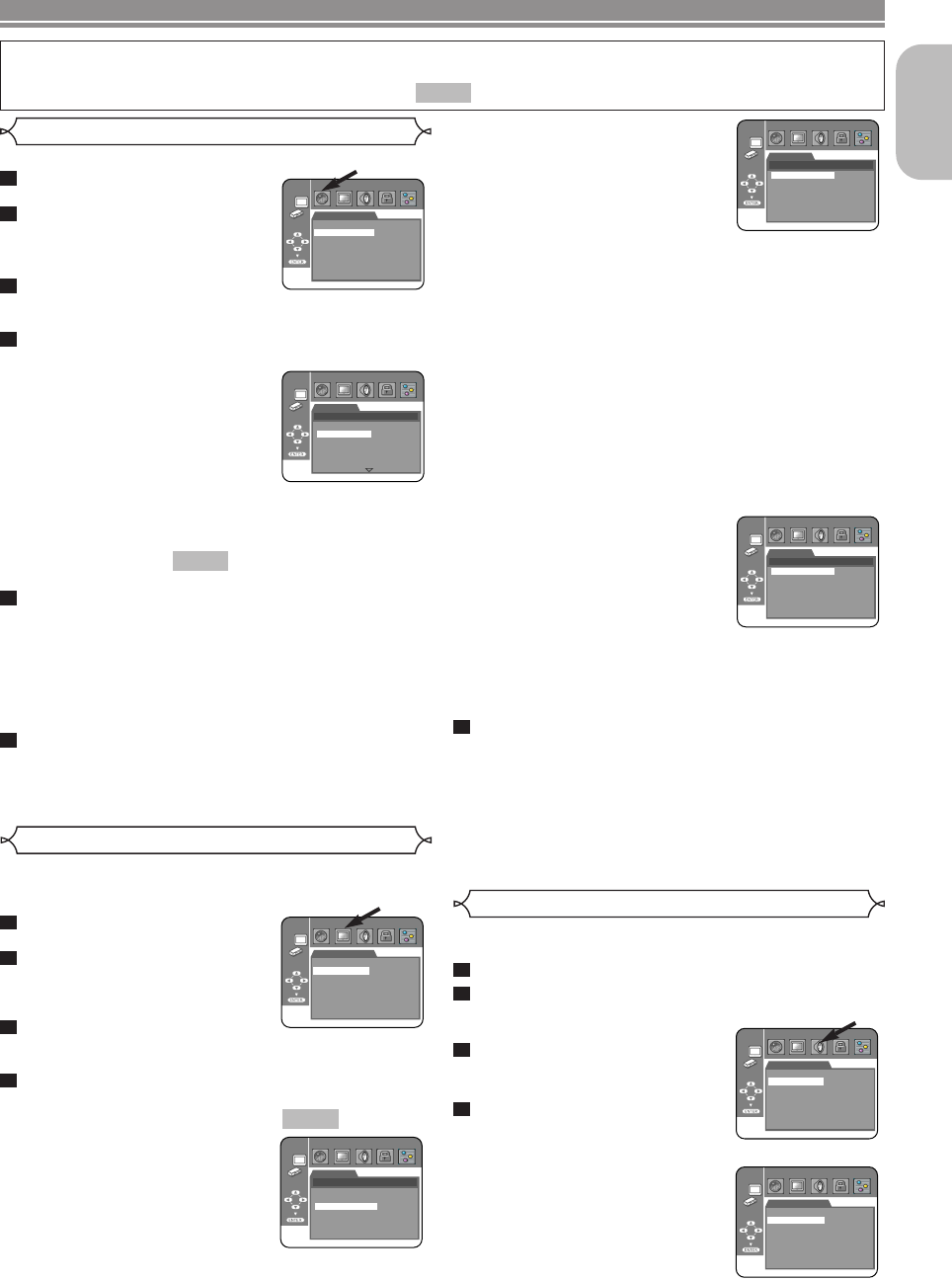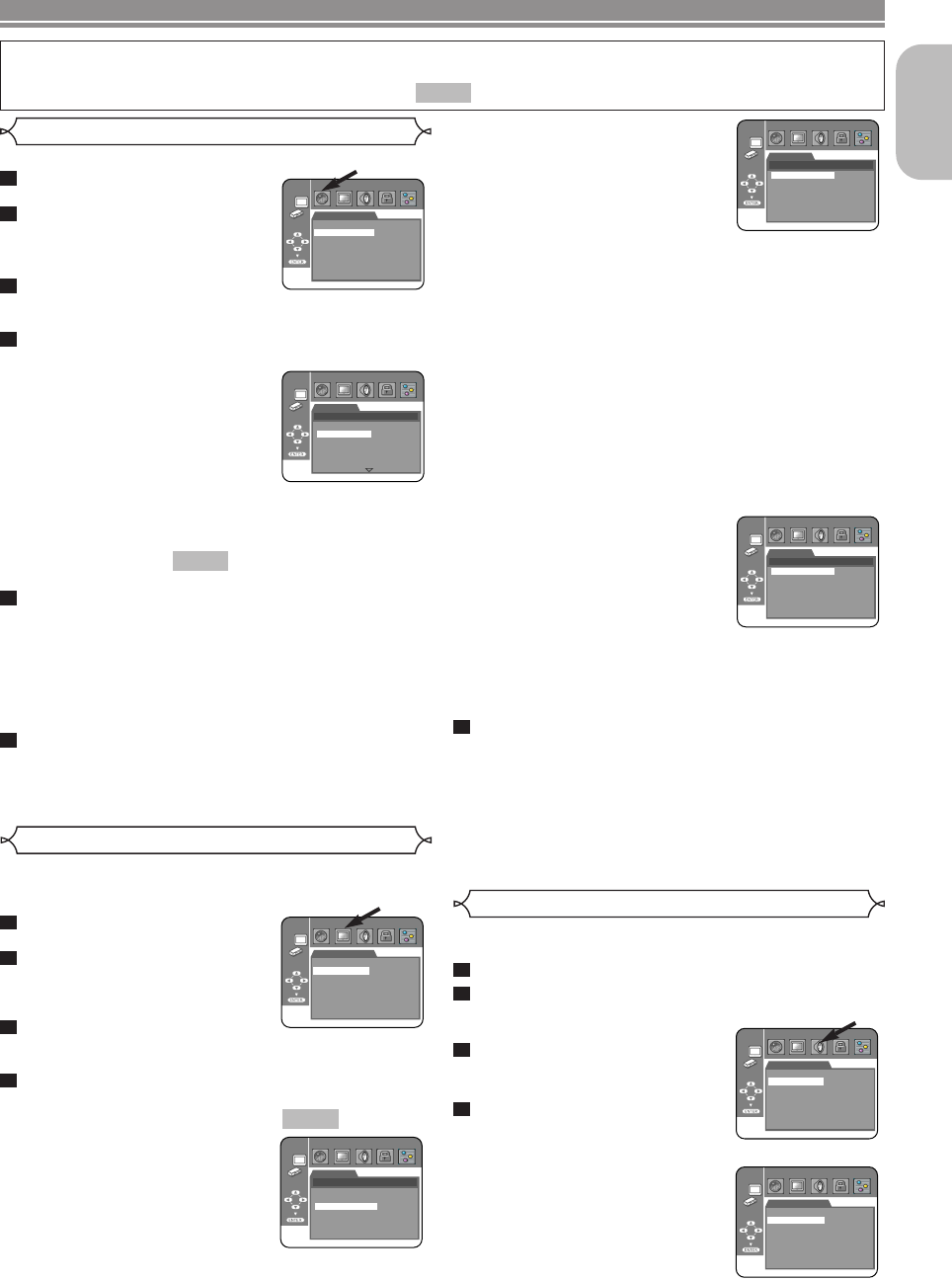
STILL MODE
(Default : AUTO)
• Press the Cursor buttons ( K or
L ) for an item selection (AUTO,
FIELD, or FRAME), then press
the ENTER button.
• This adjusts the resolution of
pictures in the still (PAUSE)
mode.
• If you select AUTO, automatically select the best reso-
lution setting (FRAME or FIELD) based on the data
characteristics of the pictures. (default).
• If you select FIELD, pictures in the Still mode will be
stabilized although they will be coarse due to little
amount of data.
• If you select FRAME, pictures in the Still mode will be
highly defined although they will be blurred due to out-
put of two fields at the same time.
NOTE:
• An individual picture on TV screen is called as “frame”,
which consists of two separate images called as “field”.
Some pictures may be blurred at the AUTO setting in
the Still mode due to their data characteristics.
VIDEO OUT
(
Default :
SCART)
• Press the Cursor buttons ( K or
L ) for an item selection
(SCART, COMPONENT INTER-
LACE or COMPONENT
PROGRESSIVE), then press the
ENTER button.
• This setting will be effective
when you exit the setup screen
by pressing the SETUP button.
• When VIDEO OUT is COMPONENT PROGRESSIVE,
“P.SCAN” appears on the DVD player’s panel display
after you exited the setup screen.
• Refer to page 12 for more details.
Press the SETUP button to exit.
NOTES:
•
Be sure to press the SETUP button, or the setting will not work.
• When changing the VIDEO OUT setting (SCART,
COMPONENT INTERLACE or COMPONENT PRO-
GRESSIVE), connect to a VIDEO jack or an S-VIDEO
jack on the TV. If the setting is changed, for example, to
SCART while the Component Video jacks is used to
connect to the TV, a distorted video signal may be out-
put.
5
Display Setting
You can change certain aspects of the DVD display screens,
on-screen messages and the display panel on the front of the
DVD player.
Press the SETUP button in
Stop mode.
Press the Cursor buttons ( s
or B ) to select CUSTOM,
then press the ENTER button.
•
The CUSTOM mode will appear.
Press the Cursor buttons ( s
or B ) to select DISPLAY, then press the ENTER
button to confirm.
Press the Cursor buttons ( K or L ) to select the be-
low items, then press the ENTER button.
TV ASPECT
(Default : 16:9 WIDE)
• Press the Cursor buttons ( K or
L ) for an item selection, then
press the ENTER button.
• Select 16:9 WIDE if a wide-
screen TV is connected to the
DVD player.
• Select 4:3 LETTER BOX for a
black bars appears on top and bottom of the screen.
• Select 4:3 PAN & SCAN for a full height picture with both
sides trimmed.
QUICK
4
3
2
1
Language options are not available with some discs.
Press the SETUP button in
Stop mode.
Press the Cursor buttons ( s
or B ) to select CUSTOM, then
press the ENTER button.
• The CUSTOM mode will appear.
Press the Cursor buttons ( s
or B ) to select LANGUAGE, then press the EN-
TER button to confirm.
Press the Cursor buttons ( K or L ) to select the
below items, then press the ENTER button.
AUDIO
(Default : ENGLISH)
• Sets the audio language.
SUBTITLE
(Default : ENGLISH)
• Sets the subtitle language.
DISC MENU
(Default : ENGLISH)
• Sets the language for DVD Menu.
PLAYER MENU
(Default : ENGLISH)
• Sets the language for the on-screen display.
Press the Cursor buttons ( K or L ) to select a set-
ting, then press the ENTER button.
• If OTHER is selected in the AUDIO, SUBTITLE or DISC
MENU screen, press 4-digit number to enter the code
for the desired language. (Refer to the Language Code
List on page 25).
• Only the languages supported by the disc can be
selected.
Press the SETUP button to exit.
NOTE:
• Language Setting for AUDIO and SUBTITLE is not
available with some discs.Then use the AUDIO and
SUBTITLE buttons. Details are on page 21.
6
5
QUICK
4
3
2
1
Language Setting
–
23
–
EN
English
DVD SETUP
LANGUAGE
AUDIO
SUBTITLE
DISC MENU
PLAYER MENU
ENGLISH
ENGLISH
ENGLISH
ENGLISH
LANGUAGE
AUDIO
ORIGINAL
ENGLISH
FRENCH
SPANISH
GERMAN
ITALIAN
SWEDISH
DISPLAY
STILL MODE
AUTO
FIELD
FRAME
DISPLAY
TV ASPECT
4:3 LETTER BOX
4:3 PAN & SCAN
16:9 WIDE
DISPLAY
VIDEO OUT
SCART
COMPONENT INTERLACE
COMPONENT PROGRESSIVE
In Setup menu, QUICK mode, CUSTOM mode and INITIALIZE mode (Refer to pages 23-25) are available.
QUICK mode consists of the setting menus often needed, and you can make all settings required in CUSTOM
mode.You can make the settings of the items with mark in QUICK mode.
QUICK
TV ASPECT
STILL MODE
VIDEO OUT
16:9 WIDE
AUTO
SCART
DISPLAY
Audio Setting
Choose the appropriate Audio settings for your equipment as it
only affect during the playback of DVD discs of the DVD player.
Press the SETUP button in Stop mode.
Press the
Cursor buttons ( s or B ) to select
CUSTOM, then press the ENTER button.
• The CUSTOM mode will appear.
Press the Cursor buttons ( s
or B ) to select AUDIO, then
the
ENTER button to confirm.
Press the
Cursor buttons ( K
or L ) button to select the
below items, then press the
ENTER button.
DRC (Dynamic Range Control)
(Default : ON)
• To compress the range of sound
volume.
• DRC function is available only on
the discs that are recorded in the
Dolby Digital format.
4
3
2
1
AUDIO
DRC
DOWN SAMPLING
DOLBY DIGITAL
DTS
MPEG
ON
ON
BITSTREAM
BITSTREAM
PCM
AUDIO
DRC
DOWN SAMPLING
DOLBY DIGITAL
DTS
MPEG
ON
ON
BITSTREAM
BITSTREAM
PCM
E61M2ED/E61M4ED(EN).qx3 05.6.1 18:34 Page 23