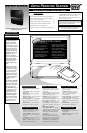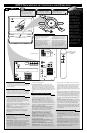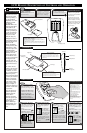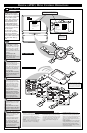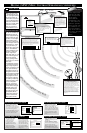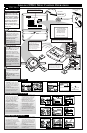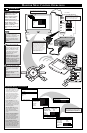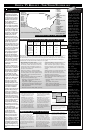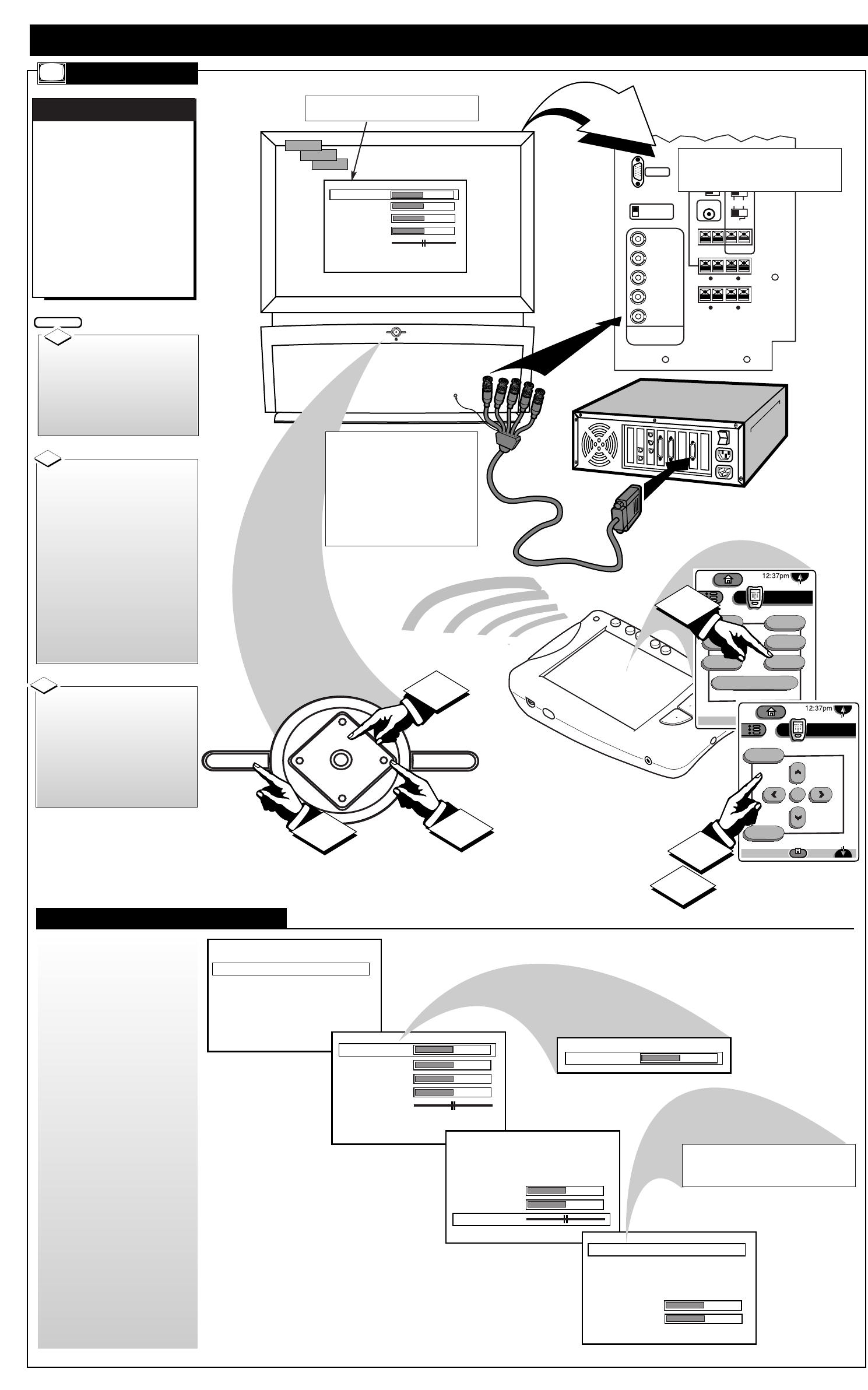
SOURCE
EXIT
UP
CH
CH
DOWN
+
VOL
VOL
–
M
VGA IN
75 ohm
HIGH
SYNC
H/H + V
V
R/Pr
G/Y
B/Pb
HD COMPONENT
VIDEO IN
INTERNAL TV SPEAKERS
USED AS CENTER
CHANNEL
CENTER
CHANNEL INPUT
50 W MAX IN
– +
NO YES
SUBWOOFER
PREAMP OUT
FRONT
SPEAKERS
EXT INT
SUBWOOFER
SPEAKER OUT
– +
FRONT EXTERNAL SPEAKERS OUT
– +
– +
SURROUND EXTERNAL SPEAKERS OUT
– +
– +
All External Speakers 8 ohms Min.
R
L
R
L
BRIGHTNESS
PICTURE
SHARPNESS
COLOR
TINT
BACK
HD
SVGA
VGA
SOURCE
UP
CH
CH
DOWN
+
VOL
VOL
–
M
2
3
EXIT
1
MONITOR MENU CONTROL OPERATIONS
O
perating in the same
manner as other
DPTV integrated product
Menus (ATSC, NTSC),
highlight the desired on-
screen control and press the
M(enu) button on the
remote, or DPTV local key-
board, to select the
Monitor display feature for
use.
MONITOR DISPLAY CONTROLS
MONITOR MENUS
SELECTED MONITOR FEATURE CONTROL
HIGHLIGHTED WITHIN MENU
• BNC (Bayonet Connectors) are available
to attach a computer to the DPTV for use
as a monitor display. The optional BNC
cables twist and secure to the individual
Red/Green/Blue and Horizontal/Vertical
Sync(hronization) component Video
Inputs on the rear of the DPTV. This type
connection ensures optimum video and
color reproduction performance from a
computer, or other external High
Definition playback source.
power
DTV
Analog
DTV1/3
sleep
alt audio
status
ext input
freeze
analog format
ok
exit
menu
DTV
Analog
DTV3/3
MONITOR MENU FUNCTIONS
• Note: Certain barscale Monitor
Feature Menu adjustments (such
as Brightness, Picture, etc.) will
display separate control panel
screens for individual settings.
Repress the Menu button (on the
remote or local keyboard) to
return the DPTV to the Monitor
Feature Menu when control
adjustments are complete.
• Use the Brightness and other
Monitor picture features (such as
Picture, Sharpness, etc.) to adjust
overall DPTV screen intensity for
optimum light/dark screen areas
and shading details.
• Turn the Volume Bar control
ON to display the volume level
settings for external audio
sourced material on the DPTV
screen.
• Select the Bass/Treble/Balance
controls to adjust low/high fre-
quency sound and speaker
balance for external input audio
source material played through
the DPTV’s audio system.
• Use the Display Mode and
Format controls to set the DPTV
for the type of external monitor
input source (VGA, SVGA, HD);
and the DPTV’s display screen
format for use (PC, Normal).
Rear of Computer
2
3
1
Press the “ext input”
button on the remote’s TV
touchscreen, or SOURCE on the
local keyboard, to place the
DPTV in the desired monitor
display mode (VGA, SVGA,
EXTHD).
BEGIN
1
Press the Left/Right ᮤᮣ
Arrows on the remote to adjust
the selected on-screen feature
control.
If using the DPTV’s local key-
board, press the the
VOL(ume) +,- buttons to adjust
the feature.
Press the Up/Down ▲▼
Arrows on the remote’s TV
touchscreen (page 4/4) to high-
light items within the Monitor
controls’ list. Press the “menu”
(or “M” button) on the touch-
screen to select the specific
highlighted feature.
If using the DPTV’s local key-
board, press the CH(annel)
UP/DOWN buttons to highlight
the Monitor Menu features.
Then press the M(enu) button to
select the highlighted feature.
3
2
7
Rear of DPTV
• AVGA (Video Graphics Array) IN(put)
plug is also provided on the rear of the DPTV
to complete a standard connection with a
computer for monitor display purposes.
BNC Cables
(optional)
PICTURE
SOUND
FEATURE
EXIT
BRIGHTNESS
PICTURE
SHARPNESS
COLOR
TINT
BACK
AUDIO INPUT STEREO BACK
VOLUME BAR ON
INTERNAL AMP ON
BASS
TREBLE
BALANCE
BACK
DISPLAY MODE VGA
DISPLAY FORMAT NORMAL
INPUT TYPE RGB
SYNC TYPE AUTO
HOR PHASE
BP WIDTH
BACK
BRIGHTNESS
MAIN MENU
• Note: The list of Monitor Menu features (and
their individual control settings) will change
or readjust according to the capabilities of
the selected Display Mode (VGA, SVGA, etc.)
Monitor Main Menu
Control Adjustments
Picture Menu Controls
Sound Menu Controls
Feature Menu Controls