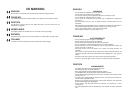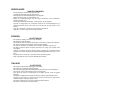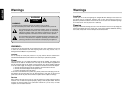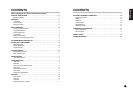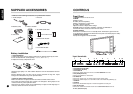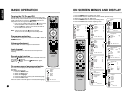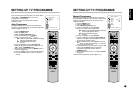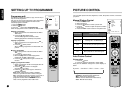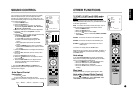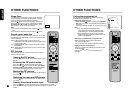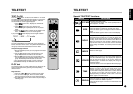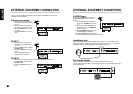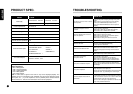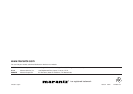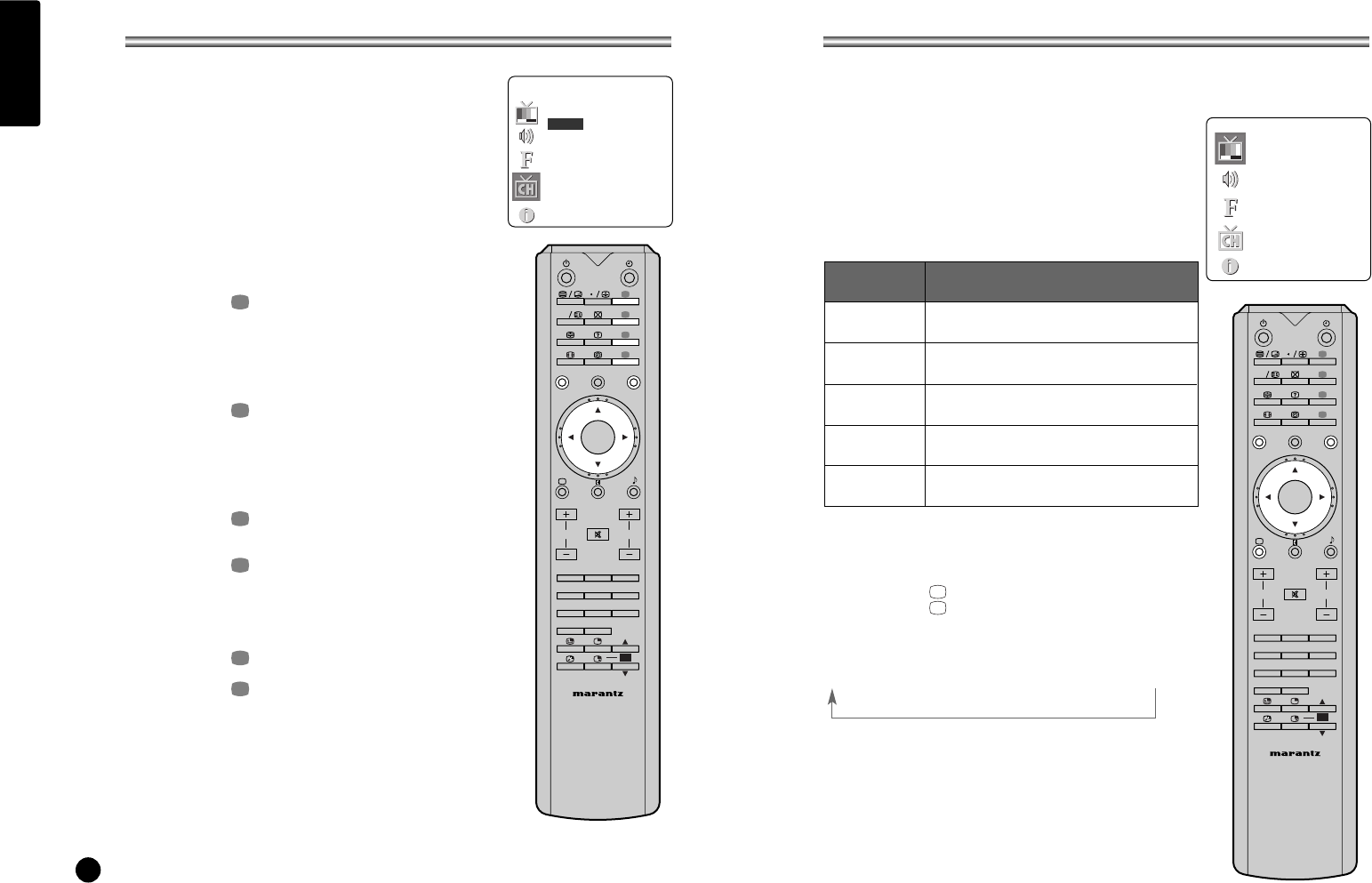
6
ENGLISH
SETTING UP TV PROGRAMME
Programme edit
This function enables you to delete, copy, move or skip or
skip the stored programme.
Also you can move some programme to other programme
numbers or insert a blank programme data into the
selected programme number.
1. Press the MENU button.
2. Select the Setup menu.
3. Press the
5∞
button select Programme edit.
Select the programme name to edit with the
5∞
and
23
.
Deleting a programme
1. Select a programme to be deleted with the
5∞
or
23
button.
2. Press the (Red) button twice.
The selected programme is deleted, all the
following programme is shifted up one position.
Copying a programme
1. Select a programme to be copied with the
5∞
or
23
button.
2. Press the (Green) button.
All the following programmes are shifted down one
position.
Moving a programme
1. Select a programme to be moved with the
5∞
or
23
button.
2. Press the (Yellow) button.
3. Move the programme to desired programme
number with the
5∞
or
23
button.
4. Press the (Yellow) button again to release this
function.
Skipping a programme number
1. Select a programme number to be skipped with the
5∞
or
23
button.
2. Press the (Blue) button. The skipped
programme turns to blue.
3. Press the (Blue) button again to release the
skipped programme.
Note: When a programme number is skipped it
means that you will be unable to select it using the
CH+ – button during normal TV viewing. If you want to
select the skipped programme, directly enter the
programme number with the NUMBER buttons or
select it in the programme edit or table menu.
B
B
Y
Y
G
R
PICTURE CONTROL
You can adjust picture Contrast, Brightness, Colour, Sharpness and Tint to the levels
you prefer.
Manual Picture Control
1. Press the MENU button.
2. Select the Picture.
3. Press the
5∞
buttons to select a picture item.
4. Press the
23
buttons to adjust the picture condition
as you want.
5. Press the TV/AV button to store for the picture User.
Auto Picture Control
Picture effect
1. Press the button.
2. Press the button repeatedly to select [PSM].
Each press of the button changes the screen display as
below.
Dynamic → Standard → Mild → Game → User
• Dynamic : Vivid Picture Appearance
• Standard : Standard Picture Appearance
• Mild : Softer Picture Appearance
• Game : External Video Game Picture Setup
• User : Manual Picture Setup
Selected Item
Contrast
Brightness
Color
Sharpness
Tint
Setting Change
More darkness
2
0~100
3
More light
Less bright
2
0~100
3
More bright
Lower color intensity
2
0~100
3
Higher color intensity
Soft picture
2
0~100
3
Hard picture
More purple
2
50~50
3
More green
RC3050LC
PP
LIST
TV/AV TV/PC
OK
MUTE
CH
MENU
R
G
Y
B
VOL.
123
456
78
PIP 0
9
CH
OK
RC3050LC
PP
LIST
TV/AV TV/PC
OK
MUTE
CH
MENU
R
G
Y
B
VOL.
123
456
78
PIP 0
9
CH
OK
Programme edit
0 ----- 5
1 6
2 7
3 8 -----
4 9 -----
¶
Delete
¶
Copy
¶
Move
¶
Skip
5∞ 23
MENU TV/AV
Picture
Contrast 90
Brightness 75
Colour 75
Sharpness 50
Tint 0