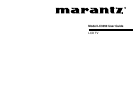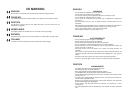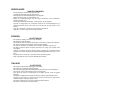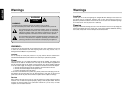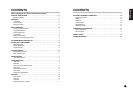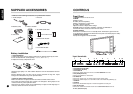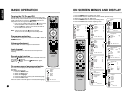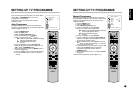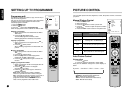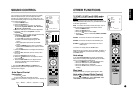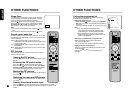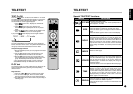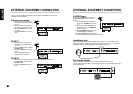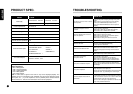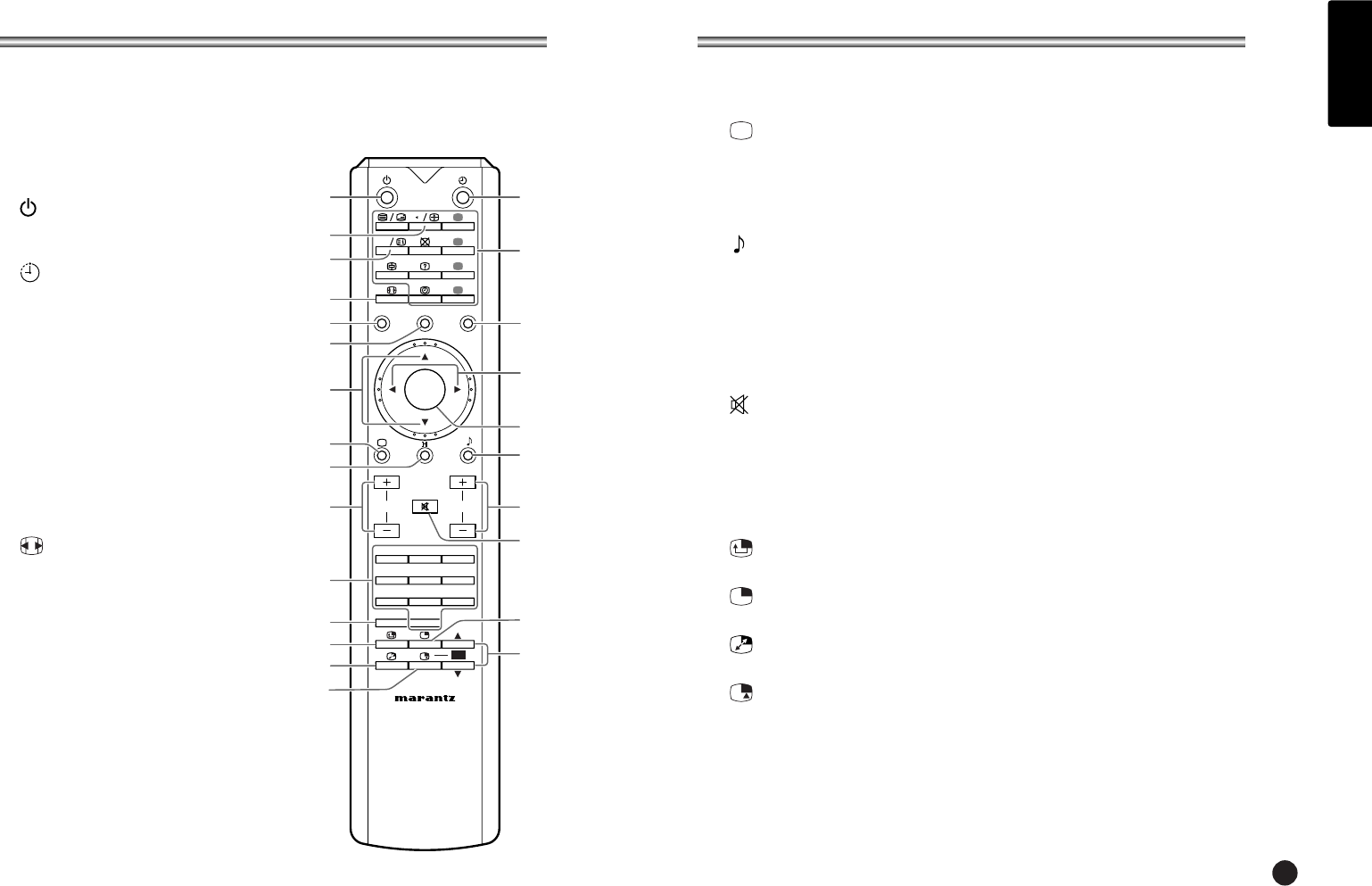
3
CONTROLS
ENGLISH
CONTROLS
12. OK
Accepts your selection or displays the current mode.
13. (Picture effect)
Recalls your preferred picture setting
14. I-II (Language select)
Selects the language during dual language broadcast.
Selects the sound output.
15. (Sound effect)
Recalls your preferred sound setting
16. +CH– (Channel up/down)
Selects next programme or a menu item.
17. +VOL– (Volume up/down)
Adjusts the sound level.
Adjusts menu settings.
18. MUTE
Turns the sound on and off.
19. NUMBER buttons
Selects programme numbers.
20. PIP
Displays a PIP(Picture In Picture) screen.
21. (Position)
Selects a position of PIP screen.
22. (Mode)
Selects a PIP screen mode. – 16:1, 9:1, double window and scan mode
23. (Swap)
Switches a main picture for sub picture in PIP mode.
24. (Input)
Selects the AV source of sub picture in PIP mode.
25.
5
CH
∞
(PIP channel up/down)
Selects a programme when RF signal is displayed in PIP mode.
All the functions can be controlled with the remote controller. Some functions can also
be adjusted with the buttons on the front panel of the set.
Remote controller
Before you use the remote controller, please
install the batteries.
1. (Power)
Turns the TV on from standby or off to standby
mode.
2. (Sleep)
Sets the sleep timer.
3. P
2
P (Last channel)
Returns to the previously viewed programme.
Note: In TELETEXT mode,
The P
2
P button is used for TELETEXT
function.
4. LIST
Displays the programm list menu.
5. TELETEXT Buttons
These buttons are used for TELETEXT.
For further details, see the ‘TELETEXT’
section.
6. (Aspect ratio)
Selects a screen mode- 16:9, 14:9, ZOOM 1:1
and Auto Wide.
7. TV/AV
Selects TV, SCART1, SCART2, S-VIDEO, PC-
Analog or PC-Digital mode.
Clears the menu from the screen.
8. TV/PC
Selects TV or PC mode directly.
9. MENU
Displays a main menu.
10.
5∞
Selects a menu item.
11.
23
Adjusts menu settings.
RC3050LC
PP
LIST
TV/AV TV/PC
OK
MUTE
CH
MENU
R
G
Y
B
VOL.
123
456
78
PIP 0
9
CH
1
4
8
10
11
12
18
22
25
15
17
3
6
13
14
16
19
7
2
5
9
20
21
23
24