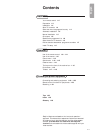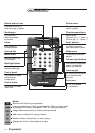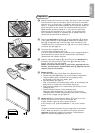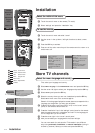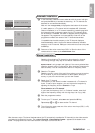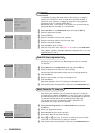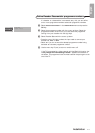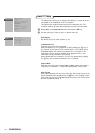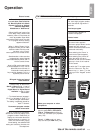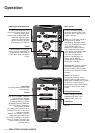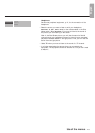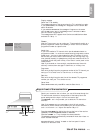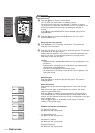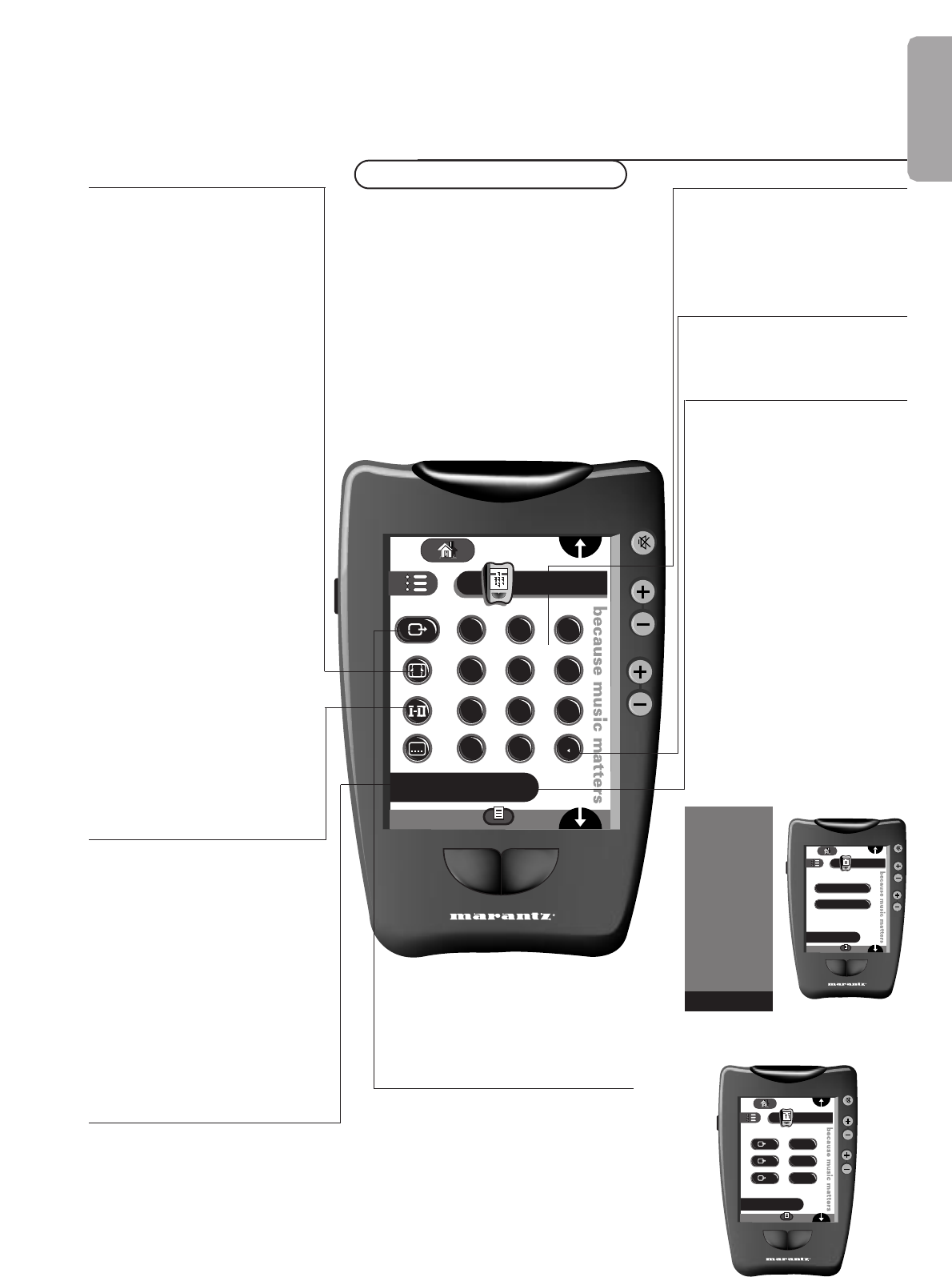
1-9Use of the remote control
Operation
MUTE
CHANNEL
VOLUME
TV
Keypad
1 2 3
4 5 6
7 8 9
i+
0
PP
Sub + Sub -
Picture format
Press this key repeatedly to
select
an other picture format:
4:3, Movie Expand 14:9, Movie
Expand 16:9, with or without
subtitles, SuperWide,
WideScreen or AutoFormat.
(When AutoFormat is set to Yes
in the Setup menu) AutoFormat
makes to picture fill the screen as
much as possible. Super Wide
removes the black bars on the side
of 4:3 program without causing
apparent distortion.
When in Movie Expand 14:9 or
16:9 picture format, you can make
subtitles visible with the cursor
up/down in the “Cursor”
control panel on the remote control.
Sometimes also video recorders
programs carry special signals
which automatically switch the TV
into the correct format.
Note: in VGA mode press this key
to switch between a 4:3, a 16:9 or
Wide VGA picture format. In
Dualscreen mode press this
key to switch between a full or a
squeezed picture format.
Bilingual choice and sound
mode selection
• press this key to switch from
Stereo to Mono sound, in case of
stereo transmission or from
Digital Sound to Digital Sound
Available
in case of digital
transmission.
• To choose between language I
(Dual I) or language II (Dual II), in
case of bilingual transmission.
The setting is separately stored for
each TV channel.
Permanent program number
screen information
Press for 3 seconds to activate/de-
activate the continuos display of the
program number. Press briefly to
display the information about the
selected channel or external, it’s
name, the sound mode, picture
format setting, the selected DNR
setting and remaining time set with
the sleeptimer.
MUTE
CHANNEL
VOLUME
TV
Go back
Sub + Sub -
1
2
3
VGA
Front
Scan
MUTE
CHANNEL
VOLUME
TV
Power
Sub + Sub -
Power on
Power off
TV Text
Dual screen
Cursor
Adjustments
Settings
Power
Switch to...
Keypad
8/9
1/9
9/9
Select your computer or other
peripherals
Press this key opens a special control
panel to select
EXT1, EXT2, EXT3,
VGA or TV Channels
according to
where you connected your pripherals
(see p. 25)
Remark: in
VGA mode only some
keys are valid (see
VGA menu p.25)
0/9 digit keys
To select a TV channel
For a two digit program number,
enter the second digit within 2
seconds.
Previous program
The previously selected TV
channel is displayed.
Control menu
When this button in touched
the control menu appears.
The menu options shown can be
selected and will open the
specific commands related to the
mentioned funtionality.
When selecting the “Power” a
special control panel appears.
When selecting the “power off”
option the option the set is
switched off and the red indicater
lights up in front of the receiver
and the screen.
To switch the TV on agian press
either the “Power on” key, the
Channel up (+) / down (-) or the
digit keys in the “Keypad” control
panel.
Use of the remote control
English