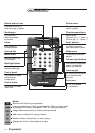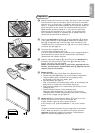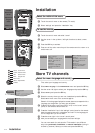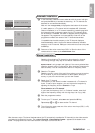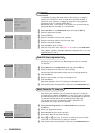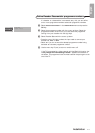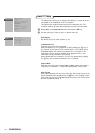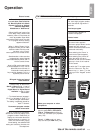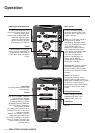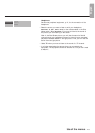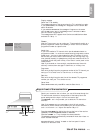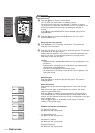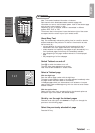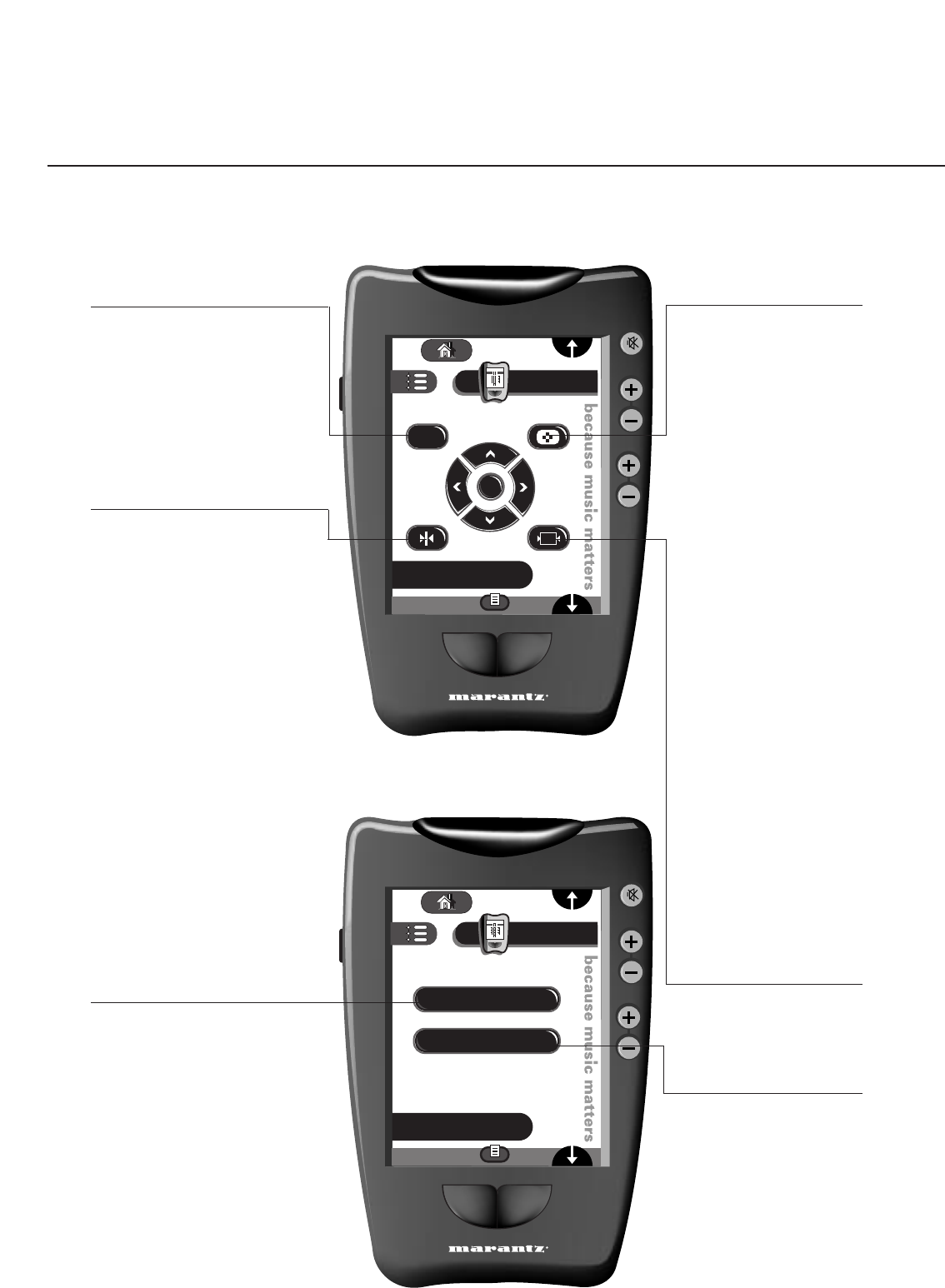
Operation
1-10
Use of the remote control
MUTE
CHANNEL
VOLUME
TV
Adjustments
Sub + Sub -
OK
DNR
PP
MUTE
CHANNEL
VOLUME
TV
Settings
Sub + Sub -
Picture
Installation
5/9
7/9
DNR Digital Noise Reduction
To reduce the image noise and
improve the picture quality when
receiving weak signals.
Press this key to select DNR min,
DNR med, (optimal picture
quality for normal strength
signal), DNR max (for poor
picture quality) or DNR off.
Freeze
When pressed, the displayed
picture is frozen. Press again to
de-activate the frozen picture.
In dual Screen both pictures are
frozen.
Smart Keys
To select predefined picture and
sound settings.
Picture
Each time is pressed, a different
picture setting is selected,
corresponding with a specific
predefined setting of Colour,
Brightness, Contrast, Sharpness,
Tint, DNR, Colour Temperature
and Dynamic Contrast.
The smart picture setting is set to
Personal when one of the picture
settings is changed.
Remark:The moment you are in
predefined picture setting and
you modify a setting in the picture
menu, all values of the menu will
overwrite the previously made
personal setting.
Multi screen
A menu line Mosaic appears.
Select the desired function with
the cursor left or right keys and
press the OK key.
Scan: The TV channel played in
the favourite list appear
subsequently. Press the channel
up (+) key to select a next series
of 12 channels. After the
selection is finished, press the
key to make the main picture
in the centre of the screen equal
to the active small picture.
The active TV channels or
external, indicated by a red
border, can be selected
immediately with the OK key.
Multiscreen is left then.
Photo finish: The main picture is
displayed in successive frozen
pictures. Press the OK key again
to have a new sequence of frozen
pictures.
Strobe: The picture is
reproduced picture by picture.
Press the OK key again to have a
faster speed. Press the OK key again
to return to a normal picture
reproduction. Press the Multiscreen
button to switch of the mosaic
screen.
Personal Preferences
Restore settings, stored with
Headphone PP store in the
Features menu (see P. 15).
Installation
See P.5