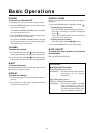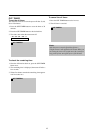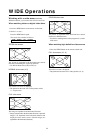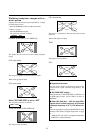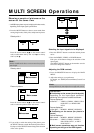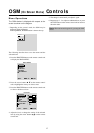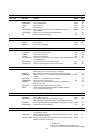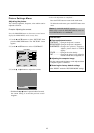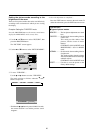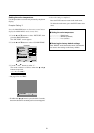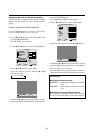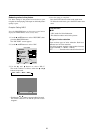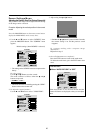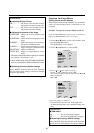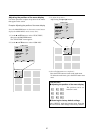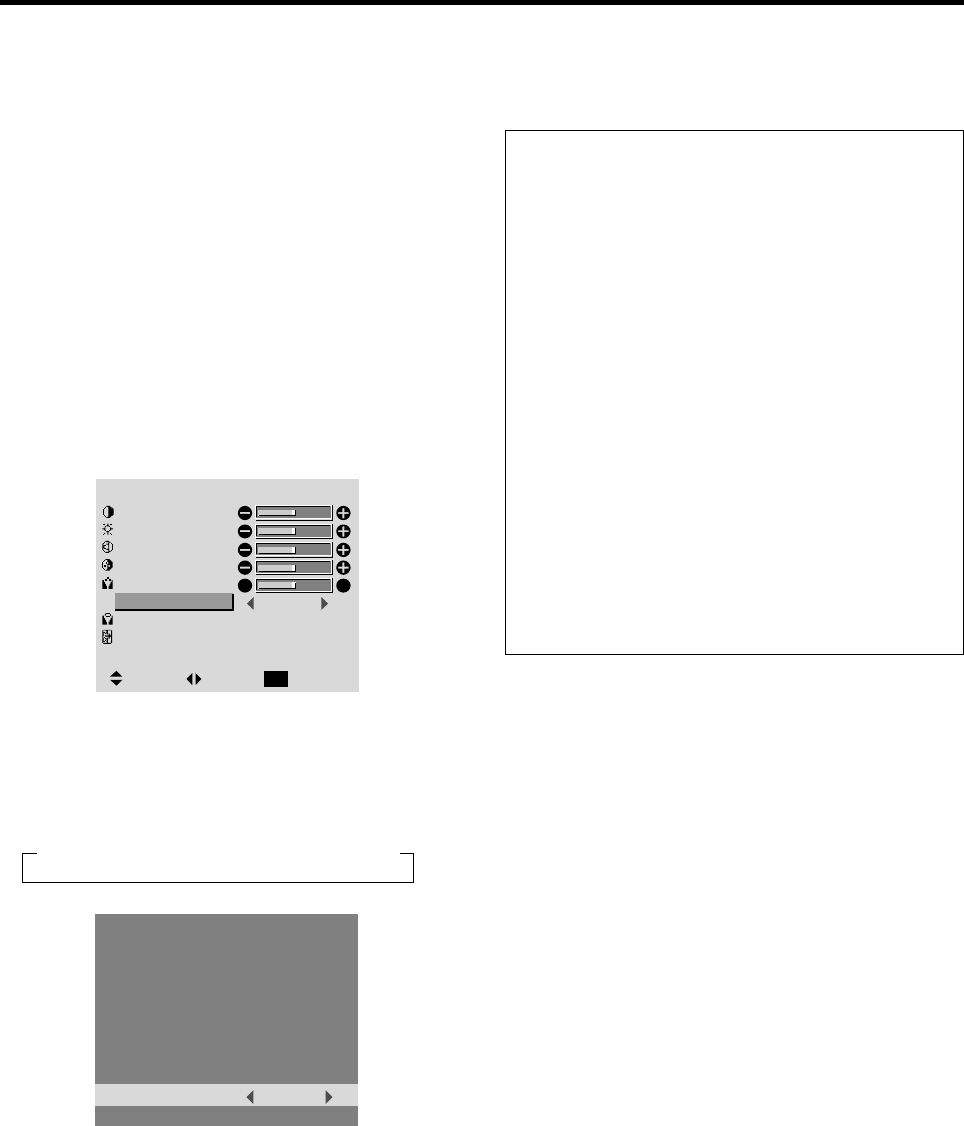
20
Setting the picture mode according to the
brightness of the room
There are four picture modes that can be used effectively
according to the environment in which you are viewing
the display.
Example: Setting the “THEATER” mode
Press the PROCEED button on the remote control unit to
display the MAIN MENU on the screen, then...
1. Use the ▲ and ▼ buttons to select “PICTURE”, then
press the PROCEED button.
The “PICTURE” screen appears.
2. Use the ▲ and ▼ buttons to select “PICTURE MODE”.
PICTURE
CONTRAST
BRIGHTNESS
SHARPNESS
COLOR
TINT
PICTURE MODE
COLOR TEMP.
NR
MEMORY
2
OFF
:
:
:
RG
SEL. ADJ. RETURN
EXIT
3. To set to “THEATER” ...
Use the
ᮤ
and
ᮣ
buttons to select “THEATER”.
The mode switches as follows when the
ᮤ
and
ᮣ
buttons are pressed:
→ MEMORY ↔ THEATER ↔ NORMAL ↔ RESET ←
PICTURE MODE
THEATER:
* If neither the
ᮤ
or
ᮣ
button is pressed within 5 seconds,
the current selection is set and the previous screen
reappears.
4. Once the adjustment is completed ...
Press the EXIT button to return to the main menu. To
delete the main menu, press the EXIT button once more.
Information
Ⅵ Types of picture modes
MEMORY ........The last picture adjustments are stored
here.
THEATER ........Set this mode when watching video in
a dark room.
This mode provides darker, finer
pictures, like the screen in movie
theaters.
CONTRAST = 80% for RESET mode
BRIGHTNESS = 95% for RESET
mode
NORMAL ......... Set this mode when watching video in
a bright room.
This mode provides dynamic pictures
with distinct differences between light
and dark sections.
CONTRAST = 96% for RESET mode
RESET ............ Use this to reset the picture to the
factory default settings.