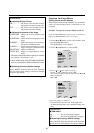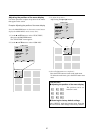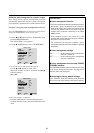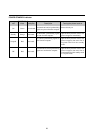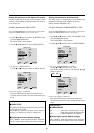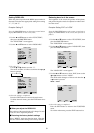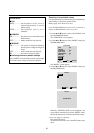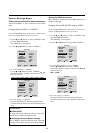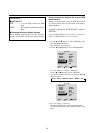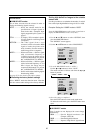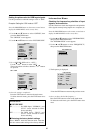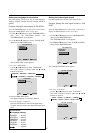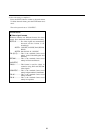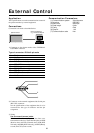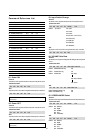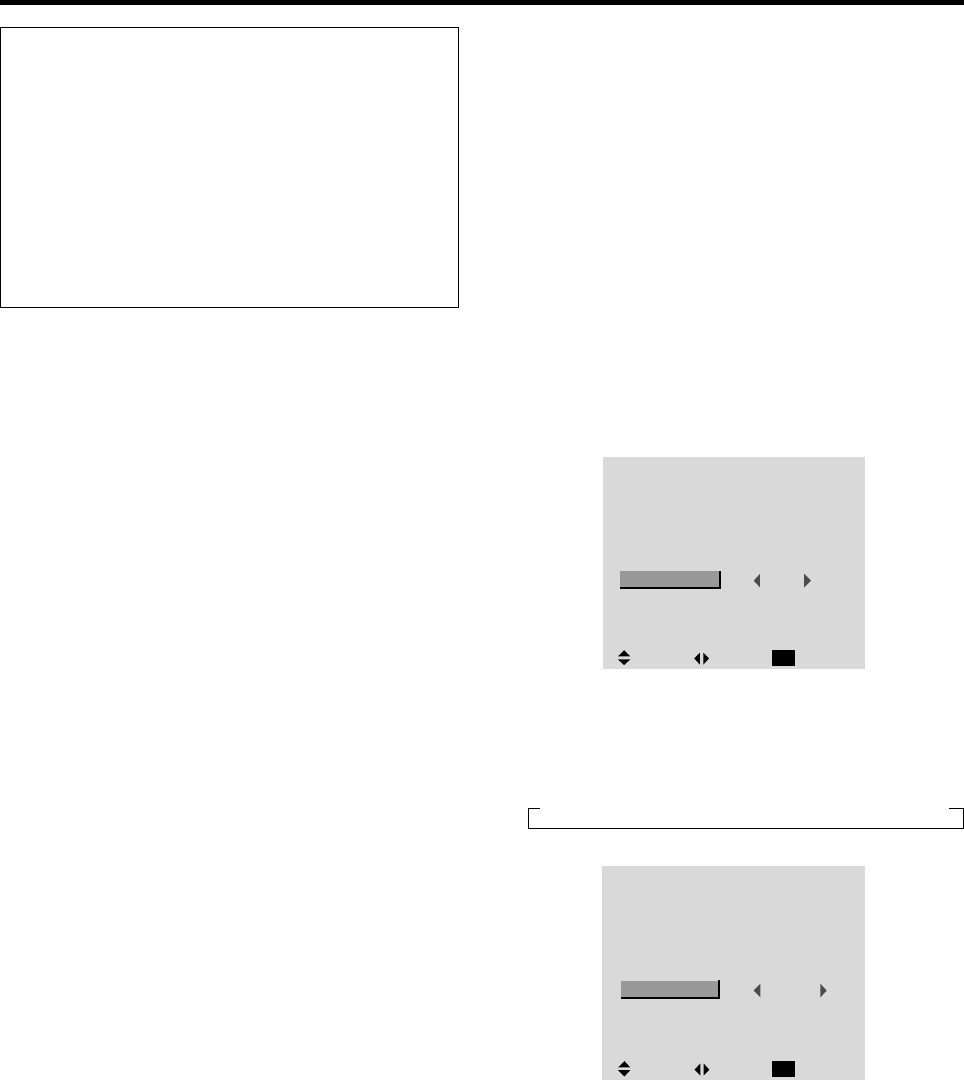
34
Information
Ⅵ BNC SELECT
RGB ................ Uses the 5BNC terminal for RGB
input.
COMP..............Use the 3BNC terminal for component
input.
Ⅵ Restoring the factory default settings
Select “RESET” under the function menu. Note that
this also restores other settings to the factory defaults.
Setting a computer image to the correct RGB
select screen
With the computer image, select the RGB Select mode
for a moving image such as (video) mode, wide mode or
digital broadcast.
Example: Setting the “RGB SELECT” mode to
“MOTION ”
Press the PROCEED button on the remote control unit to
display the MAIN MENU on the screen, then...
1. Use the ▲ and ▼ buttons to select “OPTION”, then
press the PROCEED button.
The “OPTION” screen appears.
2. Use the ▲ and ▼ buttons to select “RGB SELECT”.
AUDIO INPUT
AUDIO1
AUDIO2
AUDIO3
BNC SELECT
RGB SELECT
HD SELECT
PICTURE SIZE
RGB
AUTO
1080B
ON
:
:
:
:
:
:
:
SEL. ADJ. RETURN
EXIT
OPTION
VIDEO1
RGB1
HD/DVD1
3. To set the RGB select mode to “MOTION” ...
Use the
ᮤ
and
ᮣ
buttons to select “MOTION”.
The mode switches as follows each time the
ᮤ
or
ᮣ
button is pressed:
→ AUTO ↔ STILL ↔ MOTION ↔ WIDE1 ↔ WIDE2 ↔ DTV ←
OPTION
AUDIO INPUT
AUDIO1
AUDIO2
AUDIO3
BNC SELECT
RGB SELECT
HD SELECT
PICTURE SIZE
RGB
MOTION
1080B
ON
:
:
:
:
:
:
:
SEL. ADJ. RETURN
EXIT
VIDEO1
RGB1
HD/DVD1
4. Once the setting is completed ...
Press the EXIT button to return to the main menu.
To delete the main menu, press the EXIT button once
more.