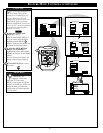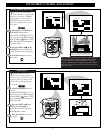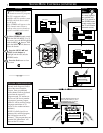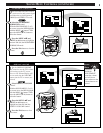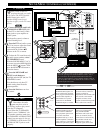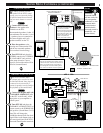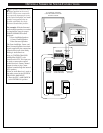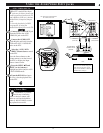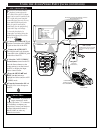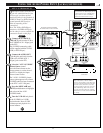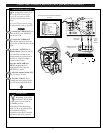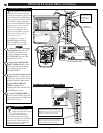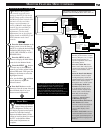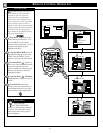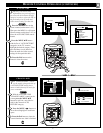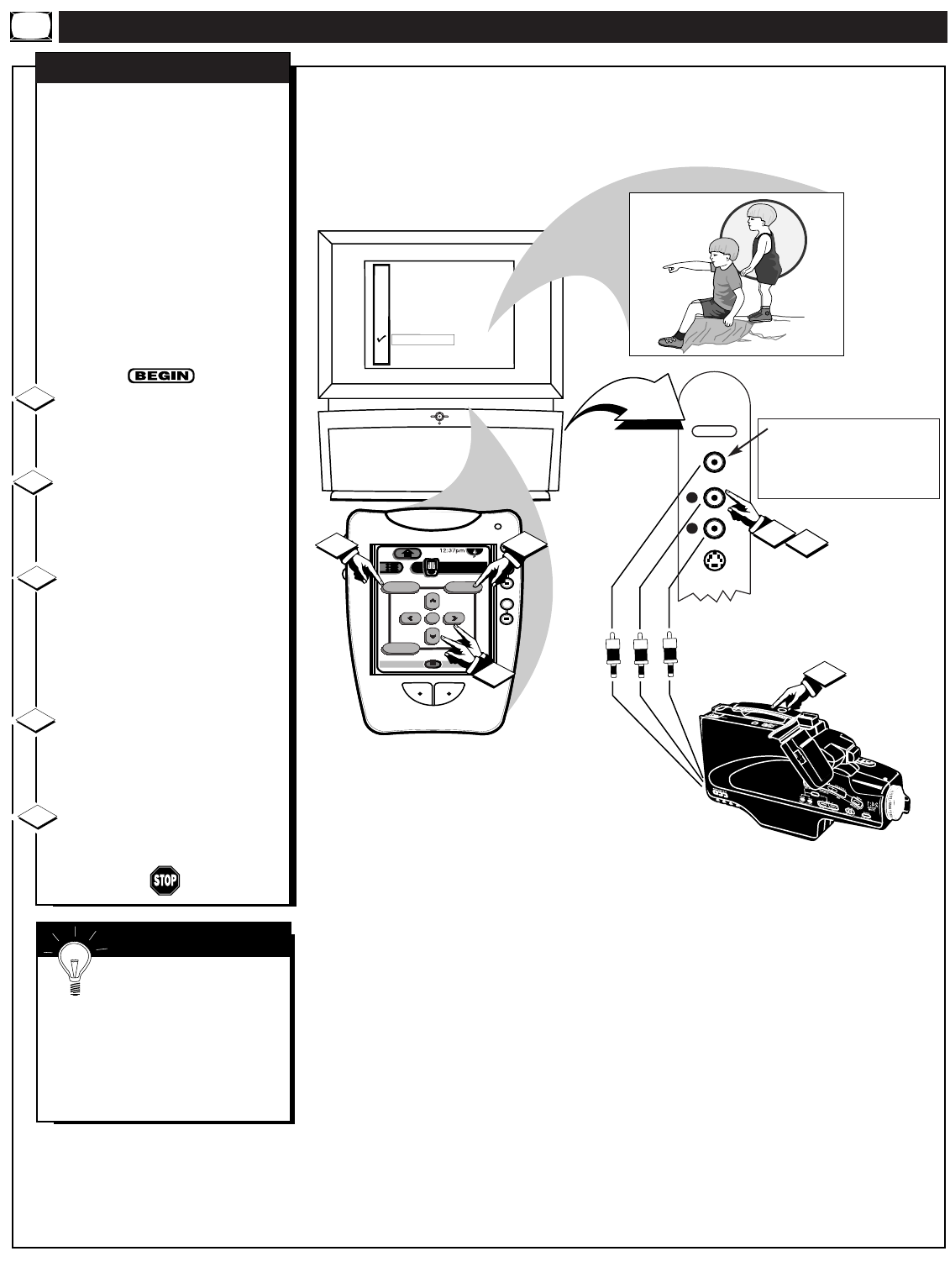
USING THE AUDIO/VIDEO INPUT JACKS (CONTINUED)
SOURCE EXIT
UP
CH
CH
DOWN
+
VOL
VOL
–
M
ANT A
AUX 1 DVD VIDEO
AUX 2 VIDEO
AUX 2 Y P
B
P
R
AUX 3 VIDEO
ANT B
AUX 1 DVD Y P
B
P
R
AUX 4 HD Y P
B
P
R
AUX 5 HD RGB-VGA
5
DN
+
+
mute
volume
channel
ok
Exit
Menu
HDR PTV
INFO
A/CH3/5
Source
4
4
3
AUX3
VIDEO IN
L
AUDIO IN
R
S-VIDEO IN
1
2
F
or more convenient Direct
playback connections the
PTV's Side Video (AUX 3) Input
panel can be used. Located on the
PTV's right side panel (angled
toward the front for easy access)
these Audio/Video Input jacks
allow for quick connections,
particularly for the playback of
Camcorder tape recordings.
To view the playback of a
Camcorder recording using the
Audio/Video Input jacks on the
side of the PTV:
Connect the VIDEO OUT jack
from the Camcorder to the VIDEO
IN jack on the side of the PTV.
Connect the AUDIO OUT
jacks R(ight) and L(eft) from the
Camcorder to the AUDIO IN jacks
on the side of the PTV.
Select the "AUX 3 VIDEO"
Picture Source control on the TV.
Press the Source button on the
Pronto remote (or on the front of
the PTV) to display the Input
Source control screen.
Press the MENU ▲▼ and
MENU (or ok) buttons to
highlight and select (
ߜ) the AUX
3 VIDEO mode.
Turn the Camcorder ON and
press PLAY to view the tape on
the PTV.
AUX 3 VIDEO INPUTS
1
2
3
4
SIDE PANEL AUDIO/VIDEO
INPUT JACKS
(S-VIDEO Input plug also provided
for possible S-VHS tape playback
material.)
VIDEO IN
(YELLOW)
AUDIO IN
(RED/WHITE)
CAMCORDER
PICTURE AND SOUND FROM PLAYBACK
OF CAMCORDER TAPE
5
AUDIO/VIDEO
OUTPUT JACKS
ON CAMCORDER
SMART HELP
Remember, if you have a
single (monaural) Audio
Output Camcorder, "Y" connectors
are available to complete your
connection. Contact your dealer or
our Parts Information center (1-
800-851-8885) to order any
optional accessories.
34