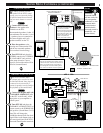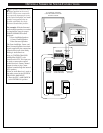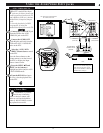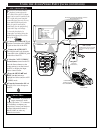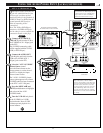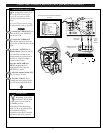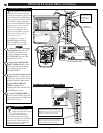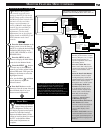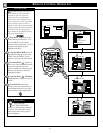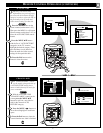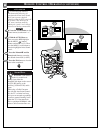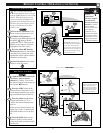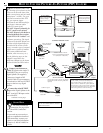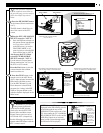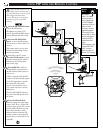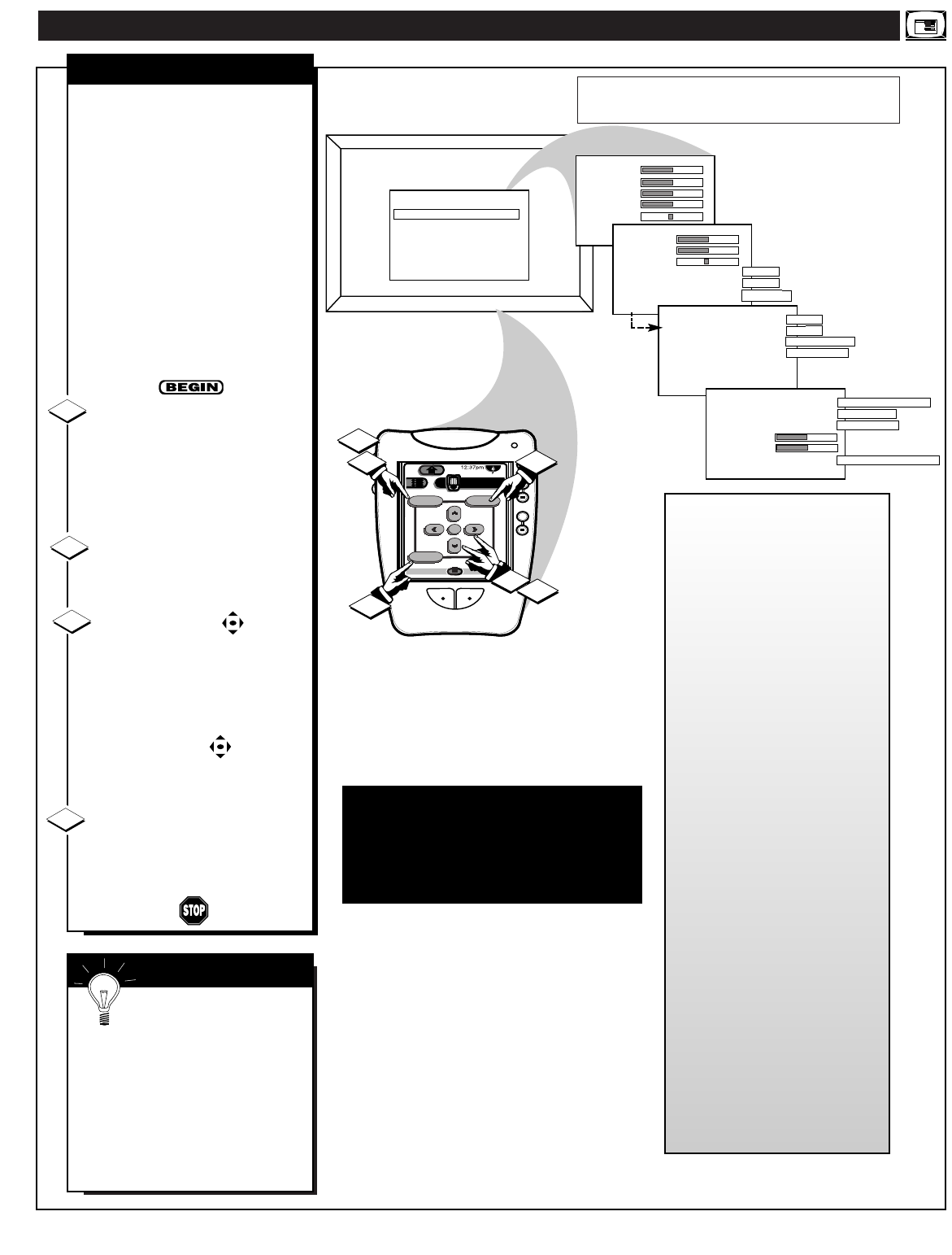
MONITOR FEATURES MENU CONTROLS
PICTURE
SOUND
FEATURE
EXIT
MAIN MENU
BRIGHTNESS
PICTURE
SHARPNESS
COLOR
TINT
COLOR TEMP
BACK
BASS
TREBLE
BALANCE
BASS BOOST ON
INCR SURROUND ON
STEREO STEREO
MORE....
AUTO SOUND ON
TV SPEAKERS NORMAL
VAR AUDIO OUT STEREO
VOLUME BAR ON
BACK
(OR OFF)
(OR OFF)
(OR SURROUND)
(OR OFF)
(OR OFF)
(OR OFF)
(OR MONO)
DISPLAY MODE VGA
DISPLAY FORMAT PC
SYNC TYPE AUTO
HOR PHASE
BP WIDTH
LANGUAGE ENGLISH
BACK
(OR SVGA/AUTO/HD)
(OR NORMAL)
(OR MODE 1-4)
(OR ESPANOL/FRANCAIS
+
+
mute
volume
channel
ok
Exit
Menu
HDR PTV
INFO
A/CH3/5
Source
2
4
2
3
1
3
MONITOR MENU CONTROLS
39
BRIGHTNESS
PICTURE
SHARPNESS
SVM OFF
COLOR
TINT
VOLUME BARON
T
he Monitor Menu feature
controls are to aid you in
setting up the PTV for the best in
display image quality. Generally,
the Monitor feature controls cover
the basics in color and video
image screen adjustments. A
variety of Monitor Audio Input
controls are also available for
various PTV speaker sound
adjustments. (See the Audio
Adjustments note to the right for
further details on AUX(iliary) and
NTSC/Antenna mode sound
controls.
Press the Source button on the
Pronto remote (or on the front of
the PTV) to select the desired High
Definition (HD) display mode
(AUX 4 HD Y PB PR; or AUX 5
HD RGB-VGA).
Press the MENU (or ok)
buttons to display the Main Menu
controls for the Monitor Mode.
Press the MENU buttons
to choose any of the individual
controls you wish to adjust for the
selected HD mode. Then press the
Menu (or ok) button to select the
highlighted control.
Also, use the Menu and Menu
(or ok) buttons to adjust the
selected control.
Press the Exit button on the
remote to clear the screen after you
have finished with all of your
feature control adjustments.
1
2
3
4
• Use the Brightness and other
Monitor picture features (such as
Picture, Sharpness, etc.) to adjust
overall screen intensity for
optimum light/dark screen areas
and shading details.
• Turn the Volume Bar Sound
Menu control ON to display the
volume level settings for external
audio sourced material on the
screen.
• Select the Bass/Treble/Balance
Sound Menu controls to adjust
low/high frequency sound and
speaker balance for external input
audio source material played
through the PTV’s audio system.
• Use the Display Mode and
Format Feature Menu controls
to set the PTV for the type of
external monitor display mode
source (VGA, AUTO, SVGA,
EXT HD); and the display
screen format used (PC,
NORMAL, WIDESCREEN).
• Additional Sync Type,
Horizontal Phase, Back Porch
(BP) Width Feature Menu
controls can be used to adjust for
color shifts, black level, and
various other display screen
imagery.
• Use the LANGUAGE control to
set the HD Menu control screens
for English, Spanish (Espanol), or
French (Francais) language term
displays.
• Note: The list of Monitor Menu features (and their individual
control settings) will change or readjust according to the
capabilities of the selected Display Mode (AUX 4, AUX 5, etc.) .
SMART HELP
Certain barscale Monitor
Feature Menu adjustments
(such as Brightness, Picture, etc.)
will display separate control panel
screens for individual settings.
Repress the Menu button (on the
remote or local keyboard) to return
the PTV to the Monitor Menu
when control adjustments are
complete.
Note: Audio Menu controls can be set separately
dependent upon the current TV operating mode
(NTSC/ANTENNA, AUX 4, AUX 5, etc.). For
instance, the TV Speaker On/Off control can be set to
“ON” for normal NTSC TV viewing playback
operation; while the same Audio control can also be set
to “OFF” in a AUX 4 or AUX 5 Input Source mode.