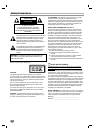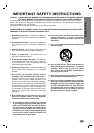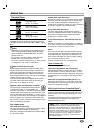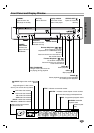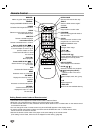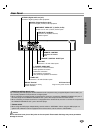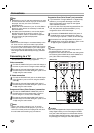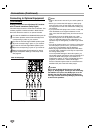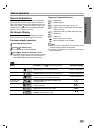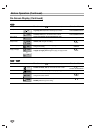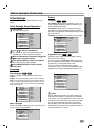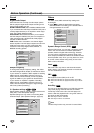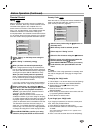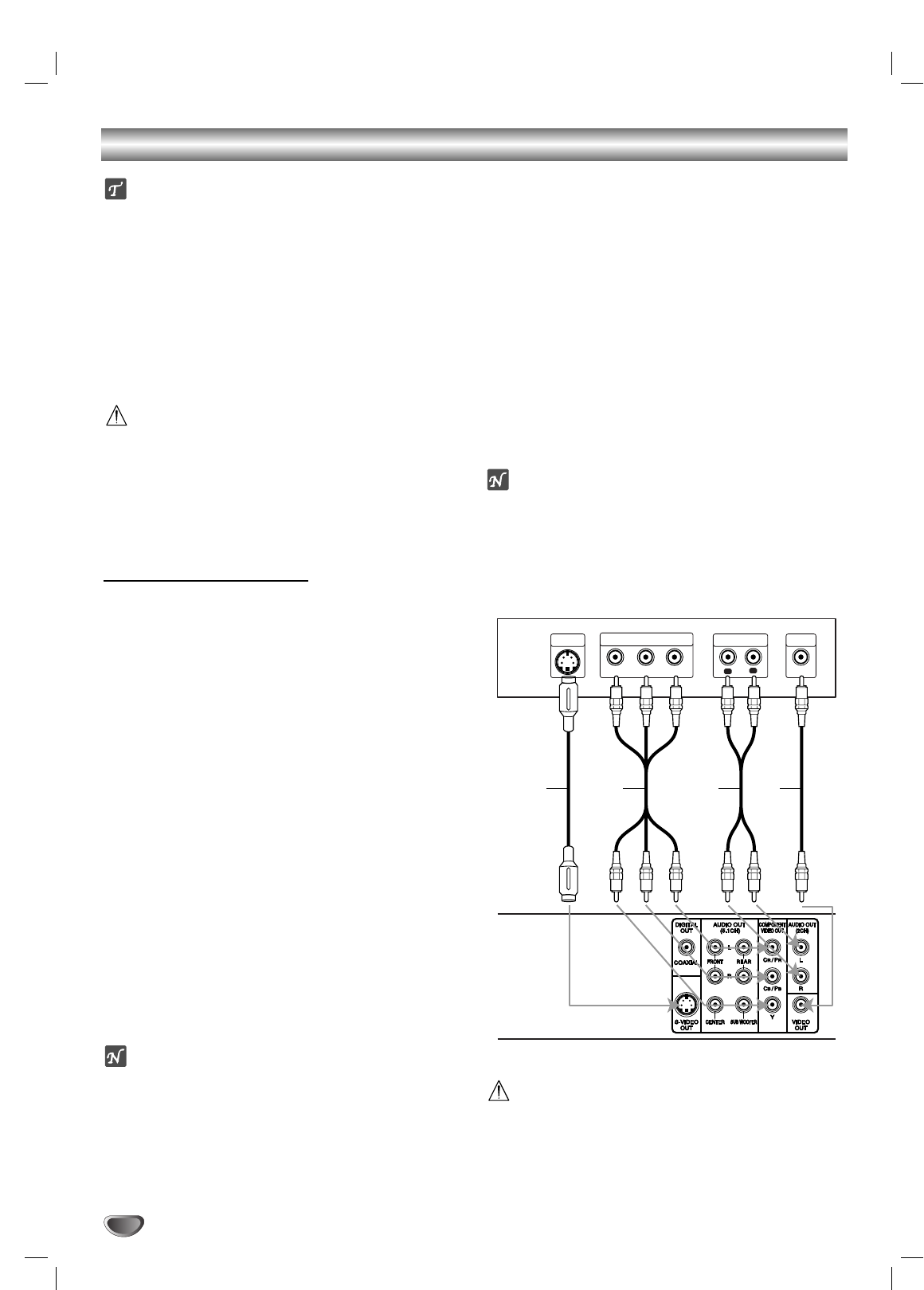
10
Connections
Tips
Depending on your TV and other equipment you wish
to connect, there are various ways you could connect
the player. Use only one of the connections
described below.
Please refer to the manuals of your TV, VCR, Stereo
System or other devices as necessary to make the
best connections.
For better sound reproduction, connect the player’s
AUDIO OUT jacks to the audio in jacks of your
amplifier, receiver, stereo or audio/video equipment.
See “Connecting to Optional Equipment”
on page 11-12.
Caution
–
Make sure the DVD Player is connected directly to the
TV. Tune the TV to the correct video input channel.
– Do not connect the DVD Player’s AUDIO OUT jack to
the phono in jack (record deck) of your audio system.
– Do not connect your DVD Player via your VCR. The
DVD image could be distorted by the copy protection
system.
Connecting to a TV
Make one of the following connections, depending on
the capabilities of your existing equipment.
Video connection
11
Connect the VIDEO OUT jack on the DVD Player to
the video in jack on the TV using the video cable (V).
22
Connect the Left and Right AUDIO OUT jacks of
the DVD Player to the audio left/right in jacks on the
TV (A) using the audio cables.
S-Video connection
11
Connect the S-VIDEO OUT jack on the DVD Player
to the S-Video in jack on the TV using the S-Video
cable (S).
22
Connect the Left and Right AUDIO OUT jacks of
the DVD Player to the audio left/right in jacks on the
TV (A) using the audio cables.
Component Video (Color Stream
®
) connection
11
Connect the COMPONENT VIDEO OUT jacks on
the DVD Player to the corresponding in jacks on
the TV using an Y, C
B/PB, CR/PR cable (C).
22
Connect the Left and Right AUDIO OUT jacks of
the DVD Player to the audio left/right in jacks on the
TV (A) using the audio cables.
Notes
– Refer to the owner’s manual of your TV as well.
– Before you connect the DVD player to your TV, be
sure to turn off the power and unplug both units from
the wall outlet before making any connections.
Progressive Scan (Color Stream
®
pro) connection
If your television is a high-definition or “digital ready”
television, you may take advantage of the DVD
Player’s progressive scan output for the highest
video resolution possible.
If your TV does not accept the Progressive Scan for-
mat, the picture will appear scrambled if you try
Progressive Scan on the DVD Player.
11
Connect the COMPONENT VIDEO OUT jacks on
the DVD Player to the corresponding in jacks on
the TV using an optional Y, C
B/PB, CR/PR cable (C).
22
Connect the Left and Right AUDIO OUT jacks of
the DVD Player to the audio left/right in jacks on the
TV (A) using the supplied audio cables.
Notes
– Set the Progressive to “On” on the setup menu for
progressive signal, see page 15.
– Progressive scan does not work with the analog video
connections (yellow VIDEO OUT and S-VIDEO OUT
jack). (See “Video mode setting”, page28)
Caution
–
Do not set the Digital Audio Output of this DVD player to
“Dolby Digital” unless you are connecting the DIGITAL
OUT jack of this DVD player to an AV decoder that has
the Dolby Digital decoding function. High volume sound
may damage your hearing as well as the speakers.
L
R
Y
Pb
Pr
COMPONENT VIDEO /
PROGRESSIVE SCAN INPUT
AUDIO INPUT
L
VIDEO
INPUT
S-VIDEO
INPUT
Rear of TV
Rear of DVD player
S A VC