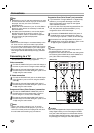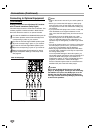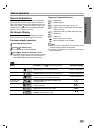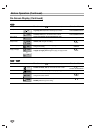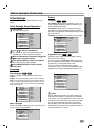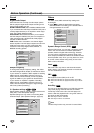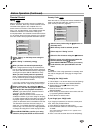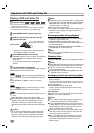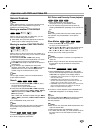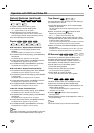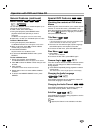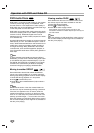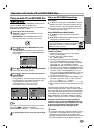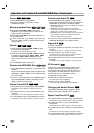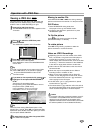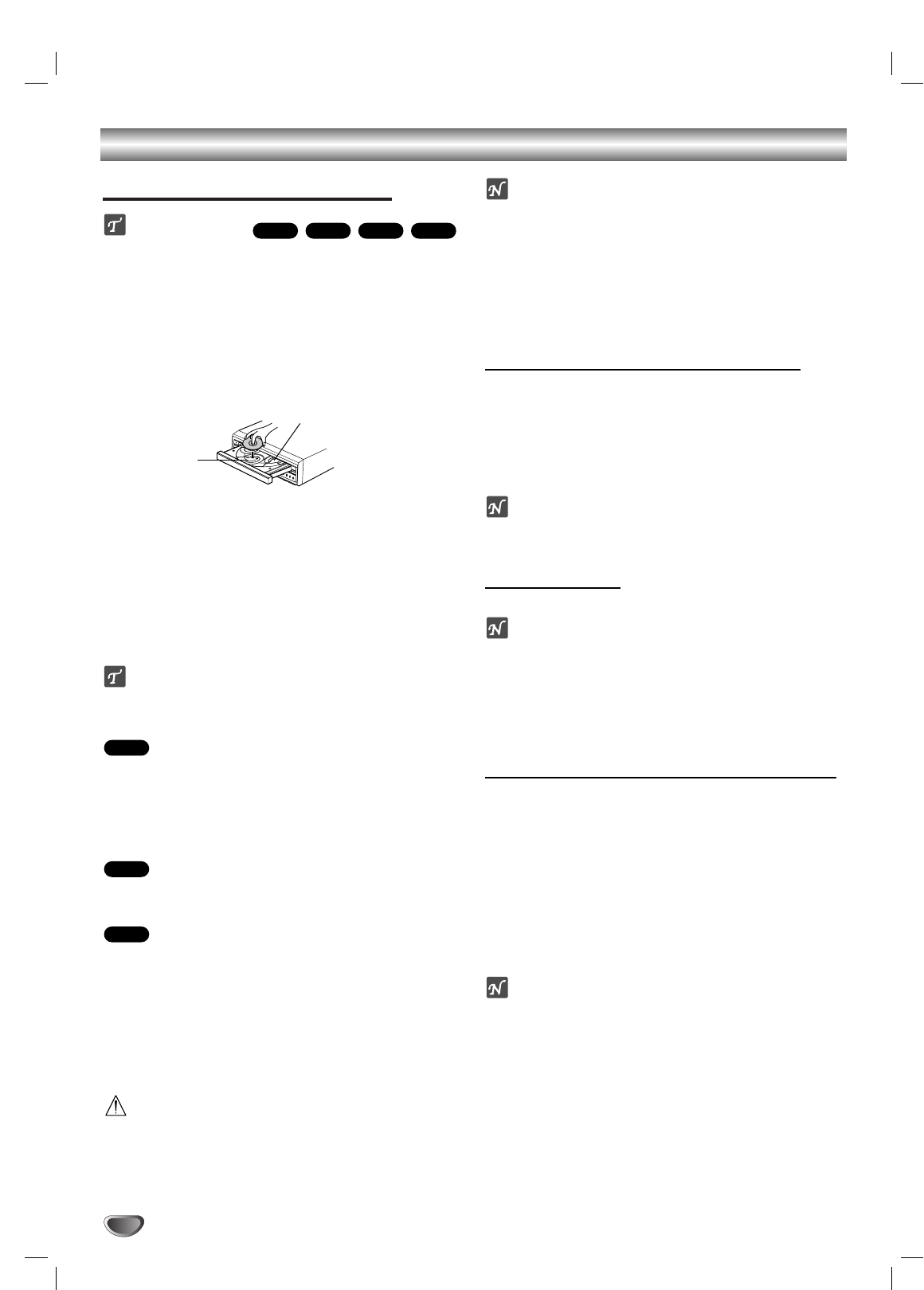
Playing a DVD and Video CD
Playback Setup
Turn on the TV and select the video input source con-
nected to the DVD player.
Audio system: Turn on the audio system and select
the input source connected to the DVD player.
11
Press OPEN/CLOSE to open the disc tray.
22
Load your chosen disc in the tray, with the
playback side down.
• Discs can be loaded one at a time by pressing
DISC SKIP to rotate the carousel.
33
Press OPEN/CLOSE to close the tray.
READING appears on the TV screen, and playback
starts automatically. If playback does not start,
press PLAY.
In some cases, the disc menu might appear
instead.
If a menu screen is displayed
The menu screen may be displayed first after loading a
DVD or Video CD which offer a menu.
Use the
11
/
22
/
33
/
44
buttons to select the title/chapter you
want to view, then press SELECT/ENTER to start play-
back.
Press TOP MENU or MENU to return to the menu
screen.
Use the
11
/
22
/
33
/
44
buttons to select an option you want,
then press SELECT/ENTER to view the option.
Use the number buttons to select the track you want
to view.
Press RETURN to return to the menu screen.
Menu setting and the exact operating procedures for
using the menu may differ depending on the disc.
Follow the instructions on the each menu screen.
You also may set PBC to Off under setup. See page
16.
Caution
–
Do not touch the loading drawer and carousel while
they are in motion, and do not attempt to rotate the
carousel by hand; doing so could result in incorrect
operation of the player and/or damage to the discs.
Notes
If Parental Control is set and the disc is not within the
Rating settings (not authorized), the 4-digit code must
be entered and/or the disc must be authorized (see
“Parental Control”, on page 17).
DVDs may have a region code.
Your player will not play discs that have a region code
different from your player. The region code for this
player is 1 (one).
Exchanging discs during playback
Press DISC EX-CHANGE on the front panel during
playback to open the disc tray.
Press DISC SKIP to rotate the disc trays to the
desired position. The carousel will rotate clockwise by
one disc increments.
Exchange the discs and press DISC EX-CHANGE or
OPEN/CLOSE to close the disc tray.
Note
The disc tray presently loaded in the play position can
not be exchanged.
Skipping discs
Press DISC SKIP during play or when playback is stopped.
Notes
When DISC SKIP is pressed, the disc tray rotates and
playback begins from the beginning of the next disc.
If there is no disc on the next disc tray, the following
disc tray will be selected.
When DISC SKIP is pressed during playback of disc
5, playback of disc 1 will start.
Exchanging the disc and starting playback
1.Press OPEN/CLOSE during playback or when play-
back is stopped.
Play stops (if pressed during playback), the disc tray opens
and the disc that was in the play position comes to the front.
2.Exchange the disc.
3.Press OPEN/CLOSE or PLAY again.
The tray closes and playback begins (with the disc
that was in front).
After operation
When the unit is not in use, remove the disc and press
POWER to turn off the DVD player.
Notes
Do not move the DVD player during playback. Doing
so may damage the disc and the DVD player.
Use the OPEN/CLOSE button on the remote control
or DVD player to open and close the disc tray. Do not
push the disc tray while it is moving. Doing so may
cause the DVD player to malfunction.
Do not push up the disc tray or put any objects other
than discs on the disc tray. Doing so may cause the
DVD video player to malfunction.
Keep your fingers well clear of the disc tray as it is
closing. Be especially careful with children’s fingers
around the closing disc tray as there is a risk of
personal injury.
VCD2.0
DVD-A
DVD-V
VCD1.1VCD2.0
DVD-ADVD-V
18
Operation with DVD and Video CD
Center position
Do not load a disc in the
left and light side position.