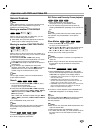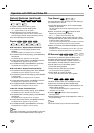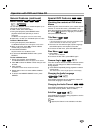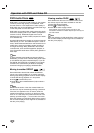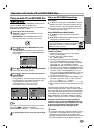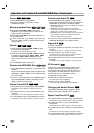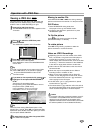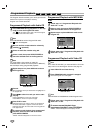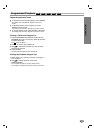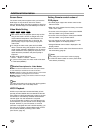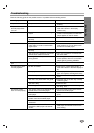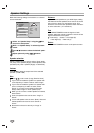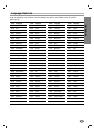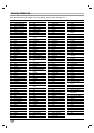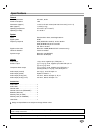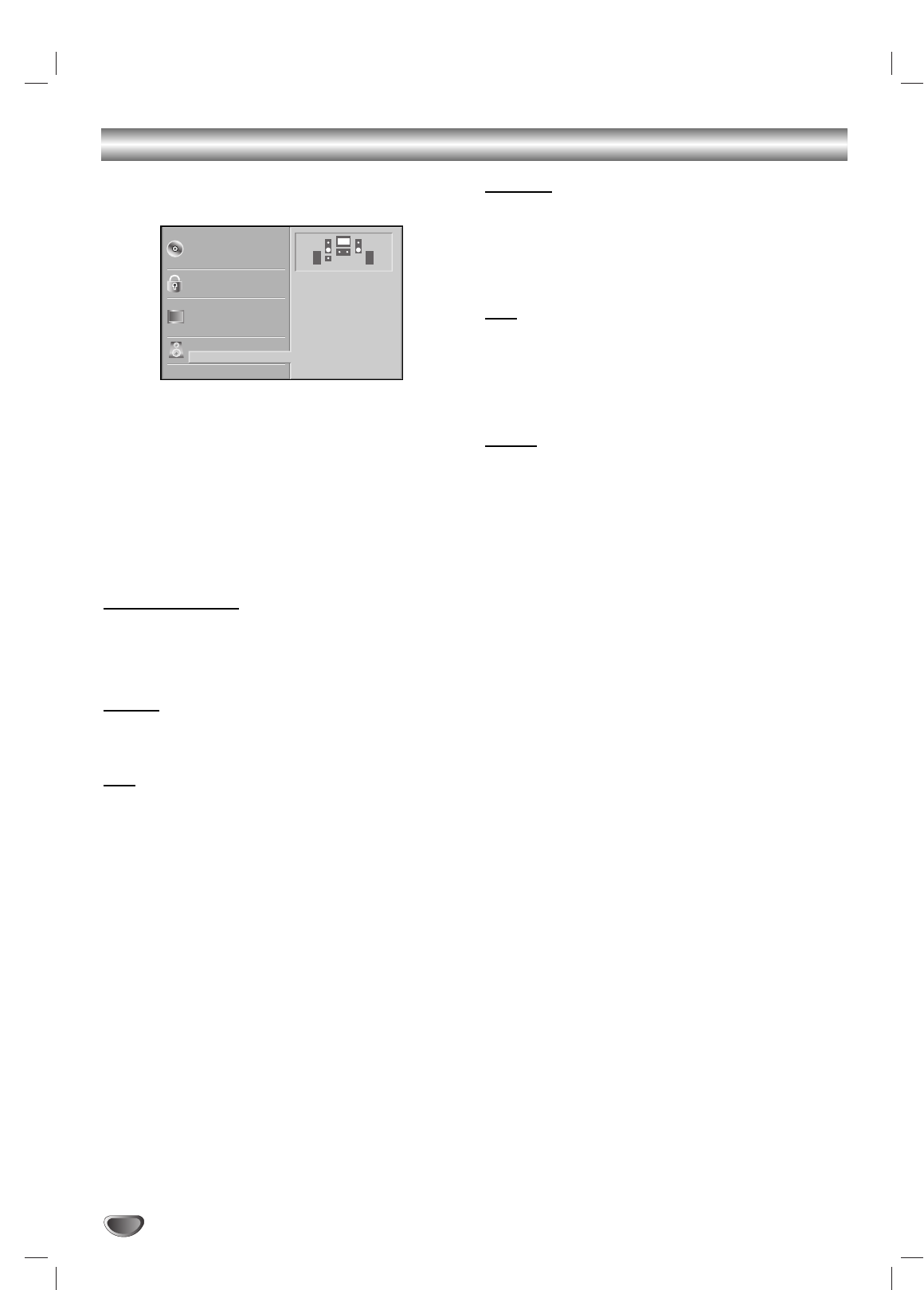
30
Speaker Settings
Make the following settings for the built-in 5.1 channel
surround decoder.
11
Select “5.1 Speaker Setup” using the
33
/
44
but-
tons on the setup menu.
22
While “5.1 Speaker Setup” is selected, press 2
button.
33
Press
11
/
22
buttons to select the desired speak-
er.
44
Adjust options by using
11
/
22
/
33
/
44
buttons.
Speaker selection
Select a speaker that you want to adjust. (Front speak-
ers (Left), Front speakers (Right), Center Speaker, Rear
speakers (Left), Rear speakers (Right), or Subwoofer)
Volume
Press
11
/
22
to adjust the output level of the selected
speaker. (-10dB - 0dB)
Size
Press
11
/
22
to set a mode. (Large, Small or None)
If you have connected the system to a speaker with
a low frequency of 100Hz or below, select “Large.”
If you have connected the system to a speaker with-
out a low frequency of 100Hz or below, select
“Small.” If you have not connected a subwoofer,
always select “Large” for Front speaker (L/R).
When you do not have a certain speaker connected,
select “None.”
Front L/R speaker’s size can be set to “Large” or
“Small.”
If Front L/R speaker’s size is set to “Small,” Rear and
Center speaker’s size can be set to “Small” or
“None.”
Subwoofer’s size can be set only to “Large” or
“None”.
Distance
If you connected speakers to your DVD Player, setting
the Distance lets the speakers know how far the sound
has to travel to reach your set listening point. This
allows the sound from each speaker to reach the listen-
er at the same time. (1 ft = 30.48 cm)
Test
Press SELECT/ENTER to test the signals of each
speaker. Adjust the volume to match the volume of test
signals memorized in the system.
Front Left (L) → Center → Front Right (R)
→ Rear Right (R) → Rear Left (L)
Return
Press SELECT/ENTER to return to the previous menu.
Disc Subtitle
Disc Menu
Rating
Country Code
TV Aspect
Menu Language
Progressive Scan
Digital Audio Output
5.1 Speaker Setup
Others
Disc Audio
R R
Front L
Volume 0 dB
Size Large
Distance 1 ft
Test
Return