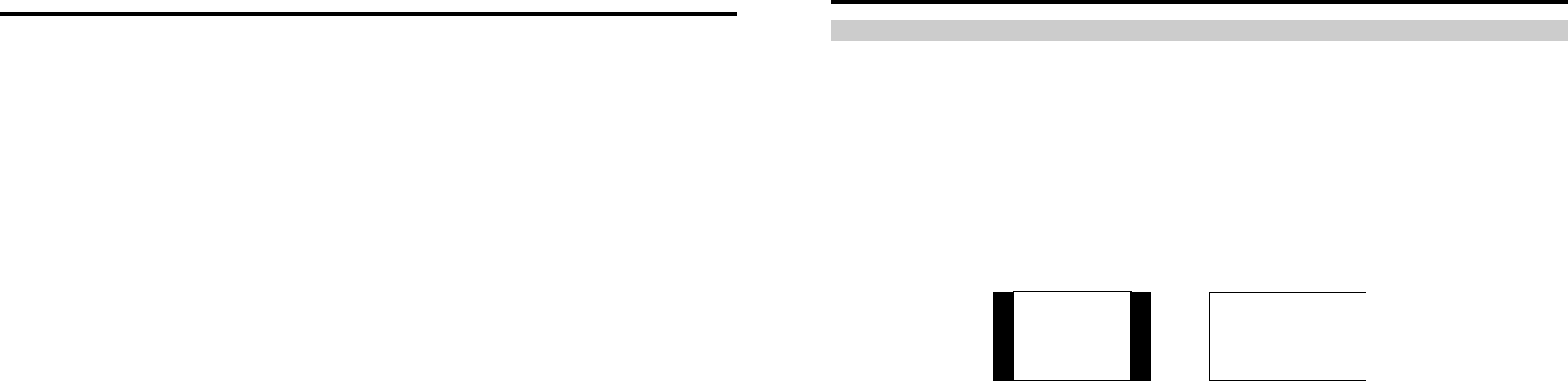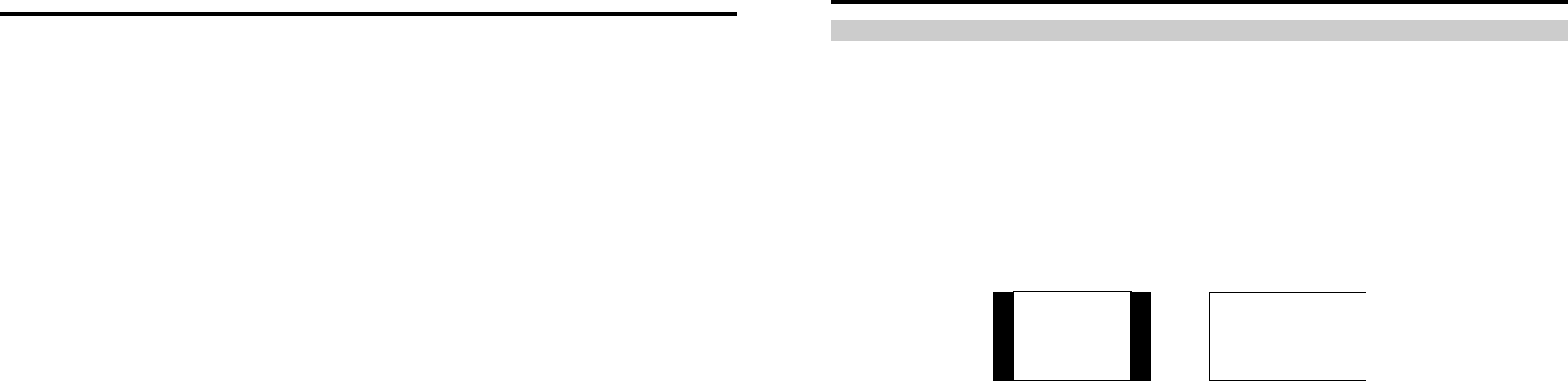
4
Installation and Initial Setup
■
Unpacking
Carefully unpack the V-R201P-AFHD monitor and verify that the following items are included:
• V-R201P-AFHD Monitor
• Rack Adapter Bracket (Or Desktop Stand if ordered as V-201P-AFHD-DT)
• V-LCD23-P-01 Power Supply with 4-Pin XLR Connector
• Operating Instructions
Inspect the unit for any physical damage that may have occurred during shipping. Should there be any damage,
immediately contact Marshall Electronics at (800) 800-6608. If you are not located within the continental United States,
call +1 (310) 333-0606.
■
Installation
The V-R201P-AFHD monitor is shipped with a rack adapter bracket, allowing the monitor to be installed in an EIA
standard 19-inch rack (occupying 7 RU). To rack mount the monitor, follow these steps:
1) Install the bracket in a rack using 4 screws, so the protruding hooks are pointing upwards. The rack adapter
occupies 3RU. The monitor, when attached, will occupy 4 more rack units (2 above and 2 below the bracket,
7RU total).
2) Place the monitor against the rack adapter such that the etched line on either side of the monitor matches up
with the line on each bracket ear. When these lines are matched, the hooks on the bracket will fit into the slots
on the back of the monitor.
3) Let the monitor slide downwards approximately 1 cm so the hooks are holding the monitor. Check both sides
to make sure they are level, ensuring that both hooks have properly secured the monitor.
3) On the back of the bracket, screw in and tighten the two thumbscrews. If either screw does not tighten, check
to make sure that the monitor is correctly attached to the bracket.
Alternately, the V-R201P-AFHD can be configured as a desktop monitor with an optional table top stand (Marshall Part
No. VP-0172-SF-A).
A VESA standard 75mm hole pattern also allows custom mounting installations.
■
Connections and Power-On
Plug the V-LCD23-P-01 power supply into an AC power source (100-240 V @ 50/60 Hz). Attach the 4-pin XLR
connector to the back of the monitor. Please note that 24VDC can be also supplied directly to the monitor from a
variety of sources. The monitor will draw approximately 3 Amps at 24 Volts in operation.
Connect the required cables for video signal input and output. (Power must be applied to the V-R201P-AFHD for the
active loop-though outputs to be activated.) All BNC connectors are rated at 75Ω.
Turn on the unit by pressing the power button located on the front panel. Select a video input by pressing the
corresponding input select button.
13
On-Screen Menu (continued)
VIDEO CONFIGURATION SUBMENU (continued)
■
Aspect Ratio Settings
Use to switch between 4:3 and 16:9 aspect ratios.
As the V-R201P-AFHD monitor has a native resolution of 1366 x 768 RGB pixels, incoming images are automatically
scaled to fit the screen:
• In 16:9 mode, images are scaled up or down to fill the entire 16:9 screen (1366 x 768).
• In 4:3 mode, images are scaled to fill the maximum 4:3 portion of the screen (1024 x 768), with black bars filling
the remainder of the screen.
Note: The aspect ratio setting is ignored when Pixel-to-Pixel mode is enabled.
■
Scanning Modes
Use this setting to switch between normal and underscan modes:
• In normal scan mode, the active portion of the video signal is displayed on the screen, with 0% overscan.
• In underscan mode, area around the active video area is displayed on the screen, resulting in blanking intervals
being shown around the perimeter of the active image. Use this mode to clearly view the edges of the active video
area.
■
Delay Modes
Use this setting to enable one of three delay modes (H/V, H, V):
• In H/V delay mode, both horizontal sync and vertical sync are delayed, resulting in both horizontal and vertical
blanking periods being shown on the screen.
• In V delay mode, vertical sync is delayed so that the vertical blanking period is displayed on screen.
• In H delay mode, horizontal sync is delayed so that the horizontal blanking period is displayed on the screen.
Note: Delay modes are only available in normal scan mode.
4:3 Mode
16:9 Mode