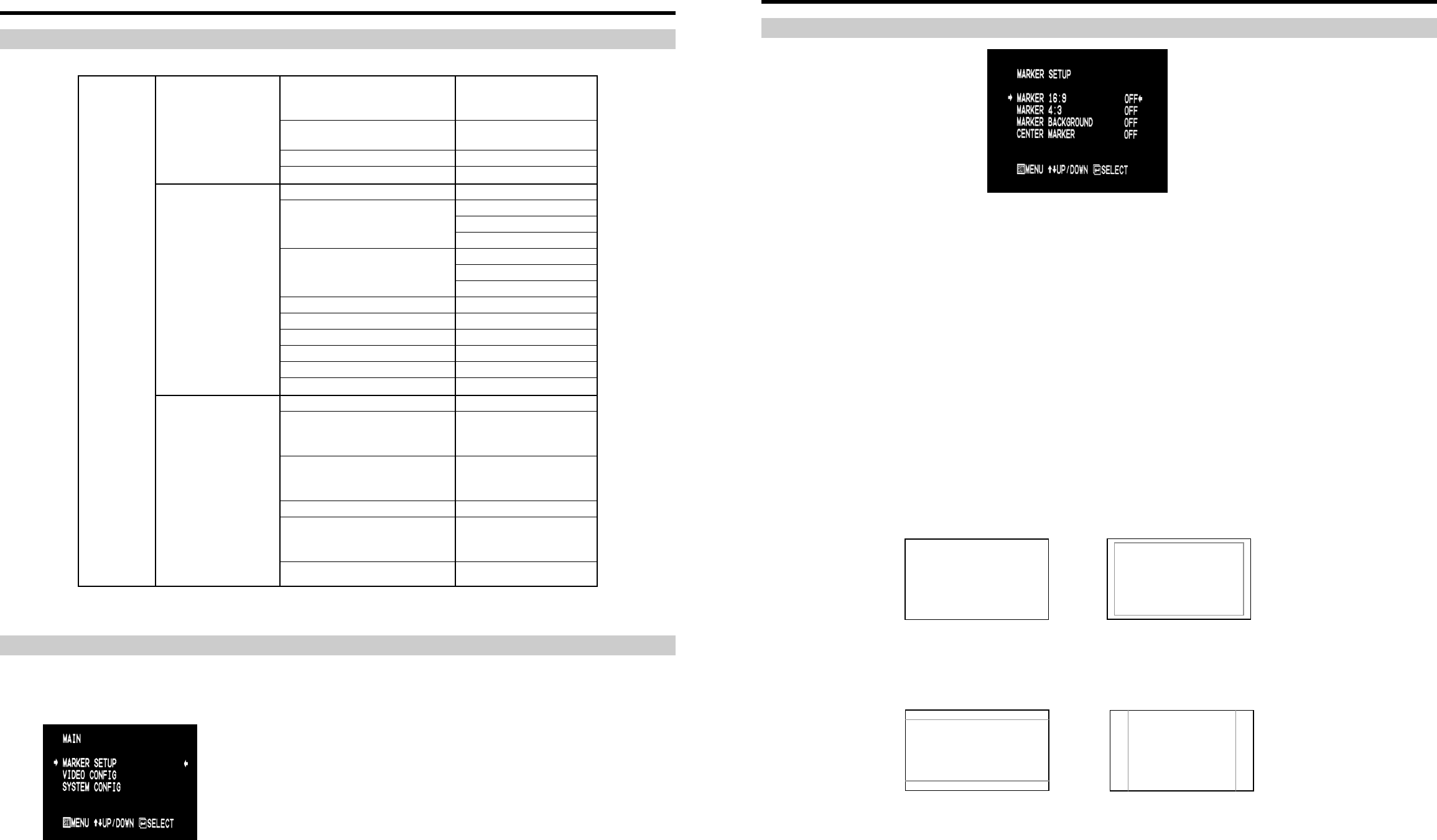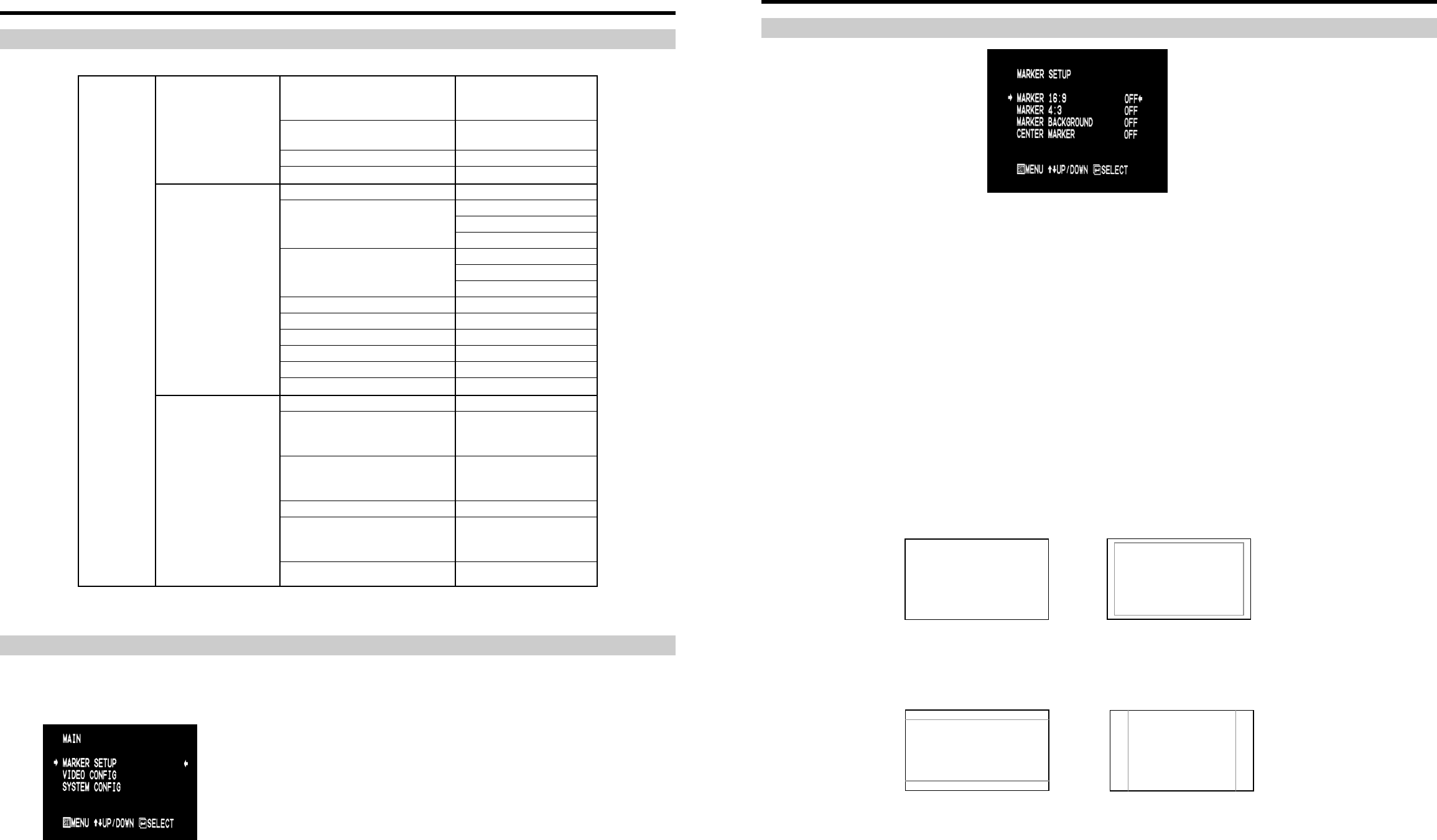
8
On-Screen Menu
STRUCTURE OVERVIEW
MAIN MENU AND NAVIGATION
Access the main menu by pushing and holding the MENU button on the front panel of the monitor until the main menu
appears (approximately 1-2 seconds).
• Step through menu items using the ↑ and ↓ buttons.
• Choose a menu item by pressing SELECT.
• Rotate through options using the ↑ and ↓ buttons.
• Choose a setting by pressing SELECT.
• Return to the previous menu by pressing MENU.
• Exit the main menu by pressing MENU. The menu will automatically
time out after 5 seconds. After exiting the menu, wait 1-2 seconds
before displaying the menu again.
MARKER 16:9
OFF, 13:9, 14:9, 4:3, 2.35:1,
1.85:1, 95%, 93%, 90%,
88%, 80%
MARKER 4:3
OFF, 95%, 93%, 90%, 88%,
80%
MARKER BACKGROUND
OFF, HALF, BLACK
MARKER SETUP
CENTER MARKER
OFF, ON
COLOR TEMP
D55, D65, D93, USER
RED (0-100)
GREEN (0-100)
ADJ COLOR BIAS
BLUE (0-100)
RED (0-100)
GREEN (0-100)
ADJ COLOR GAIN
BLUE (0-100)
MONO
OFF, ON
BLUE ONLY
OFF, ON
PIXEL TO PIXEL
OFF, ON
ASPECT RATIO
4:3, 16:9
SCAN
NORMAL, UNDER
VIDEO CONFIG
DELAY
OFF, H/V, V, H
SMPTE BAR
OFF, ON
FUNCTION 1
DELAY, RATIO, BACK,
CENTER, MARKER, MONO,
CTEMP, PTP
FUNCTION 2
DELAY, RATIO, BACK,
CENTER, MARKER, MONO,
CTEMP, PTP
STATUS DISPLAY
OFF, ON
LOAD CONFIG
USR1, USR2, USR3, USR4,
USR5, USR6, MFG
MAIN
SYSTEM CONFIG
SAVE CONFIG
USR1, USR2, USR3, USR4,
USR5, USR6
Main Menu
9
On-Screen Menu (continued)
MARKER SETUP SUBMENU
■
16:9 Markers
Use this setting to superimpose one of 10 markers on the screen when in 16:9 mode. This setting is disabled when the
aspect ratio is set to 4:3, or when Pixel-to-Pixel, Underscan, or H/V Delay is enabled.
• OFF (No Marker)
• 13:9 Aspect Ratio
• 14:9 Aspect Ratio
• 4:3 Aspect Ratio
• 2.35:1 Aspect Ratio
• 1.85:1 Aspect Ratio
• 95% Safe Area
• 93% Safe Area
• 90% Safe Area
• 88% Safe Area
• 80% Safe Area
16:9 Marker Examples:
OFF (No Marker)
4:3 Aspect Ratio Marker2.35:1 Aspect Ratio
90% Safe Area
Marker Setup Submenu