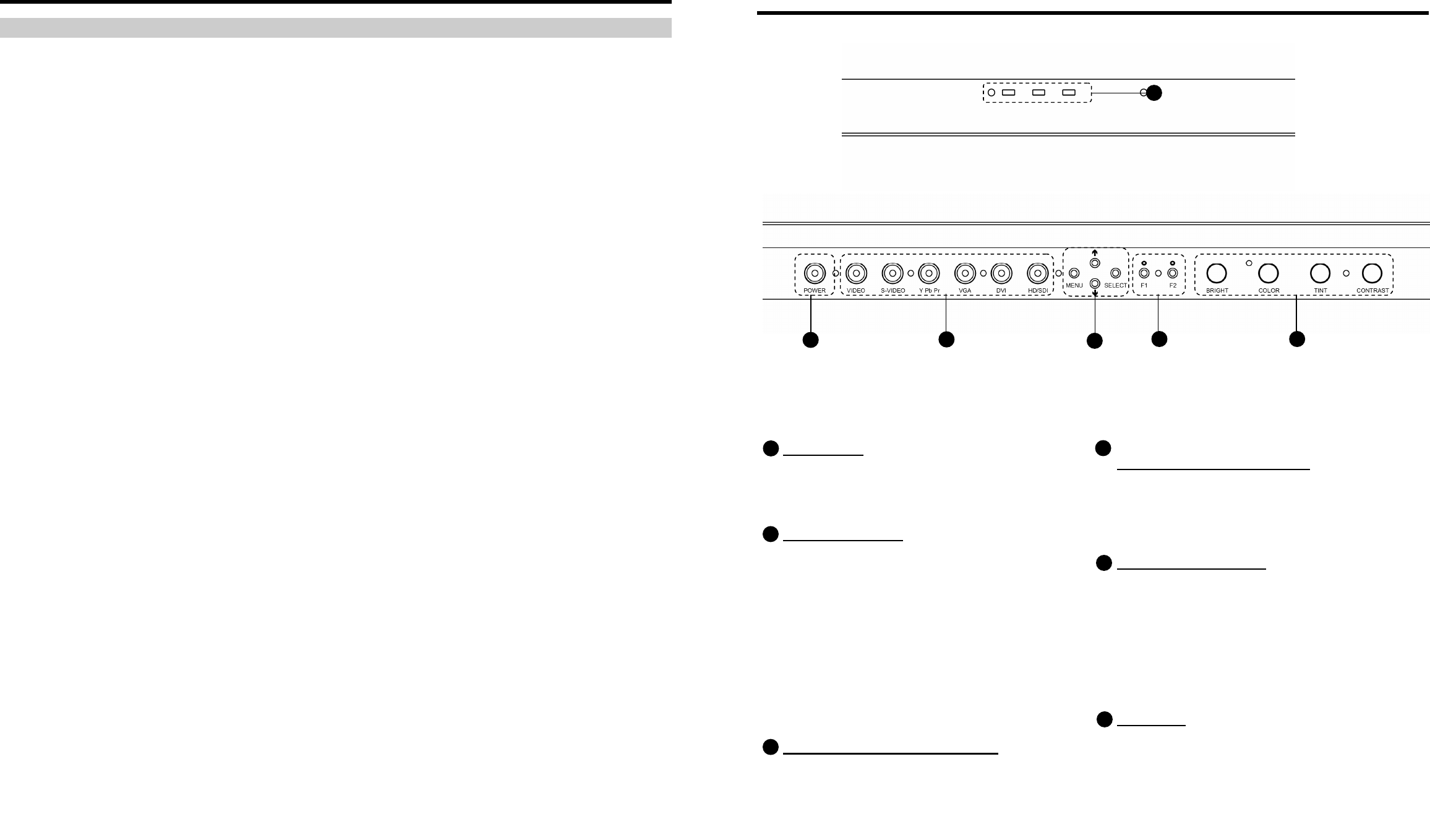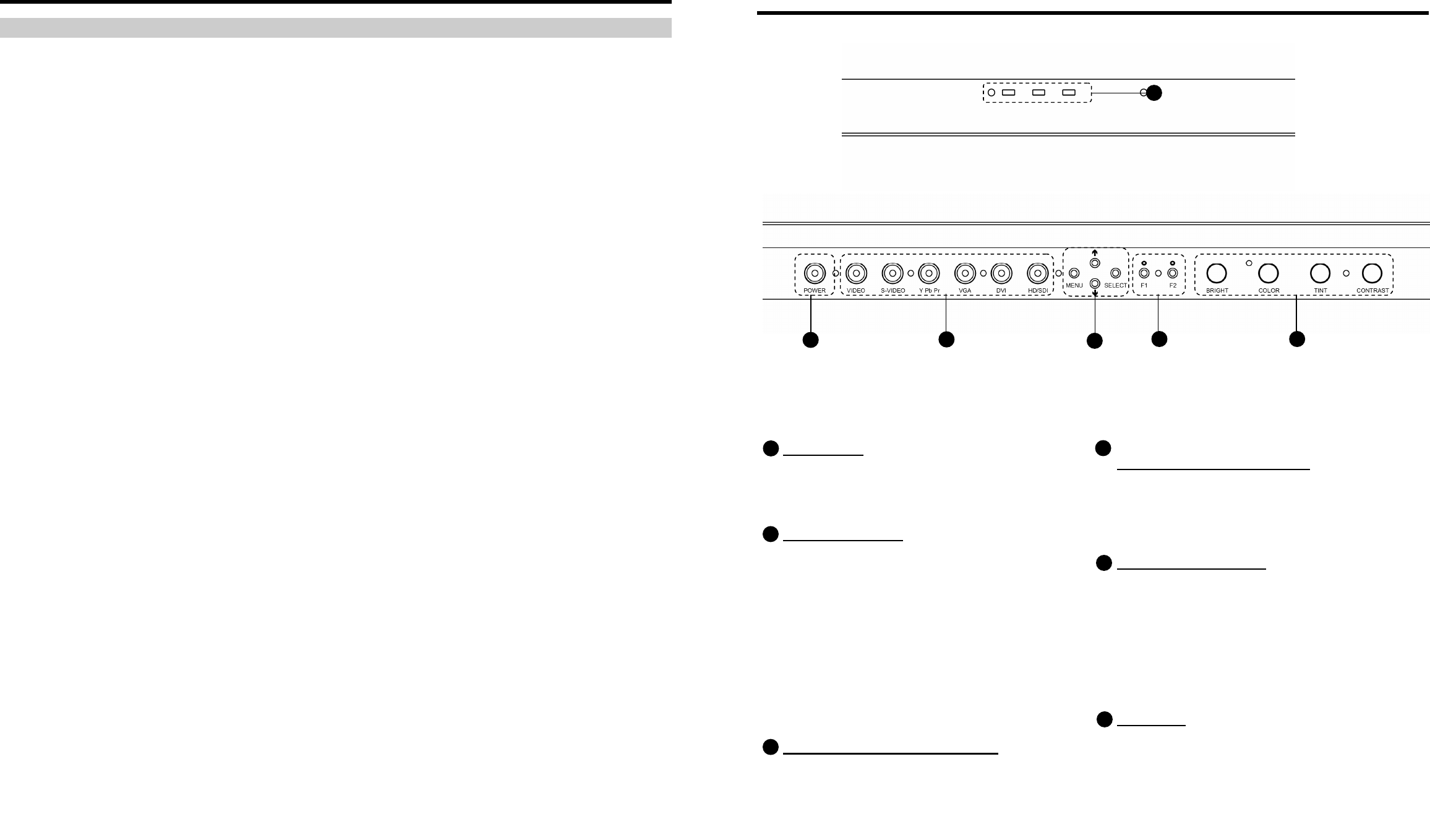
12
On-Screen Menu (continued)
VIDEO CONFIGURATION SUBMENU (continued)
■
Monochrome Mode
Use this setting to enable monochrome mode. Only the luminance of the image will be displayed as a grayscale
picture.
■
Blue-Only Mode
Use this setting to enable Blue-Only mode. This mode displays only the blue color component of the image, switching
off the red and green components. Use this mode when calibrating the monitor to SMPTE color bars with the following
procedure:
1. Allow the monitor to warm up for at least 5-10 minutes.
2. Display SMPTE split-field color bars on the monitor using the internal generator or an external source.
3. Enable Monochrome mode.
4. Locate the pluge pattern (super black, black, and gray bars) at the lower-right corner of the screen. Adjust the Brightness knob until there is
no visible difference between the super black and black bars, but the gray bar is still visible.
5. Adjust the Contrast knob until an even grayscale appears along the top bars.
6. Disable Monochrome mode.
7. Enable Blue-Only mode and adjust the Color knob so that the outermost bars (white and blue) appear to match in brightness.
8. Composite/S-Video NTSC only: Adjust the Tint knob until the third bar from the left (cyan) and the third bar from the right (magenta) appear to
match in brightness.
9. Disable Blue-Only mode.
■
Pixel-to-Pixel Mode
Use this setting to enable Pixel-to-Pixel mode.
This mode bypasses the monitor’s internal scaling function and displays incoming images in their native resolution and
aspect ratio, with a one-to-one mapping:
• For incoming formats smaller than the native resolution of the LCD panel (1366 x 768), the image will be
displayed in the center of the screen using only the necessary LCD pixels. For example, NTSC or PAL images will
occupy exactly 720 x 486 or 720 x 576 pixels respectively. The surrounding pixels will be black.
• For incoming formats exceeding 1366 x 768 pixels, only the center 1366 x 768 of the incoming image will
displayed occupying the whole screen, with the remainder of the picture cropped. For example, 1080i/p formats
will both be cropped to 1366 x 768 and displayed full-screen.
Note: Pixel-to-Pixel mode will utilize the entire screen (1366 x 768) regardless of the aspect ratio setting. Pixel-to-Pixel
mode is not available when using the VGA or DVI inputs.
5
Front Panel Features
Power Button
Turn the monitor on by pressing the power button.
In the OFF state, the LED will shine brightly. The
LED will dim when the monitor is turned on.
Input Select Buttons
Use the input select buttons to select the input to be
displayed:
• Video
• S-Video
• YPbPr (SD/HD)
• VGA
• DVI
• SDI (SD/HD)
Each input automatically detects the applicable
formats (See Compatible Input Formats – Page 7).
On-Screen Menu Navigation Buttons
Use the Menu, ↑, ↓, and Select buttons to display
and navigate the on-screen menu (See Main Menu
and Navigation – Page 8).
User-Definable Function Buttons
Two user-definable function buttons can be used for
direct access to various settings. Functions are
assigned using the on-screen menu (See User-
Definable Function Buttons – Page 14).
Image Adjustment Knobs
Use the image adjustment knobs to adjust the
following settings. Pressing each knob will display
the current status of the corresponding control:
• Brightness (0-64)
• Color (0-64)
• Tint (0-64) [NTSC Only]
• Contrast (0-64)
Tally Lights
Three tally LEDs (green, red, and yellow) are
provided as general purpose indicators. Each LED
can be individually controlled, providing multiple
indications. Tally LEDs are controlled via the HD-15
connector on the rear panel (See Tally Interface –
Page 6)
1
2
3
4
5
6
1
2
3
4
5
Top Front Panel
6
Lower Front Panel