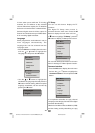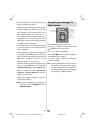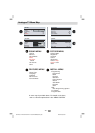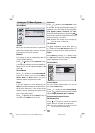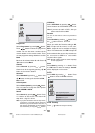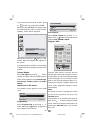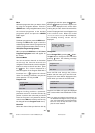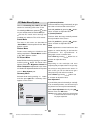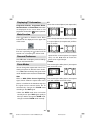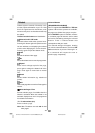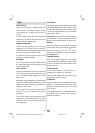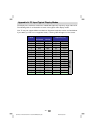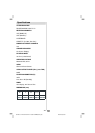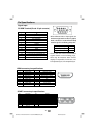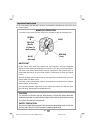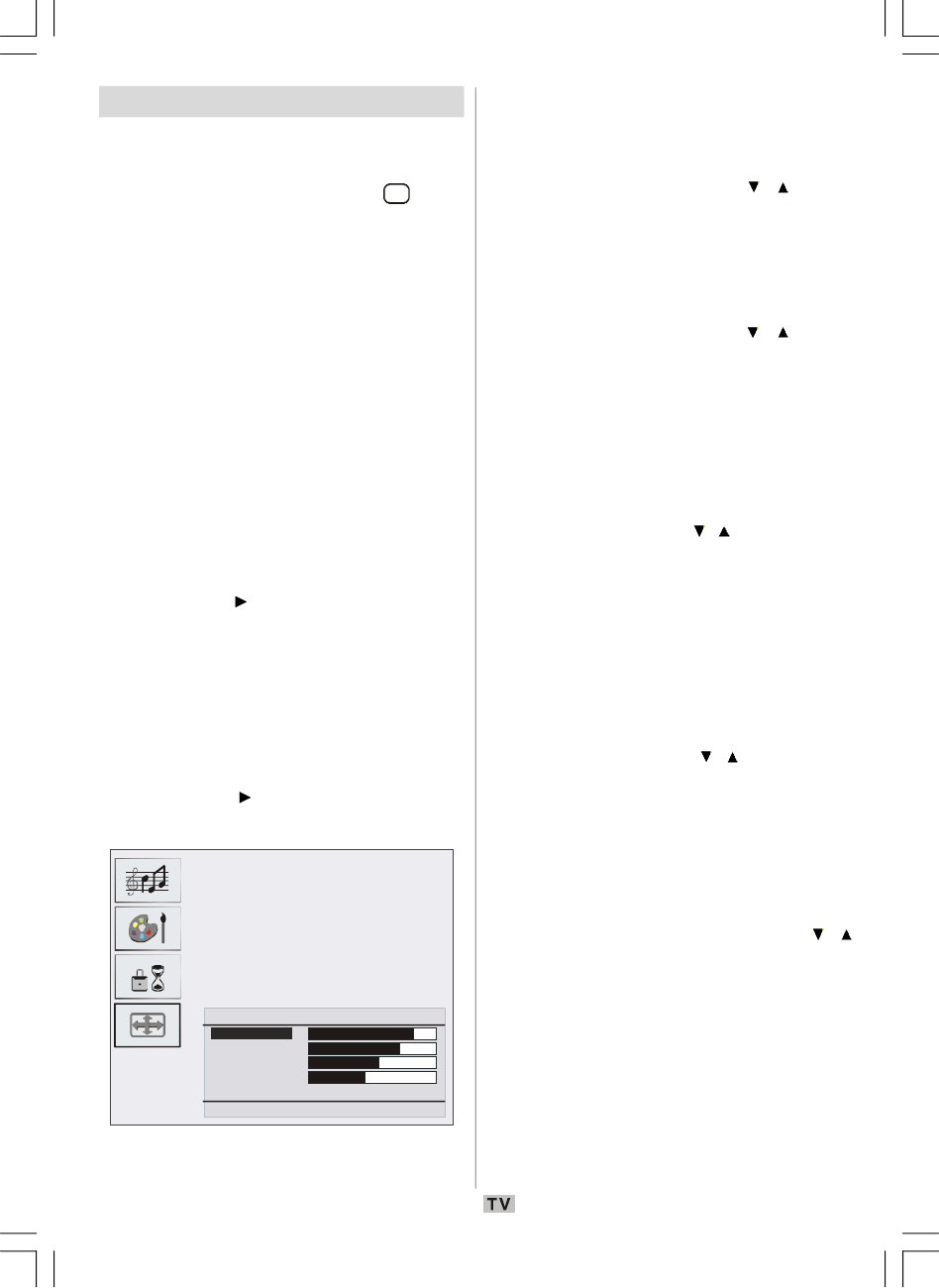
- 37 -
PC Mode Menu System
See the “Connecting the LCD TV to a PC”
section for connecting a PC to the TV set.
For switching to PC source, press the
AV
button
on your remote control and select PC input.
N
ote that PC mode menu settings are
available only while the TV is in PC source.
Sound Menu
The items in this menu are described at
“Sound Menu” section explained in the “Menu
Sys
tem” section.
Feature Menu
Feature menu settings are identical to the
settings explained in “Feature Menu” section
in
the “Menu System” section.
PC Picture Menu
Select PC Picture menu by pressing
/
button
and then press
button. PC Picture menu
appears on the screen. Brightness, Contrast and
Colour Temperature adjustments in this menu
are identical to adjustments defined in TV picture
menu in “Menu System” part.
Geometry Menu
Select the fourth icon by pressing
/
button
and then press
button. Geometry menu
appears on the screen:
GEOMETRY
H Position
V Position
Clock
Phase
Auto Adjustment
Back : Menu Exit : TV
H. (Horizontal) Position
This item shifts the image horizontally to right
ha
nd side or left hand side of the screen.
Select H. position by pressing / button.
Use
/
button to adjust the value.
V. (Vertical) Position
This item shifts the image vertically towards
the
top or bottom of the screen.
Select V. position by pressing
/ button.
Use
/
button to adjust the value.
Clock
Cl
ock adjustments correct interference that
ap
pear as vertical banding in dot intensive
presentations like spreadsheets or
paragraphs or text in smaller fonts.
Select Clock by pressing / button. Use
/
button to adjust the value.
Phase
Depending on the resolution and scan
frequen
cy that you input to the TV set, you may
see a hazy or noisy picture on the screen. In
such a case, you can use this item to get a
clear picture by trial and error method.
Select Phase by pressing
/ button. Use
/
button to adjust the value.
Auto Adjustment
If you shift the picture horizontally or vertically
to
an unwanted position, use this item to put
the picture into correct place automatically.
Select Auto Adjustment item by using
/
buttons. Press
or OK button.
Warning: Auto position adjustment recommended
to be done with the full screen image for
the proper adjustment.
00-ENG-01-TV-2297W-UK IDTV-1165UK-VGA-10057841.p65 25.06.2008, 09:0737