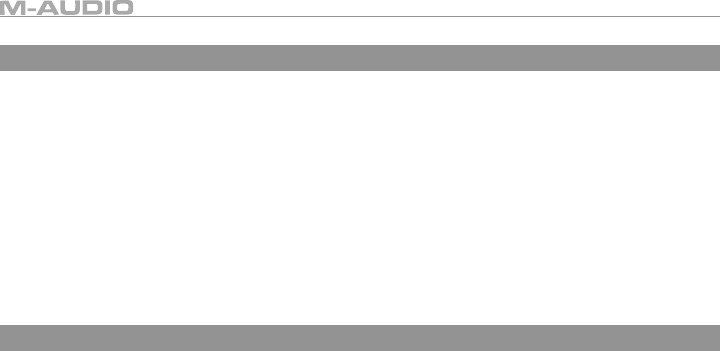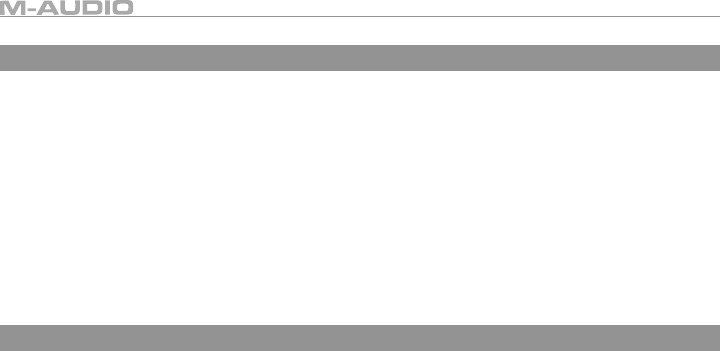
2
Formatting the Compact Flash Card
Before starting your recording, you must format the supplied Compact Flash card. This process will prepare the Compact
Flash card for recording:
< Put the Compact Flash card into the MicroTrack 24/96 and power the unit on.
< When the MicroTrack finished booting up, press down on the [NAV] wheel until you select “Format Media.”
< Press in on the [NAV] wheel. The LCD will read “Format Media?”
< Press in on the [NAV] wheel again. The display will read “Are You Sure?”
< Press in on the [NAV] wheel again to start the formatting process. The display will read “Formatting” during this
process.
< When formatting is complete, the display will read “Media Formatted” and will then return to the main screen.
< You can now record files to the Compact Flash card.
Making Your First Recording
While the MicroTrack 24/96 can record from a wide variety of audio sources such as microphones, line-level devices, and
S/PDIF signals, this Quick Start Guide will illustrate how to make a recording from the supplied stereo “T” microphone. Please
refer to the User Manual provided on the CD-ROM for details on recording other input types.
< Press the power button in the upper-left corner of the MicroTrack 24/96 front panel to power on the device. The
MicroTrack 24/96 will begin to boot up.
< When the MicroTrack 24/96 has finished booting, insert a formatted Compact Flash card into the slot on the right side
of the unit.
< Connect the supplied stereo “T” microphone to the 1/8” microphone jack on the top of the MicroTrack 24/96.
< Set the [L/M/H] switch to M (Mic).
< Use the [NAV] wheel on the right side of the MicroTrack 24/96 to scroll down through the menu options until
“Recording” is selected. Press in on the [NAV] wheel to activate the Recording menu.
< The first option in the Recording menu is “Input Source.” Press in on the [NAV] wheel to activate this item.
< The Input Source item has three parameters. The first parameter is 1/8.” Select this item and press in on the [NAV]
wheel. This will select the 1/8” input as the recording source and will return you to the previous menu.
< Using the [NAV] wheel in the same fashion as described above, set the remainder of the Recording settings as
follows: • Encoder [WAV] • Sample Rate [44.1] • Bit Depth [16] • Channels [Stereo]
< Once all of the above parameters are set, press the [MENU] button. This will exit the Recording menu and return you
to the Settings menu. Press the [MENU] button once more to leave the Settings menu and return to the MicroTrack
24/96’s main screen.