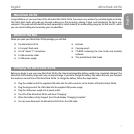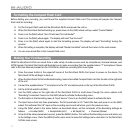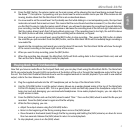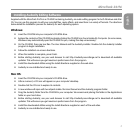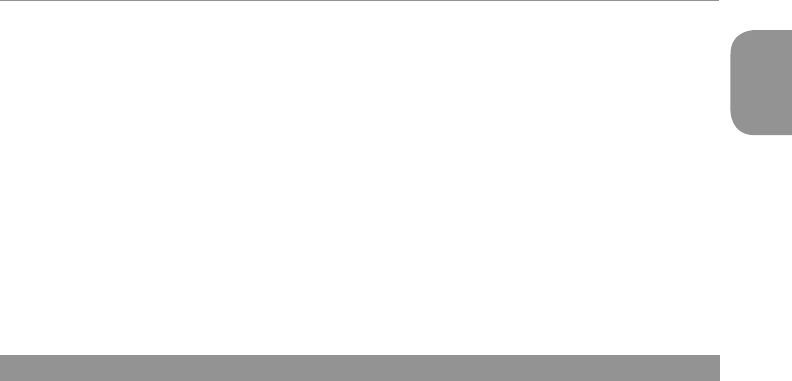
3
MicroTrack 24/96
English
< Press the [REC] button, the volume meters on the main screen will be showing the input level being received through
the stereo “T” microphone. Try speaking, and you should see the volume meters rise as you talk. If the meters are not
moving, double-check that the MicroTrack 24/96 is set as described above.
< You now need to set the record level. You’ll probably see that while talking in a normal speaking voice, the input level
meters do not reach their maximum level. This means that the record level should be increased. If, on the other hand,
you find that it’s easy to make the meters reach full level, you will need to decrease the record level to avoid distorting
your recording. Use the [LEVEL] buttons to increase or decrease the recording level of the left and right channels such
that the meters almost reach their full level without going over. If the recording level is too high, the red LEDs above
the [LEVEL] buttons will blink, indicating that the recording will be distorted, or clipped.
< Once you have set your record level, press the [REC] button to stop recording. Then press the [DEL] button to delete
the small file you just recorded. Press the [REC] button, and the MicroTrack 24/96 will immediately begin recording a
new audio file.
< Speak into the microphone and record your voice for about 20 seconds. The MicroTrack 24/96 will show the length
of the current recording in the lower-right corner of the screen.
< When you want to stop recording, press the [REC] button.
< When the recording has stopped, the MicroTrack 24/96 will finish writing data to the Compact Flash card, and will
then set the file to standby, making it ready for playback.
Playing Back Your First Recording
Now that you have an audio file on the Compact Flash card, you can play it back using the MicroTrack 24/96. The MicroTrack
24/96 can output audio through its RCA connections at the bottom of the unit or through the headphone output at the top of
the unit. This Quick Start Guide will illustrate how to use the supplied earbuds to monitor playback. If you wish to use another
output, refer to the User Manual on the CD-ROM.
< Plug the supplied earbuds into the 1/8” headphone jack on the top of the MicroTrack 24/96.
< Use the [VOLUME] button to set the output volume (shown as a wedge-shaped meter at the top of the MicroTrack
24/96 LCD display) to around 50%. This is a good place to start and will help prevent the headphone output from
being too loud and damaging your ears/earbuds/headphones. Once audio playback begins, you can adjust the
output volume to taste.
< Press the [MENU] button and use the [NAV] wheel to select “Files.” Then use the [NAV] wheel to select the file you just
recorded. Press the [NAV] wheel in again and the file will play.
< While the file is playing, you can:
• Adjust the output volume using the [VOLUME] button.
• Return to the beginning of the file by pressing down once on the [NAV] wheel.
• Move forward or backward (seek) through the file by pressing and holding the [NAV] wheel up or down for more
than two seconds. Release the [NAV] wheel to return to normal playback.
< To stop playback, press in on the [NAV] wheel.