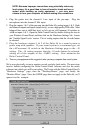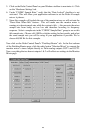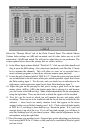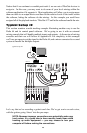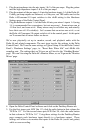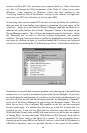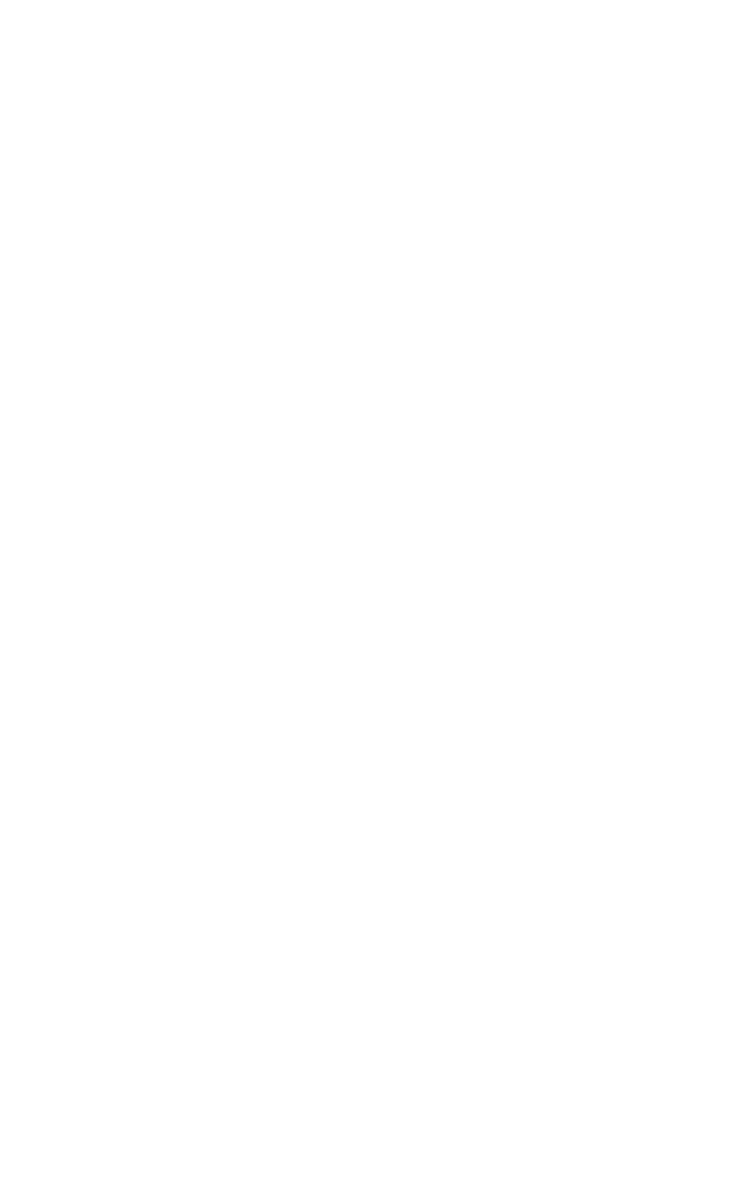
Typically, if you move one of the conflicting cards to another PCI slot, an IRQ
conflict will disappear.
Address conflicts are rare amongst PCI devices, but if there is no obvious IRQ
conflict, why not check for I/O Address conflicts while in the Device Manager? You
may view the list of assigned I/O addresses by selecting the “Input/output (I/O)”
radio button below the “Interrupt Request (IRQ)” radio button at the top of the
Device Manager page. I/O addresses are displayed as 16-bit hexadecimal numbers,
therefore one might note that an address of 300h (the default address of the Winman
4X4/s, for instance), will read “0300” in this list.
If scanning all the resource lists in the Device Manager does not provide an answer
or clue to the resource conflict, you might want to exit Windows and do a final
inspection of your computer’s BIOS setup. Some newer BIOS’s (see your computer
manual) allow the reservation of an IRQ for each PCI slot on the motherboard. This
may be very handy in resolving IRQ assignments for PCI devices.
Also, sometimes a BIOS is configured to direct a particular IRQ to an ISA legacy
device (non-PnP ISA card), and needs to be told to look for a PCI/ISA PnP device
(some systems default to this, especially with IRQs 3 and 4). Consult your computer
or motherboard manual for advice on how to do this.
Finally, with some systems you will reach the dead-end realization that you have no
available IRQ’s — every one of them is assigned to some device in the system. This
most typically occurs with pre-packaged computers made by the big-name O.E.M.
computer companies. These computers have so many features packed into them that
every IRQ is consumed. In this type of situation, some kind of reconfiguring or
reprioritizing your system is in order. Optionally, Windows may allow you to create
a second “hardware configuration” which disables some of the installed devices and
makes their resources available for general use. See your Windows documentation
for information on this subject.
34