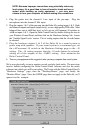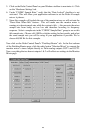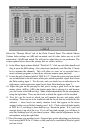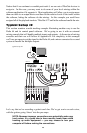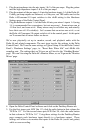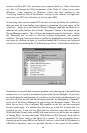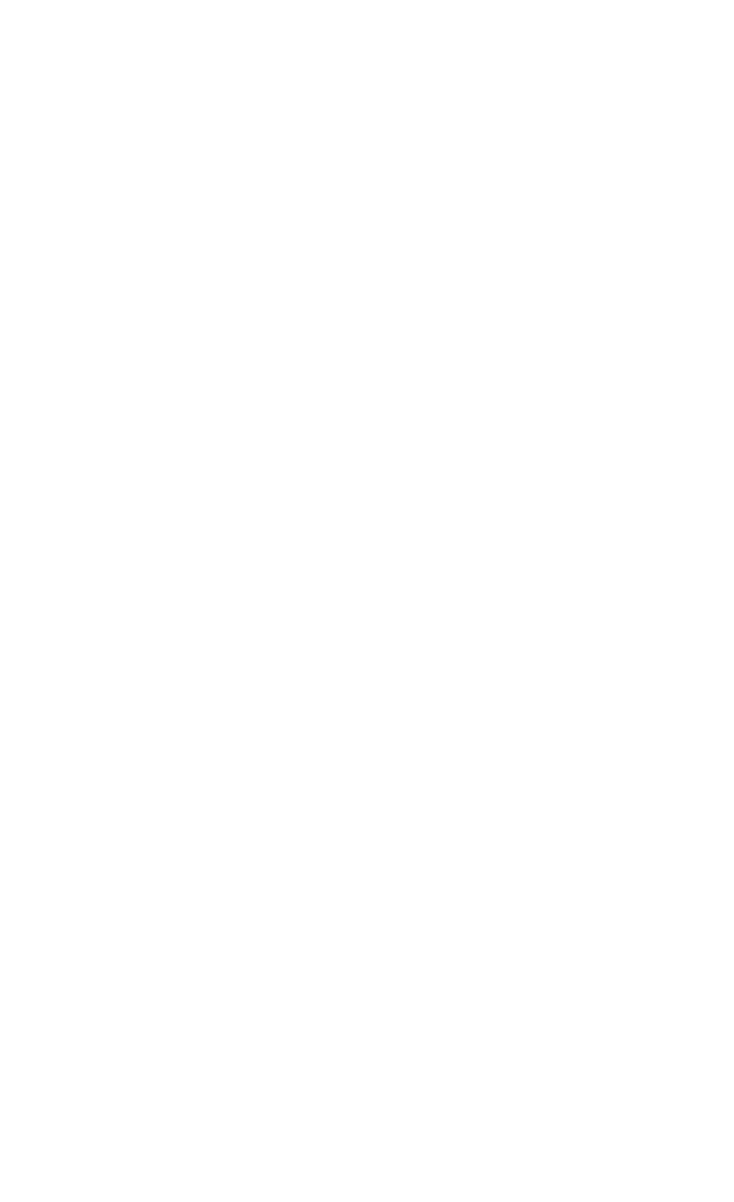
Troubleshooting Tips for Frequently Asked
Questions
Problem: No Sound.
Possible Cause 1: The Delta 44 hardware or software device drivers are not
properly installed. See the installation sections of this manual for further information.
Possible Cause 2: There is a resource conflict between the Delta 44 and
another device in your computer. Check the Delta 44 configuration (Address, IRQ)
against those of the other installed devices. If necessary, change the settings for the
one or more of the devices.
Possible Cause 3: Your application software has not been properly
configured to use the Delta 44 as its audio output device.
Possible Cause 4: Misrouted outputs in the Delta Control Panel. Check the Delta
Control Panel’s Patchbay/Router page to verify output routing assignments. Also, make sure
that if the output is routed from the digital mixer, that the mixer’s faders, solo and mute controls
are set up properly.
Possible Cause 5: Improper connections of the audio accessories. Verify that the
Delta 44 analog audio outputs are properly connected to a mix deck or external mixer/amplifier.
Problem: No visual activity on Audio Input volume (VU) meters of user software.
Possible Cause 1: The Delta 44 input devices are not properly selected in
the user’s application software.
Possible Cause 2: If the software is recording from the Delta 44’s
monitor mixer device, be sure that the mixer’s faders, solo and mute
controls are set up properly.
Possible Cause 3: Improper connections to audio accessories.
Problem: Repetitious Sound.
Possible Cause: An IRQ resource conflict. Often this will result in a
small segment of sound (0.5 to 1 second) repeating itself over and over,
sometimes completely locking up the computer. See the general
troubleshooting suggestions at the beginning of this section.
Problem: I’m getting some pops and clicks in my audio recording.
Possible Cause 1: Input levels are too “hot,” causing clipping or input
distortion. Make sure you have the proper signal levels set in the Delta
Control Panel software. “+4” can handle much hotter signals than
“Consumer” or “-10.” If you find that you are still clipping at the +4
setting, you will need to turn down the audio at the source.
Possible Cause 2: Your application software may not have the proper
audio buffer sizes set. Each software application handles this differently,
but typically there is somewhere in the software’s setup to set the size of
the playback and recording buffers used by the application. Some
applications also require you to run a card calibration (sometimes called
“profiling”) the first time you use the software with a new audio card.
35