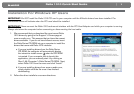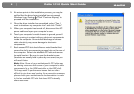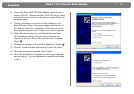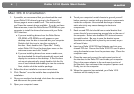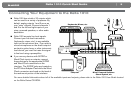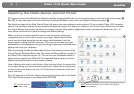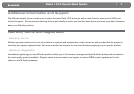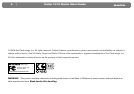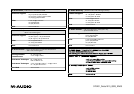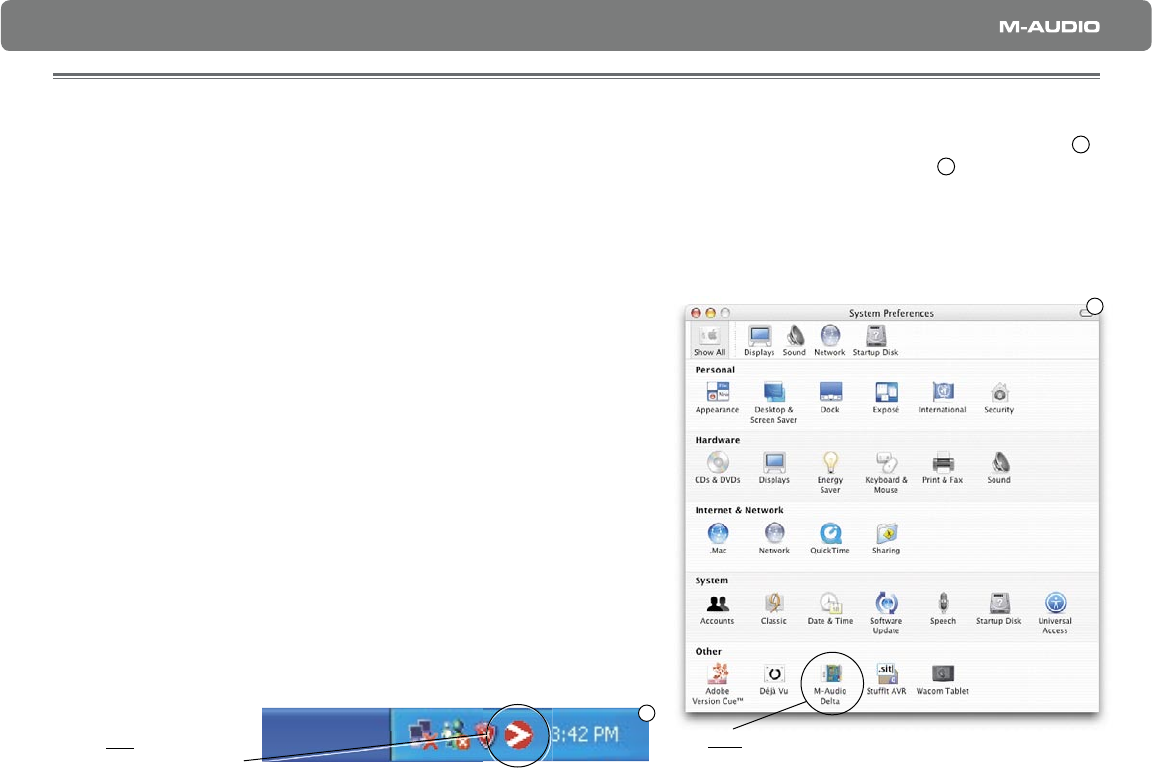
Delta 1010 Quick Start Guide
6
|
Opening the Delta Series Control Panel
PC users can access the Delta Control Panel by double-clicking the M-Audio icon in the system tray on the lower right of the screen
5
.
Mac OS X users can open the Control Panel by clicking the M-Audio icon found in the System Preferences panel
6
.
The default settings for the Delta Control Panel will ensure that your software’s audio outputs 1/2 are routed to Delta 1010’s physical
outputs 1/2, software outputs 3/4 are routed to the physical outputs 3/4, and so on. However, the Control Panel will allow you to alter
the output routings if necessary as well as to confi gure various other options (digital sync source, sample rate, buffer size, etc.) In
many cases, there will be no need to change the default settings.
When it’s time to record an external source, such as a vocal, guitar track,
or keyboard part, you will want to monitor your input. Monitoring will allow
you to hear the signal being fed into the inputs while blending it with the
output signals coming from the computer. This way, you can hear your own
performance in the headphones as you play along to previously recorded parts
playing back from your computer.
Start by selecting the Monitor Mixer radio button in the leftmost column of the
Control Panel’s Patchbay/Router tab. This routes the Monitor Mixer’s output to
the Delta 1010’s physical outputs 1/2. You can now use the Monitor Mixer to
adjust and mix signals from Delta 1010’s analog and digital inputs, as well as
signals entering the mixer from your audio software.
Note: Adjusting the levels in the Monitor Mixer does not affect the actual level
of the signal being recorded into audio application. Adjust the recording level
at the sound source and/or use the +4/-10 switches on the back of the rack-
mount interface.
For a full account of all Control Panel routings and functions, refer to the Delta
1010 User Guide located on the Delta Series CD-ROM.
5
PC: double-click the
M-Audio icon
6
Mac: click the M-Audio icon found in the System
Preferences panel