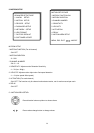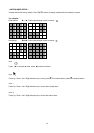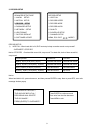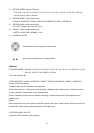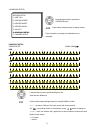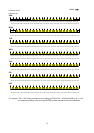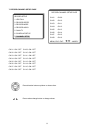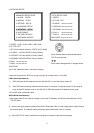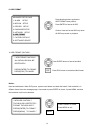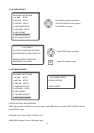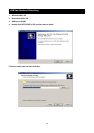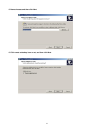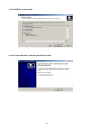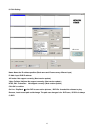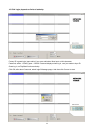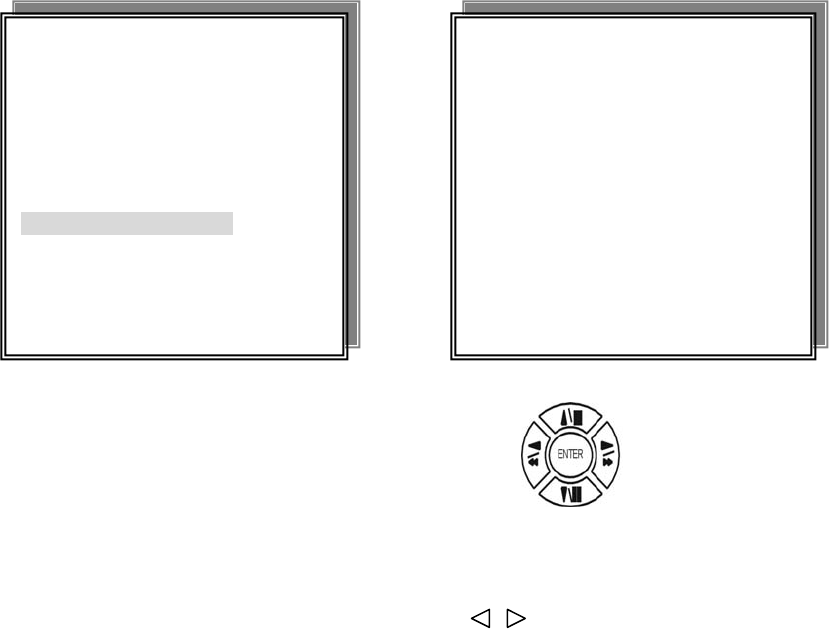
5. NETWORK SETUP
ADVANCED SETUP PAGE
1. ALARM SETUP
2. MOTION SETUP
3. RECORD SETUP
4. PASSWORD SETUP
5. NETWORK SETUP
6. HDD FORMAT
7. FACTORY DEFAULT
8. SOFTWARE UPDATE
TCP-IP SETUP PAGE
1. SPEED:
2. IP TYPE : OFF
3. IP ADDR: xxx.xxx.xxx.xxx
4. GATEWAY: xxx.xxx.xxx.xxx
5. NETMASK: xxx.xxx.xxx.xxx
6. D.N.S 1: xxx.xxx.xxx.xxx
7. D.N.S 2: xxx.xxx.xxx.xxx
MAC ADDR: xx.xx.xx.xx.xx.xx
1. SPEED : >512K / 512K / 256K / 128K / 64K
2. IP TYPE: OFF
> OFF (Close network function) / STATIC (LAN / WAN)
3. IP ADDR: 192.168.192.250 (Factory Default)
Press direction buttons up/down/left/right to
TCP-IP items position.
4. GATEWAY: 192.168.192.001 (Factory Default)
5. NETMASK: 255.255.255.000 (Factory Default)
6. DNS 1: xxx.xxx.xxx.xxx
Press values change button to change values.
7. DNS 2: xxx.xxx.xxx.xxx
-MAC ADDR
XX.XX.XX. Machine number, user cannot change.
>Network Requirement: DVR can not go through IP sharing device, only HUB.
LAN (Local Area Network)
1) DVR side input local IP address such as 192.168.192.5, or use the factory default IP.
2) After DVR network setting, install the remote viewer to computer. Computer network IP also need to
setup on local IP address such as 192.168.192.6. DVR and computer IP address cannot equal.
>PCÆDVR: need a cross-link cable.
WAN (World Area Network)
1) User apply static IP from network company, then input IP Gateway, and Subnet mask address to DVR
TCP-UP setup.
2) Advice user apply network speed Upload 512K / Download 512K, to avoid image data too big influence
the remote quality. The network traffic jam always make data transfer slow, it is normal.
3) After DVR TCP-IP setup, install the remote viewer to computer. See the network page.
37