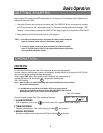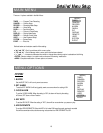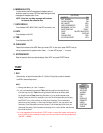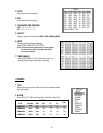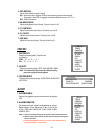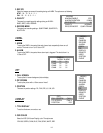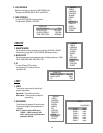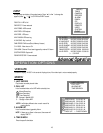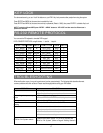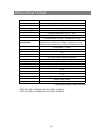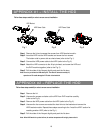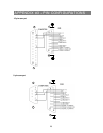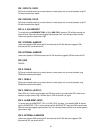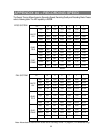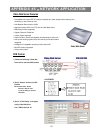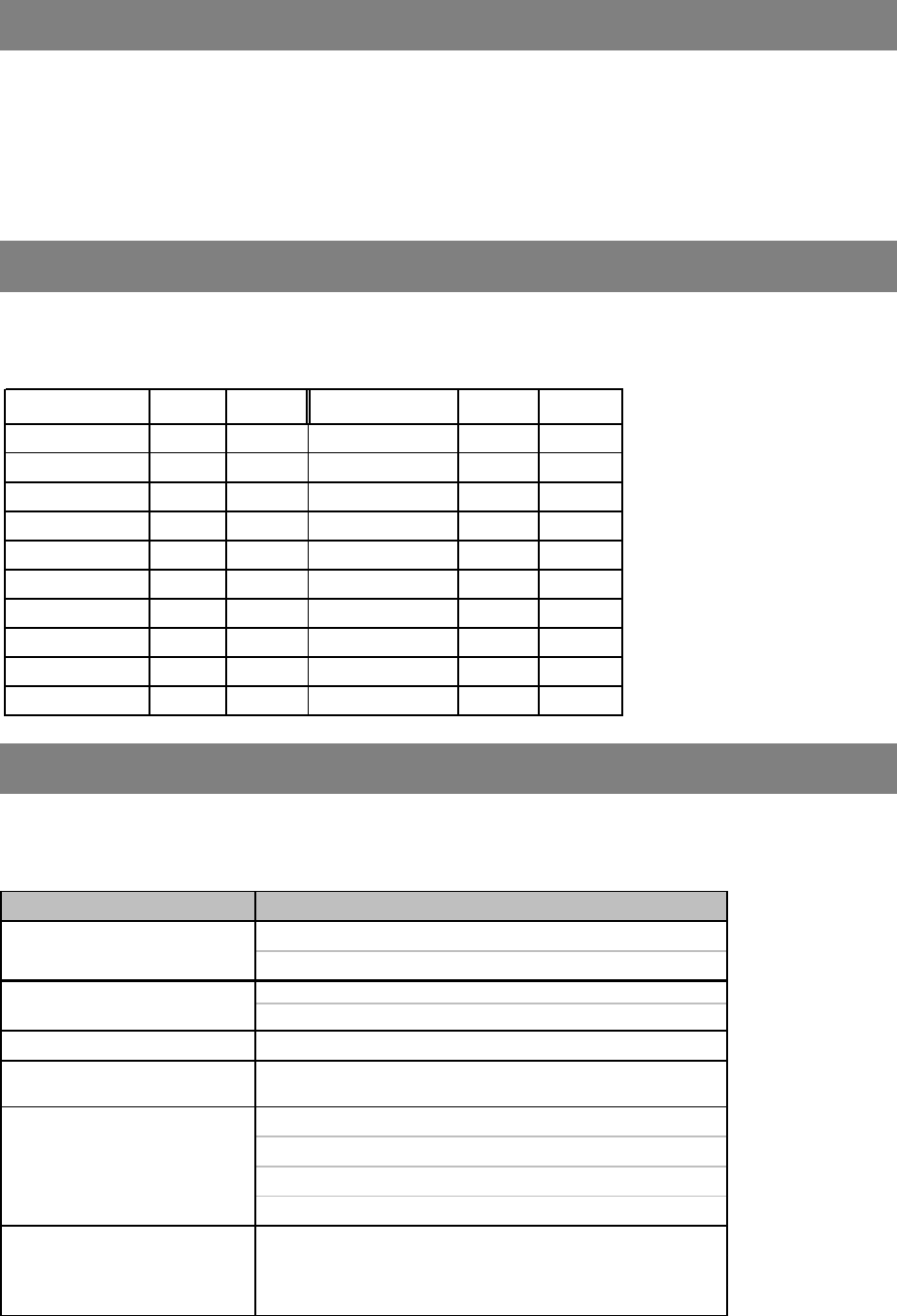
RS-232 REMOTE PROTOCOL
17
KEY LOCK
For advanced security, you can “Lock” the buttons on your DVR. Key-Lock prevents other people from using the system.
Press ENTER and MENU at the same time to enable Key Lock.
Press ENTER and MENU at the same time and key in password (Default : 0000), then press “ENTER“ to disable Key Lock.
NOTE: To switch to different USER, press “ENTER” + “MENU” buttons to “KEY LOCK” and then enter the different user’s
password to UNLOCK.
You can use the PC keyboard to simulate DVR keypad.
DATA: REMOTE PROTOCOL using 8 bit data、1 start bit、1stop bit
FUNCTIONCODEASCIIFUNCTIONCODEASCII
KEY_MENU0x4DMKEY_PLAY0x50P
KEY_SEARCH0x73sKEY_DOWN0x4EN
KEY_ENTER0x0DENTERKEY_RIGHT0x52R
KEY_QUAD0x51QKEY_KEY_LOCK0x4BK
KEY_POP0x5AZKEY_CH10x311
KEY_PIP0x70pKEY_CH20x322
KEY_SLOW0x53SKEY_CH30x333
KEY_REC0x72rKEY_CH40x344
KEY_LEFT0x4CL
TIMER REC PROCEED
0X54T
KEY_UP0x55U
TROUBLESHOOTING
When malfunction occurs, it may not be serious and can be corrected easily. The following table describes the most
common problems with their solutions. Please read thoroughly before calling your DVR dealer.
PROBLEMSOLUTION
l
Check power cord connections.
l
Confirm that there is power at the outlet.
l
Check if it is under Key Lock mode.
l
Press "
MENU"
& "
ENTER"
to exist Key Lock mode.
No recorded video
l
Check if the HDD is installed properly.
Timer Record enable does not
working
l
Check if the Time Enable is set to YES
l
Check camera video cable and connections.
l
Check monitor video cable and connections.
l
Confirm that the camera has power.
l
Check camera lens setting.
No live video
No power
Not working when press any
button
To switch the system, press “FF” to NTSC system and
“REW” to PAL system. (Refer to Page 8 "Getting Started").
NTSC & PAL System switch