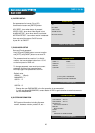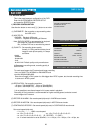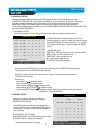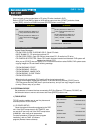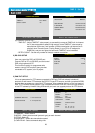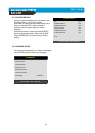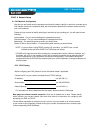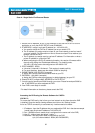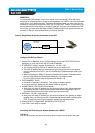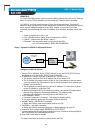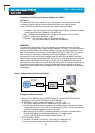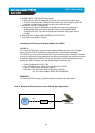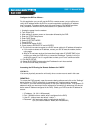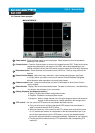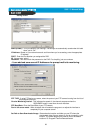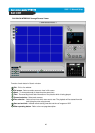33
CHAP. 6 Network Setup
REMOTELY :
To access the DVR remotely, that is from outside your local network, follow the above
directions for accessing locally, except for the IP address. For CASE A, you have received a
static IP from your Internet provider. That static IP address is what you must enter into the
software for connectivity to take place (NOT the IP of the DVR). Contact your provider if you
have misplaced the forms stating your static IP address. Since you are accessing the DVR
via a router, you must enter the router’s WAN IP address which is the exactly the same as
the static IP that you have received from your Internet provider.
Case B : Single Static IP Directly Connected to the DVR
Accessing the DVR using the Remote Software for CASE B
Configure the DVR as follows :
1. Set the DVR to MANUAL for the TCP/IP settings. Do not use DHCP SETUP for this
application or verify that DHCP SETUP is set to MANUAL.
2. IP ADDRESS : assign it a public IP address (ex : 24.106.1.195)
a. You need to assign the DVR an IP address just as you would a PC.
b. The static IP address that you received from your Internet provider is the address
that you will assign this DVR, if you do not know this IP address please contact your
provider.
c. When configuring the DVR’s IP address information, the version of firmware within
the units may display the IP addresses differently. For simplicity sake,
24.106.1.195 may have to be configured as 24.106.001.195
3. PORT NUMBER : 50000
a. 4 channel, 8 channel & 16 channel : This number is stated explicitly.
b. For most situations, please use the default 50000 for simplicity.
4. SUBNET MASK : 255.255.255.240 (example)
a. Along with your static IP address you should have received your subnet mask from
your Internet provider. Please use that subnet mask when configuring the DVR. If
you did not receive this information contact your service provider.
5. GATEWAY : 24.106.1.193(example)
a. Along with your static IP address you should have received your gateway or default
gateway from your Internet provider. Please use that gateway when configuring the
DVR. If you did not receive this information contact your service provider.
6. Please DO NOT configure MAC ADDRESS or DHCP SETUP.
7. Your DVR is now ready for access.
LOCALLY :
You cannot physically access the unit locally since a router was not used in this case.
Internet
(ISP)
Modem
Built in DVR
Phone line
Or CATV