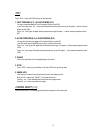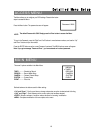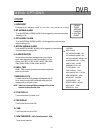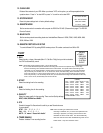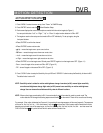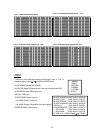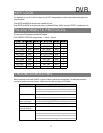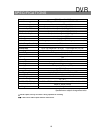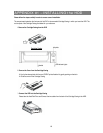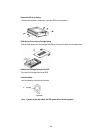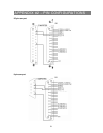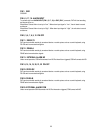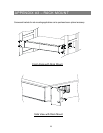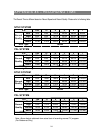DVR
KEY LOCK
For added security, you can “Lock” the buttons on your DVR. Locking disables the buttons and prevents other people from
using the system.
Press ENTER and MENU at the same time to enable Key Lock.
Press ENTER and MENU at the same time and key in password (Default : 0000), then press “ENTER“ to disable Key Lock.
RS-232 REMOTE PROTOCOL
You can use the PC keyboard to simulate DVR keypad.
DATA: REMOTE PROTOCOL using 8 bit data、1 start bit、1stop bit
FUNCTION CODE ASCII FUNCTION CODE ASCII
KEY_MENU 0x4D M KEY_PLAY 0x50 P
KEY_SELECT 0x73 s KEY_DOWN 0x4E N
KEY_ENTER 0x0D ENTER KEY_RIGHT 0x52 R
KEY_4CUT 0x61 a KEY_POWER 0x57 W
KEY_ZOOM 0x5A Z KEY_KEY_LOCK 0x4B K
KEY_PIP 0x70 p KEY_CH1 0x31 1
KEY_SLOW 0x53 S KEY_CH2 0x32 2
KEY_REC 0x72 r KEY_CH3 0x33 3
KEY_LEFT 0x4C L KEY_CH4 0x34 4
KEY_UP 0x55 U
TROUBLESHOOTING
When a malfunction occurs with the DVR, it may be not serious and can be corrected easily. The table below describes
some typical problems and their solutions. Please check them before calling your DVR dealer.
PROBLEM SOLUTION
z
Please Insert HDD
z
Please use the Key to lock the HDD Cartridge
And press any key
z
Check power cord connections.
z
Confirm that there is power at the outlet.
z
Check if it is under Key Lock mode.
z
Press "
MENU"
& "
ENTER"
to exit Key Lock mode.
No recorded video
z
Check if the HDD is installed properly.
Timer Record enable
does not working
z
Check if the Record Enable is set to YES
z
Check camera video cable and connections.
z
Check monitor video cable and connections.
z
Confirm that the camera has power.
z
Check camera lens setting.
No live video
HDD Not Found
No power
Not working when
press any button
17