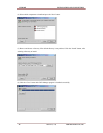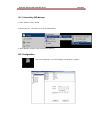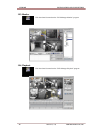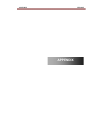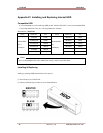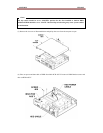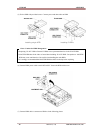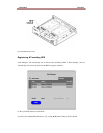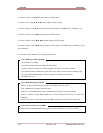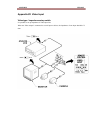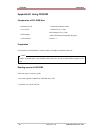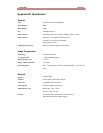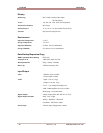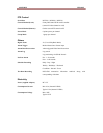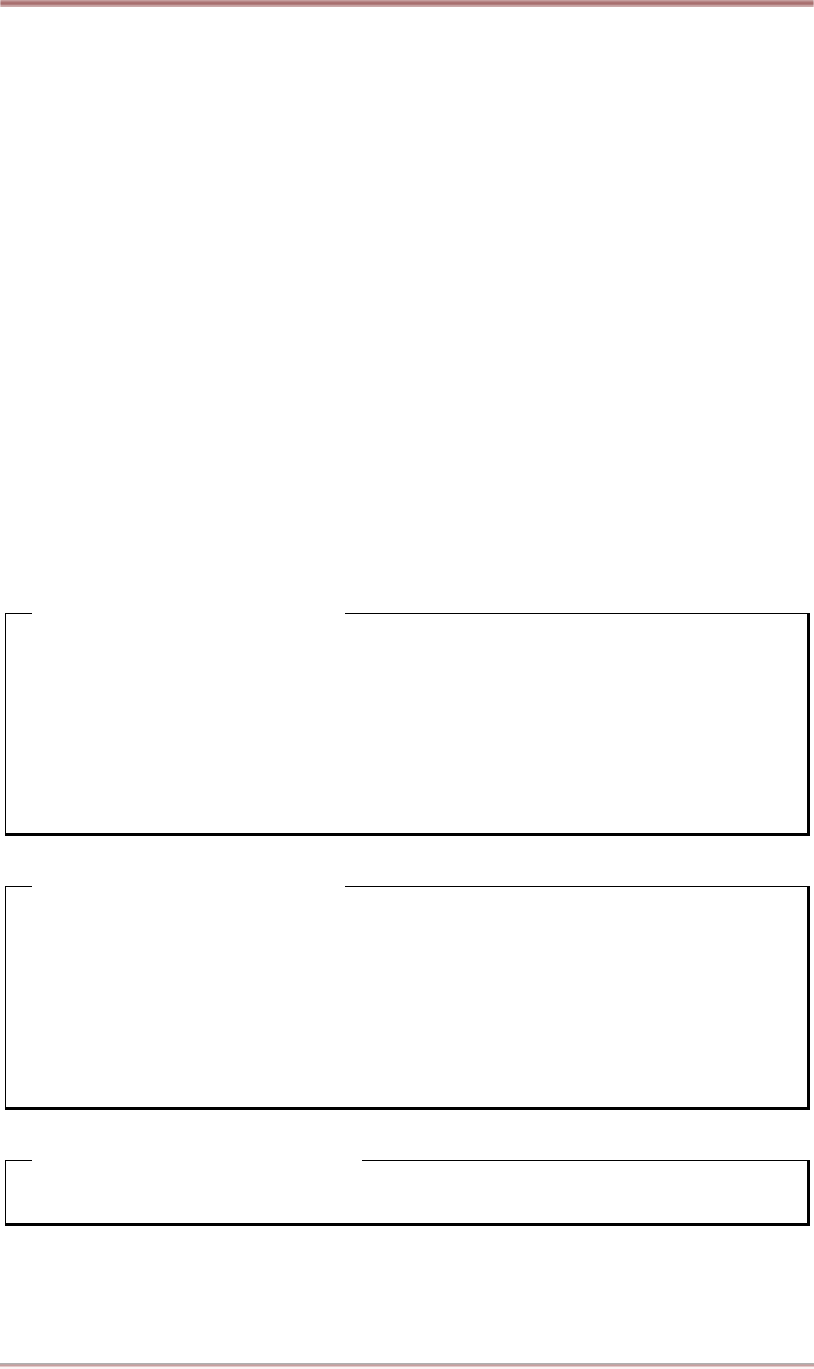
HVR-04E APPENDIX
50
2003.05.21 (v 1.0)
Hunt Electronic USA, Inc.
(11) Select “Action” using [▲/▼] button and press [EXIT] button.
(12) Select “Add” using [◄◄ / ►►] button and press [EXIT] button.
(13) Select “Apply” using [▲/▼] button and press [EXIT] button. The HDD status is changed to “[*]”.
(14) Select “Action” using [▲/▼] button and press [EXIT] button.
(15) Select “Format” using [◄◄ / ►►] button and press [EXIT] button.
(16) Select “Apply” using [▲/▼] button and press [EXIT] button. The HDD status is changed to “[R]”
after formatting.
(17) Shut down “Disk Manager” by pressing [EXIT] button.
<Note> HDD Type at Disk Manager
1. [R] Available of recording
2. [V] Connected and formatted as HVR-04E’s file system
If using ‘Add used’ command, it will be changed to [R]. There is no need to reformat.
3. [F] Connected but not available file system. After using ‘Add’, need to format for making as [R].
4. [*] Connected and added using the ‘ADD’ command. If formatting, it will be [R].
5. [X] HDD cable is not
<Note> HDD Managing Command
1. Format : Format as HVR-04E’s file system. Not available to PC file system.
2. Add : Add HDD for recording. Need to format.
3. Add Used : Add a HDD that has been used and formatted. There is no need to reformat
4. Remove : Remove current HDD. HDD can be reused without data loss by the ‘Add Used’
command.
5. Confirm Removed : Used when a removed HDD is still listed. ALL DATA WILL BE LOST!
<Note> How to format current HDD?
HVR-04E doesn’t need additional format command. Just do it; ‘Remove’ Æ ‘Add’ Æ ‘Format’.