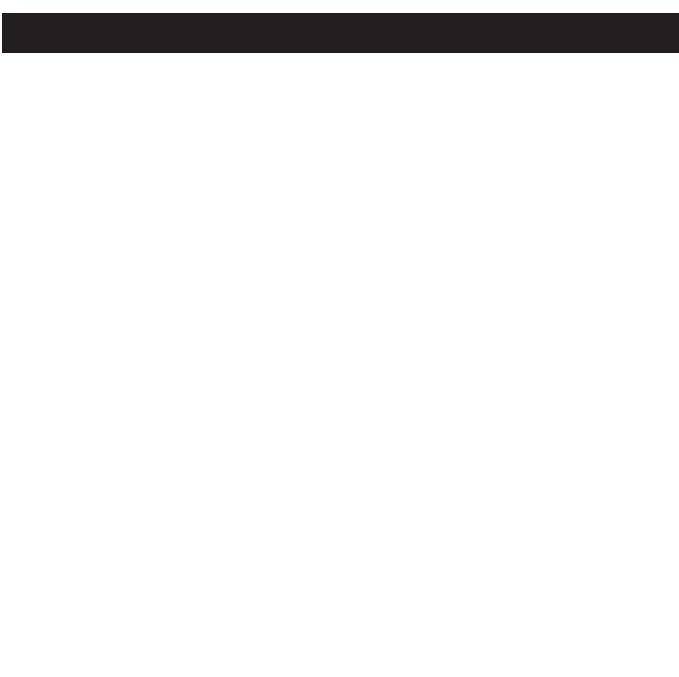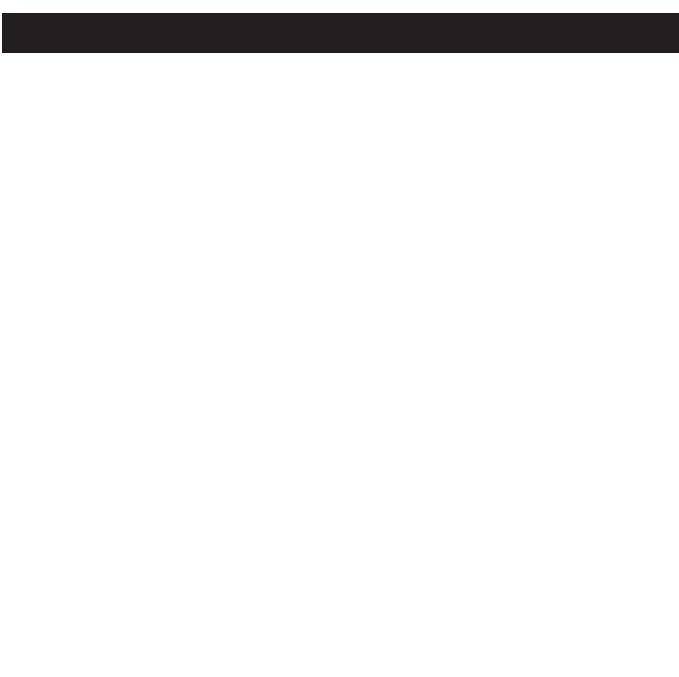
15
4. In the window of files to convert, place a checkmark in the “Select” column next to the
“File name” of any files that you would like to convert. Then, click on the “Setting” icon
(see illustration on the previous page for icon location).
5. Set up the conversion settings, as desired. There are many items in the settings (such
as selecting between Full Screen or Same Ratio), most of them do not need to be
changed; keep the default settings. However, make sure to select “AVI” under “Video
Type”. Then, click the “OK” button.
6. Click the “Begin” icon (see illustration on the previous page for icon location) to begin
the conversion.
7. When “Success” appears in the “Status” column next to the “File name”, the file has
been converted.
8. Now you can convert additional files according to the above procedures, if desired.
NOTE: Click on the “Help” icon (see illustration on the previous page for icon location) for
additional information on using this program.
USING MP3 PLAYER UTILITIES 5.10 (Video Converter)