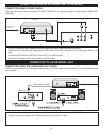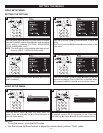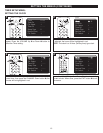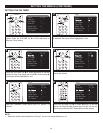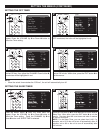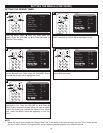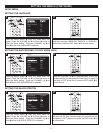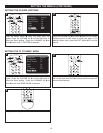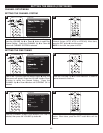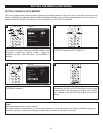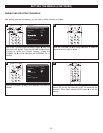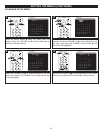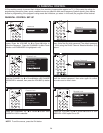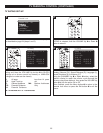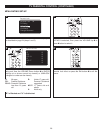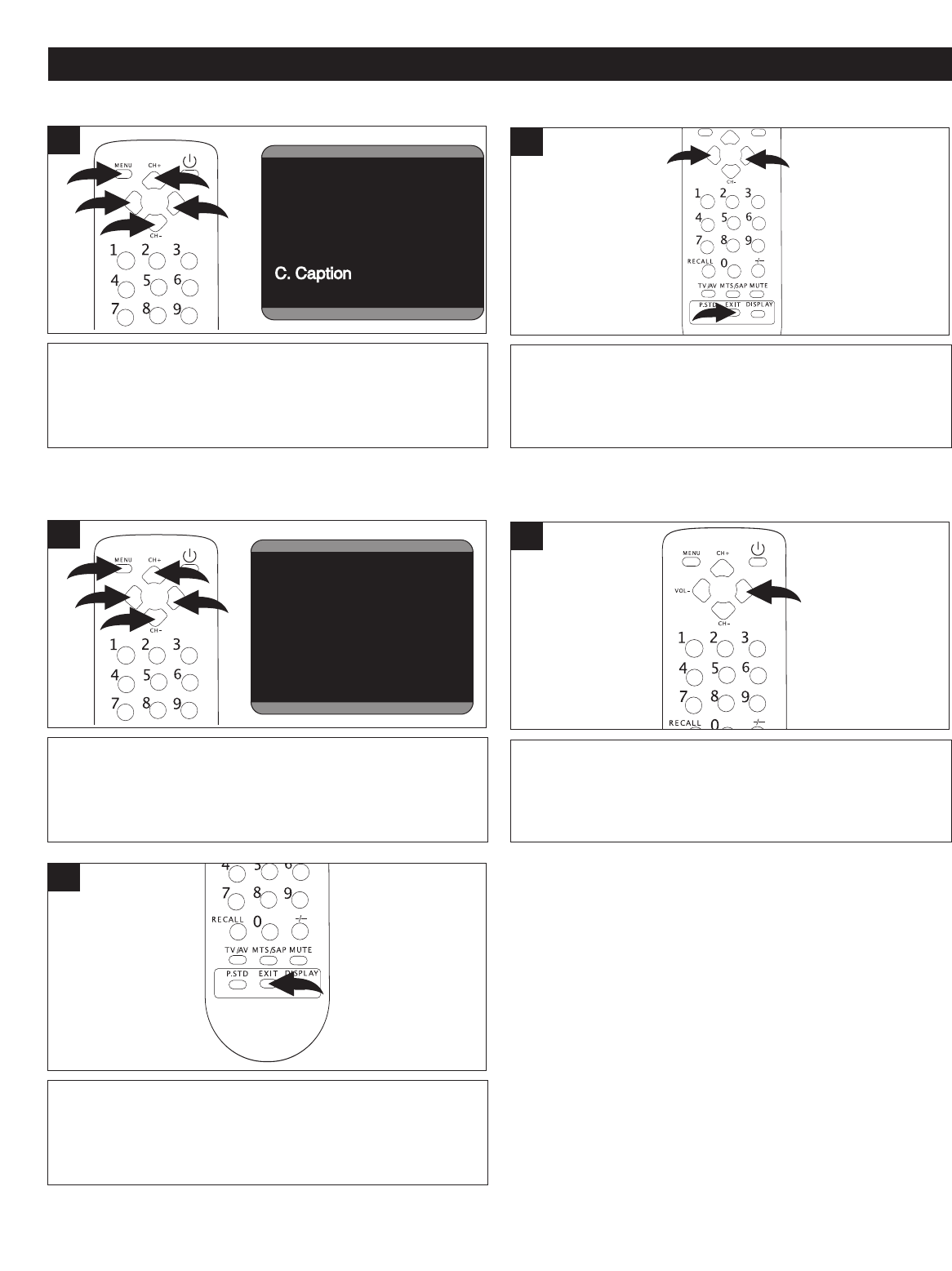
19
Press the VOLUME Up 1 or Down 2 button to turn Closed
Captions off or on and select a mode (see page 31 for
details). When done, press the EXIT button 3 to exit the
menus.
3
1
2
2
Press the MENU button 1 once; the Video menu will
appear. Press the VOLUME Up
2 or Down 3 button to
select the Setup setting. Press the CHANNEL Up
4 or
Down 5 butto
n until C. CAPTION is selected.
Fade OffOff
C. Caption CC1
Demo Mode
S
Language English
B
ackground On
Black Stretch On
VNR On
Fade Off
C. Caption
CC1CC1
Demo Mode
S
etup
Language English
Background On
Black Stretch On
VNR On
Fade Off
C. Caption CC1
Demo ModeDemo Mode
Setup
1
5
2
3
1
4
SETTING THE CLOSED CAPTIONS
Press the VOLUME Up button to activate the Demo mode;
the unit will then enter the Demo mode and the screen will
show various features.
1
3
2
Press the MENU button 1 once; the Video menu will
appear. Press the VOLUME Up 2 or Down 3 button to
select the Setup setting. Press the CHANNEL Up 4 or
Down 5 button until DEMO MODE is selected.
Language English
B
ackground On
B
lack Stretch On
VNR On
Fade
OffOff
C. Caption CC1
D
emo Mode
Setup
Language English
Background On
Black Stretch On
VNR On
Fade Off
C. Caption
CC1CC1
Demo Mode
Setup
Language English
Background On
Black Stretch On
VNR On
Fade Off
C. Caption CC1
Demo ModeDemo Mode
Setup
1
5
2
3
1
4
To stop Demo mode, press the EXIT button.
1
3
3
SETTING THE TV TO DEMO MODE
SETTING THE MENUS (CONTINUED)