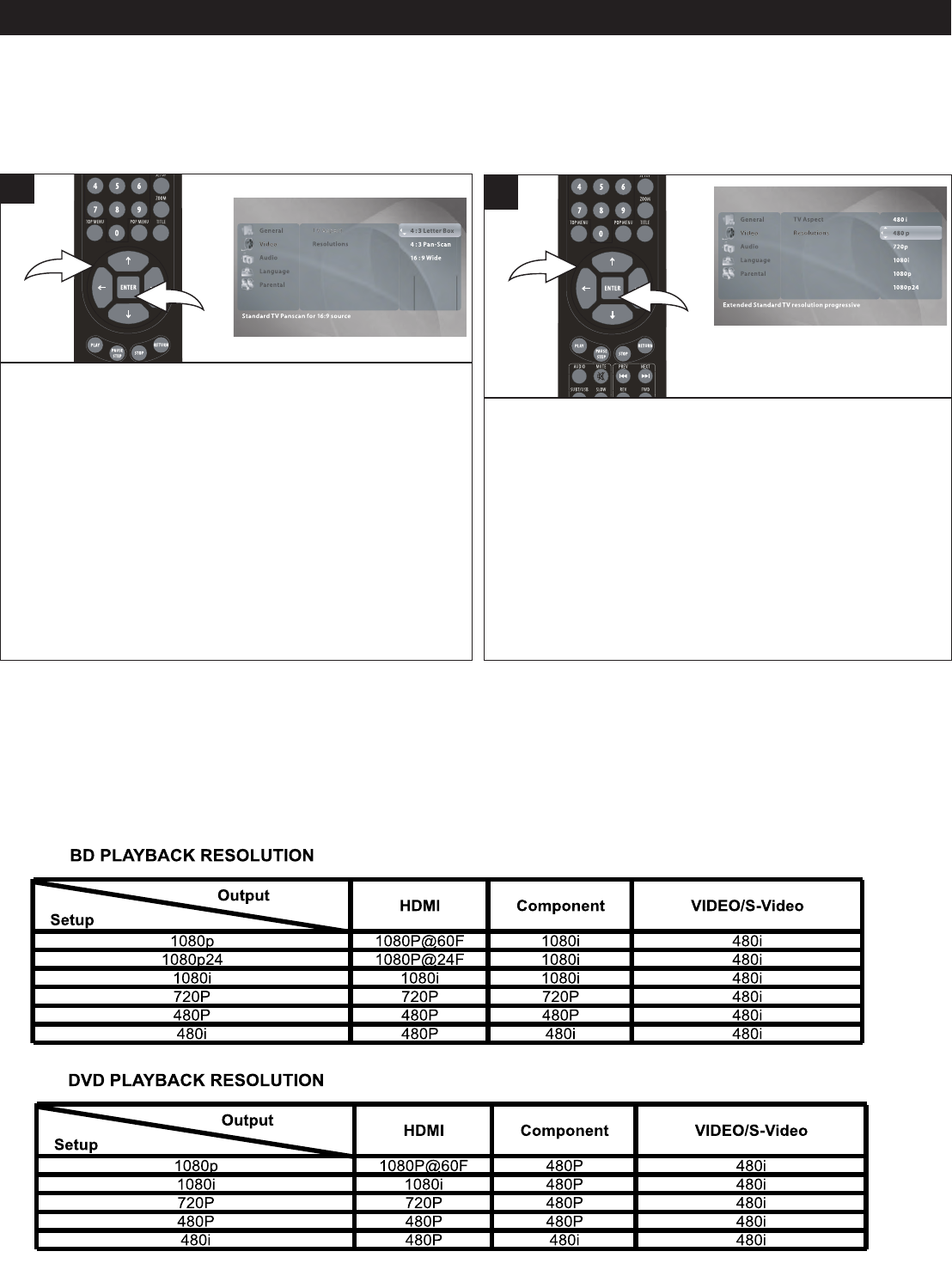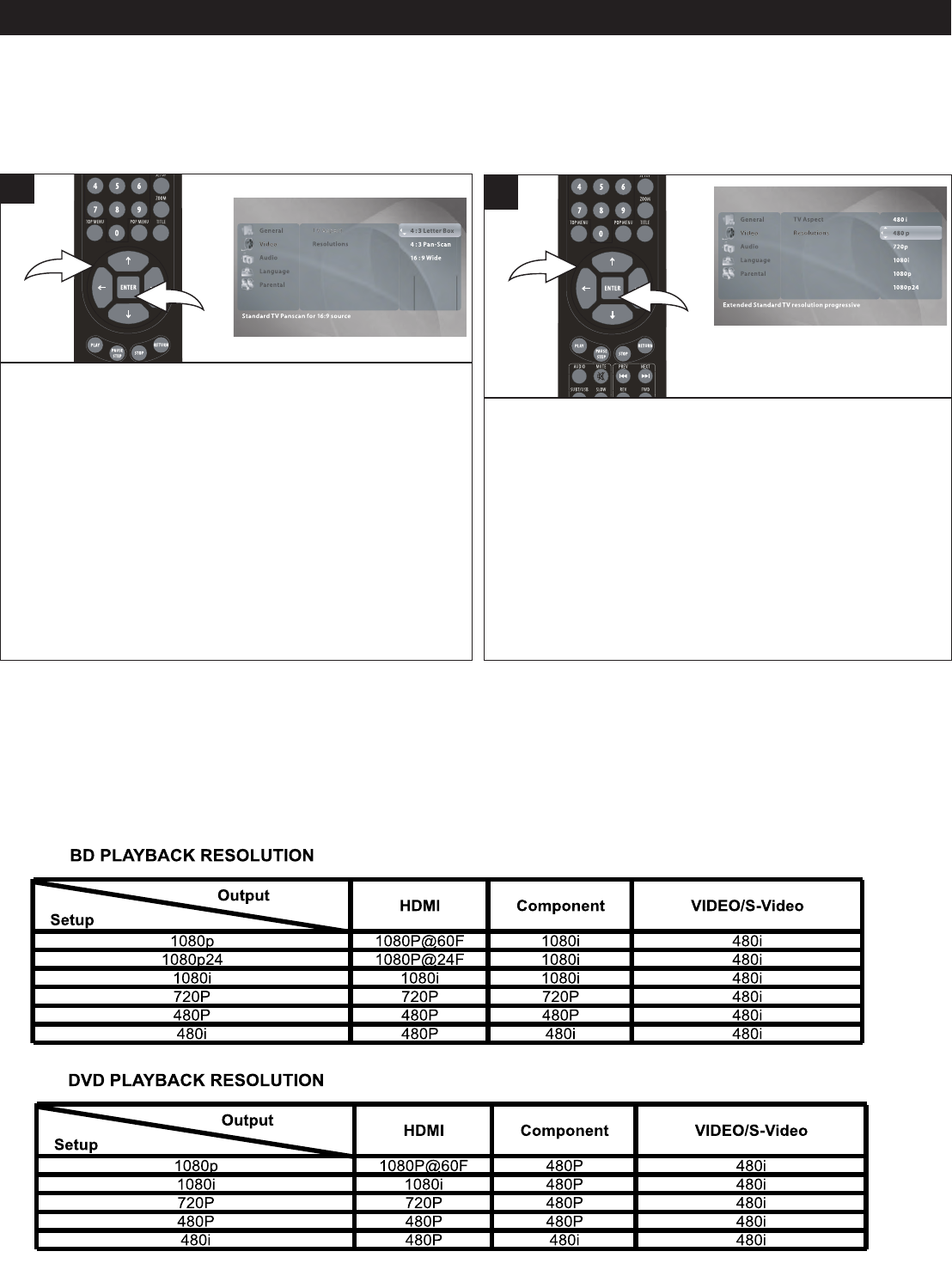
18
Use this option to set the desired TV Aspect.
Select the Video menu as shown above. Select TV ASPECT
using the Navigation (π,†) buttons 1, then press the
Navigation (®) button 1; the TV ASPECT options will appear.
Select one of the options (described below) using the Navigation
(π,†) buttons 1, then press the ENTER button 2.
4:3 PAN-SCAN: Select when the unit is connected to a
conventional TV. Video material formatted in the Pan Scan style
is played back in that style (the left and right edges are cut off).
4:3 LETTERBOX: Select when the unit is connected to a
conventional TV. Wide-screen images are shown on the screen
with a black band at the top and/or bottom.
16:9 WIDE: Select when the unit is connected to a wide-screen
TV.
1
VIDEO SETUP MENU:
To enter the Video Setup menu, press the SETUP button, select Video using the Navigation (π,†) buttons and then press
the Navigation (®) button.
TV ASPECT
Use this option to set the desired resolution when connected
to the component video output, or HDMI output. The true
output resolution depends on the connection used and the
TV’s resolution.
Select the Video menu as shown above. Select Resolutions
using the Navigation (π,†) buttons 1, then press the
Navigation (®) button 1; the Resolution options will appear.
Select one of the options (480i, 480p, 720p, 1080i, 1080p,
1080p24) using the Navigation (π,†) buttons 1, then press
the ENTER button 2.
See charts below for resolutions.
1
RESOLUTIONS
SETUP MENU (CONTINUED)
NOTES:
• Some movies will be displayed in 4:3 pillar box format (black bars on the sides of the picture), even if 16:9 Wide is
selected in TV Aspect menu option.
• To use the 1080p24 (MovieFrame 24 Frames Per Second), the Blu-Ray disc must have this feature.
• The corresponding Resolution indicator will light up when the video signal outputted is 720p, 1080i, or 1080p.
• Press the SETUP button to exit the Setup menus.
• Press the RETURN button to return to the previous setting.