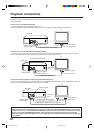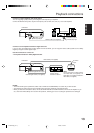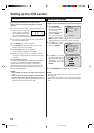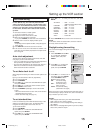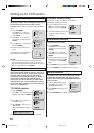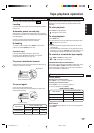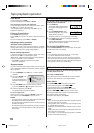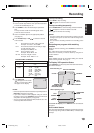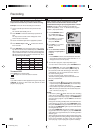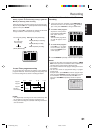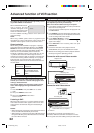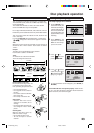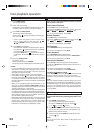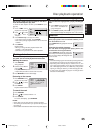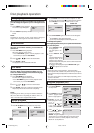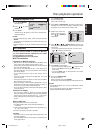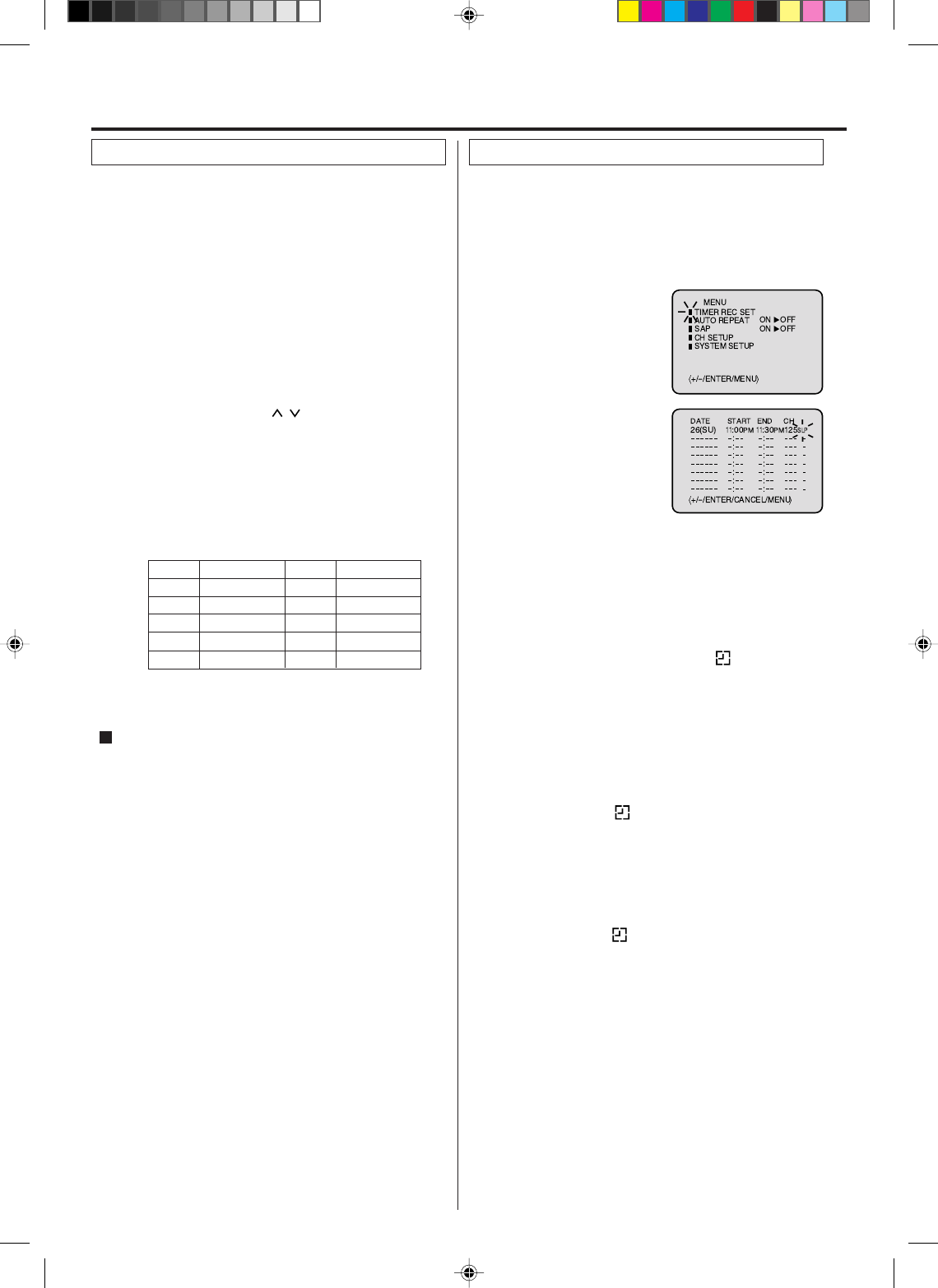
20
3
Load a cassette tape with the erase prevention tab
intact.
The unit will automatically turn on.
Set the TV/CABLE option to the appropriate position.
1
2
Press SPEED to select the desired tape speed SP or
SLP.
The tape counter and SP or SLP will appear on the
screen for about 4 seconds.
4
The One-touch Timer Recording feature provides a
simple and convenient way to make a timed recording.
Press Number keys or CH
/ to select the channel
to be recorded.
5
NOTE:
If you wish to watch the DVD playback during the OTR, press
VCR/DVD to change to DVD mode and perform the DVD
playback (see page 24).
Example: One-touch Timer Recording for 30 minutes.
Press REC/OTR. Press the button again to stop record-
ing after 30 minutes. Each additional press of REC/OTR
will increase recording time as shown in the chart below,
up to a maximum of 6 hours. The OTR and recording time
will appear on the screen for about 4 seconds. And, “REC”
will keep blinking in the display.
Press STOP or turn off the power.
“
” will appear on screen for about 4 seconds.
To cancel OTR
Press
once
twice
3 times
4 times
5 times
NORMAL REC
0:30
1:00
1:30
2:00
3:00
4:00
5:00
6:00
NORMAL REC
Recording time Press
6 times
7 times
8 times
9 times
10 times
Recording time
3
Press VCR MENU. Select
the “TIMER REC SET”
option, then press ENTER.
Press SET + or – to select
the date, then press
ENTER.
1
2
Press SET + or – to select
one of the program line,
then press ENTER.
4
Timer recording can be programmed on-screen with the
remote control. The built-in timer allows automatic
unattended recording of up to 8 programs within 1 month.
Set the start time, end time,
channel and tape speed as
in step 3.
Example: Program a timer recording for the 26th day,
channel 125 (CABLE), 11:00 - 11:30 PM on timer program
number 1 (Tape speed: SLP).
NOTES:
Press CANCEL to move cursor backward for correction.
To record from external source set the channel to “L”. “L”
will appear next to CH 125 (or 69).
•
•
5
To enter other programs, repeat step 2 through 4.
• To return to the normal screen, press VCR MENU twice.
6
Press TIMER REC. The clock symbol ( ) will appear
on the display and the VCR stands by for recording. At
the same time, VCR mode will change to DVD mode
automatically. You can use DVD even if the VCR is in
the Timer recording mode.
If you do not use the DVD, turn the power off.
The timer recording will start at 20 seconds before the
time you predetermined.
NOTES:
If the clock symbol (
) does not appear on the display
in spite of the pressing of TIMER REC, the cassette may
not have been loaded yet. (see page 17)
If the cassette is ejected in spite of the pressing of TIMER
REC, the erase prevention tab of the cassette may have
been removed. (see page 17)
•
•
NOTES:
If the clock symbol ( ) blinks when the timer recording
ended, the TV program has not been completely recorded
because of an insufficient tape supply. Press TIMER REC to
cancel the timer program or press EJECT to remove the
cassette tape.
During timer recording standby mode, the VCR mode can-
not be selected. To use the VCR, press TIMER REC at first,
then press VCR/DVD to change to VCR mode. After you use
the VCR,
press TIMER REC again to put the VCR into timer
recording standby mode.
If you press TIMER REC during timer recording, the record-
ing operation will
be interrupted. If you press TIMER REC
again within the programmed time, the recording operation
will start again.
After a 30 minute power failure or disconnection of the power
plug, all programmed recording settings and time display will
be lost upon resumption of power. In this case, reset the
clock (see page 15) and reprogram any timer recordings.
•
•
•
•
One-touch Timer Recording (OTR)
Timer recording
Recording
2F3P421A[E] (18-23) 1/25/05, 12:01 PM20