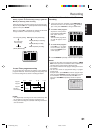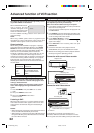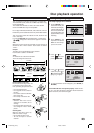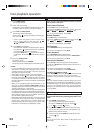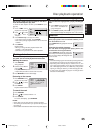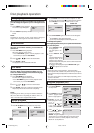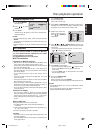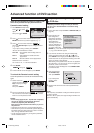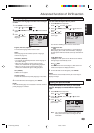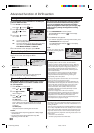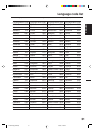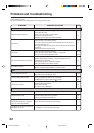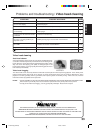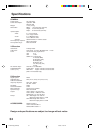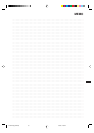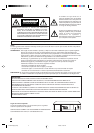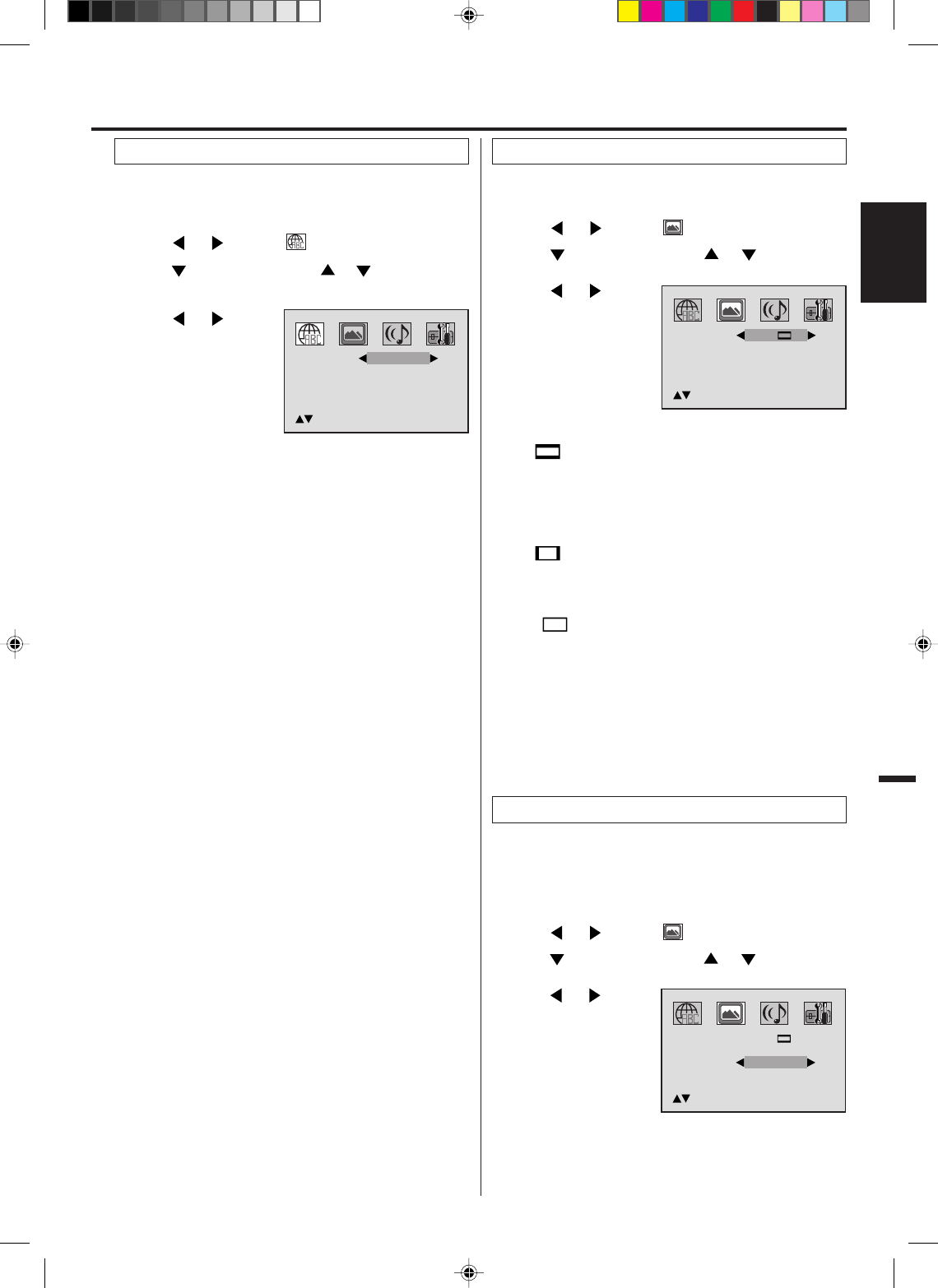
29
ENGLISH
Press or to
select your desired
language.
1
2
3
To make SETUP screen disappear, press SETUP.
Press or ENTER, then press or to select desired
option.
4
You can select the language of the disc menu messages
of DVDs.
Press SETUP in the stop mode.
Press
or to select option.
English, Francais, Espanol:
The selected language will be heard or seen.
Other:
Other language can be selected (see the “Language
code list” on page 31).
Automatic: (Subtitle)
• The unit will automatically select the same language in
the AUDIO setting.
• When the unit selects the same language as the
AUDIO, the subtitles will not appear during playback.
• When you do not use the same language as the
AUDIO, the subtitles will appear during playback.
Off: (Subtitle)
Subtitles do not appear.
Original: (Audio)
The unit will select the first priority language of each disc.
NOTE:
If the selected language is not recorded on the disc, the first-
priority language is selected.
Press
or to
select your desired
screen type.
1
Press SETUP in the stop mode.
Press or to select option.
2
3
To make SETUP screen disappear, press SETUP.
4
NOTE:
If the DVD disc is not formatted in the pan & scan style, it
displays 4:3 style.
You can select the aspect ratio for your TV.
4:3 Letter box
Select this mode when connecting to a conventional TV.
When playing back a wide screen-DVD disc, it displays
the wide picture with black bands at the top and bottom of
screen.
4:3 Pan Scan
It displays the wide picture on the whole screen with left
and right edges automatically cut off.
16:9
Wide
Select this mode when connecting to a wide-screen TV.
A wide screen picture is displayed full size.
Press
or ENTER, then press or to select “Tv
Screen”.
You have the following screen sizes to choose from:
Setting language
Setting the aspect ratio of TV screen
Advanced function of DVD section
Menu
Subtitle
Audio
OSD
English
English
English
/Setup/Return
English
Tv Screen
Display
Picture Mode
On
Auto
/Setup/Return
4:3
Press or to
select your desired
picture mode.
1
Press SETUP in the stop mode.
Press or to select option.
2
3
Press or ENTER, then press or to select
“Picture mode”.
Setting the picture mode
Tv Screen
Display
Picture Mode
On
/Setup/Return
4:3
Auto
Auto: The unit recognizes the picture source (film or
video) of the current disc according to the disc
information.
The image of smoother motion can be obtained by
setting Picture Mode to Film when you view a DVD
from the DVD player connected with the component
input.
2F3P421A[E] (28-BACK) 1/25/05, 12:02 PM29