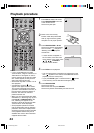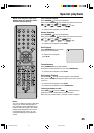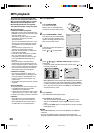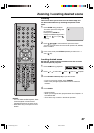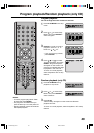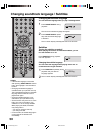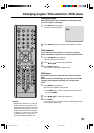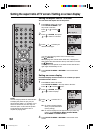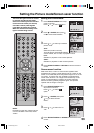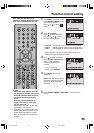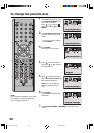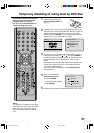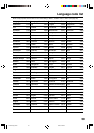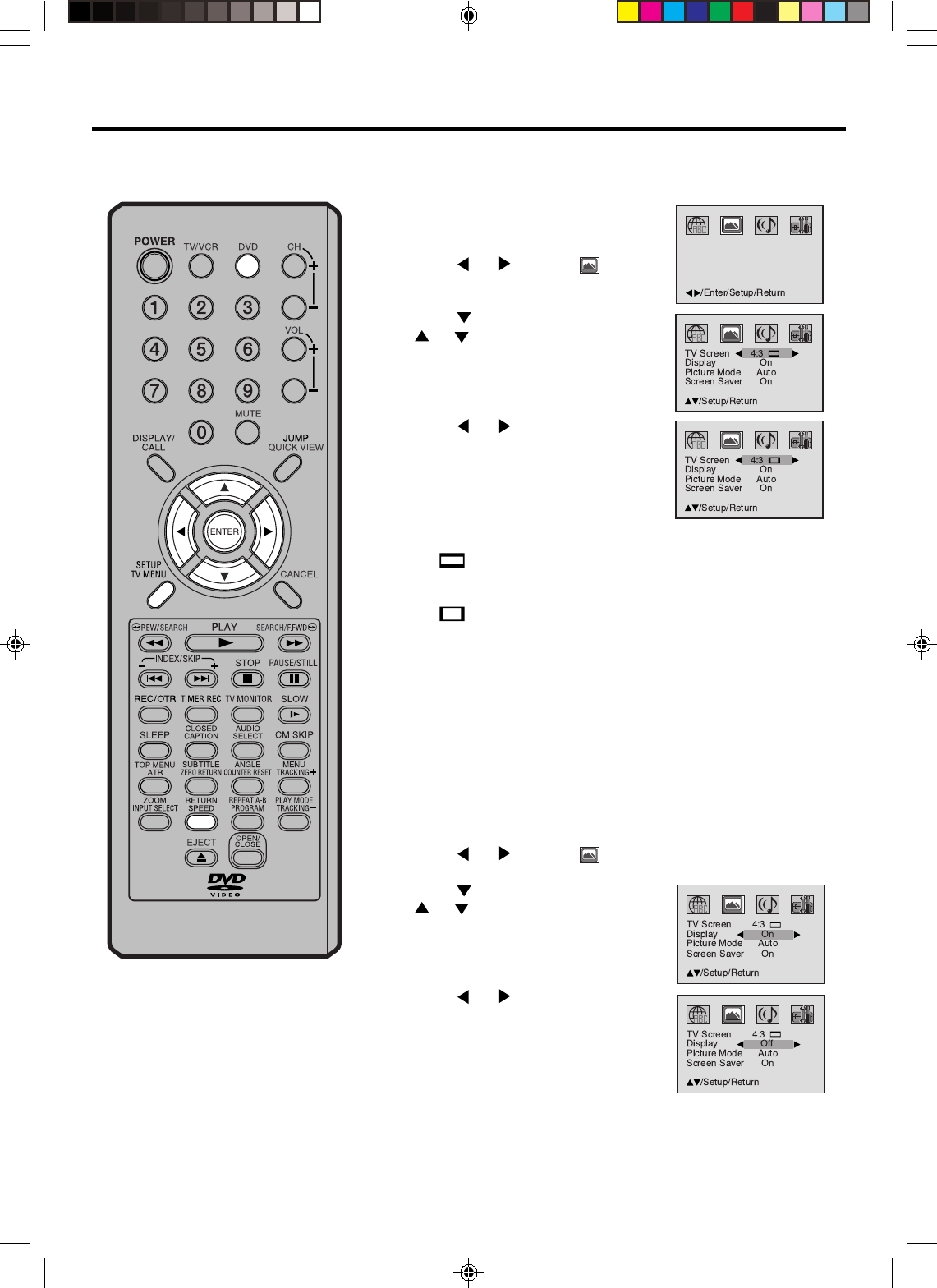
52
Setting the aspect ratio of TV screen / Setting on screen display
NOTE:
It is not always possible for the DVD disc
to display the picture as per your pre-
ferred picture setting - for example, if you
select “4:3 Panscan”, the disc may not
offer this option. In this case the picture
would display the format the disc is
capable of playing back.
Setting the aspect ratio of TV screen
You can select the aspect ratio of the picture.
1
Press DVD to select DVD mode.
Press SETUP/TV MENU in the
stop mode or No Disc.
Press
or to select
option.
2
Press or ENTER, then press
or to select “TV Screen”.
3
Press or to select your
desired screen type.
You have the following screen sizes to choose from:
4:3
Letterbox
When playing back a wide screen DVD disc, it displays the
wide picture with black bands at the top and bottom of screen.
4:3
Panscan
It displays the wide picture on the whole screen with left and
right edges automatically cut off.
4
Press SETUP/TV MENU or RETURN to remove the Menu
screen.
Setting on screen display
On screen display can be switched on or off when you press
the DISPLAY/CALL button.
1
Press DVD to select DVD mode.
Press SETUP/TV MENU in the stop mode or No Disc.
Press
or to select option.
2
Press or ENTER, then press
or to select “Display”.
3
Press or to select “On” or
“Off”.
On: On screen displays appear
when you press the buttons
(factory setting).
Off: On screen displays do not appear when you press any
buttons except SETUP/TV MENU, SEARCH MODE,
PLAY MODE and DISPLAY/CALL.
4
Press SETUP/TV MENU or RETURN to remove the menu
screen.
5V40401A [En]47-54 2/3/06, 6:00 PM52