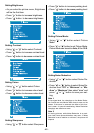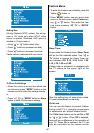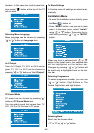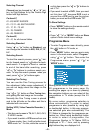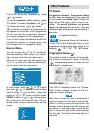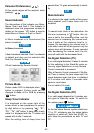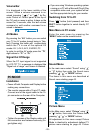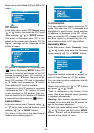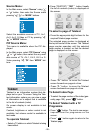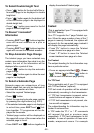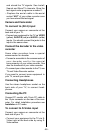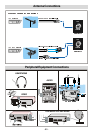- 54 -
Mode can be set to Auto, 4:3 and 16:9 in PC
mode.
PIP Picture
In the Main menu, select PIP Picture using
or button, then enter the PIP Picture
menu pressing
, or MODE buttons.
This menu is displayed when PIP is dis-
played on the screen and otherwise PIP No
Signal message will be displayed at the
bottom of menu.
PIP picture is displayed on the screen with
button. By pressing MODE button, PIP
window is selected and border of the PIP
window becomes green. PIP position is
changed by 4 / 6 button. There are six dif-
ferent PIP positions. PIP size is decreased
by 8 button and increased by 2 button.
Three different PIP size are available.
Programme in the PIP window is increased
/ decreased by P+ / P- buttons. AV mode
is also available in PIP window. Digit but-
tons are inactive for PIP window. PIP window
is removed from the screen by
button.
Feature Menu:
In the main menu select Feature using
or
button then enter the Feature menu
pressing
, or MODE buttons.
The items in this menu are described at
Feature menu starting page 47.
PC SOUND MODE:
This item selects the sound source for PC
mode. But when the PIP is displayed and
highlighted in green border, sound switches
to whatever is displayed in the PIP. When-
ever you close the PIP or make the PIP bor-
der blue again by disselecting the PIP,
sound switches back to PC Sound Mode.
Geometry Menu:
In the Main menu, select Geometry using
or button, then enter the Geometry
menu pressing
, or MODE buttons.
Adjust the required horizontal or vertical po-
sition or Hsync Phase by
, buttons.
You can make position adjustment directly
by Auto position.
Select Auto position by
or buttons
and press
or button.
Wait is displayed at the bottom of the
menu. After a few seconds screen geometry
is adjusted automatically.
Warning: Auto position adjustment recom-
mended to be done with the full screen im-
age for the proper adjustment.
To store this menu setting select Store by
or buttons and then press MODE
button, Stored will be displayed for few
seconds at the bottom of menu.