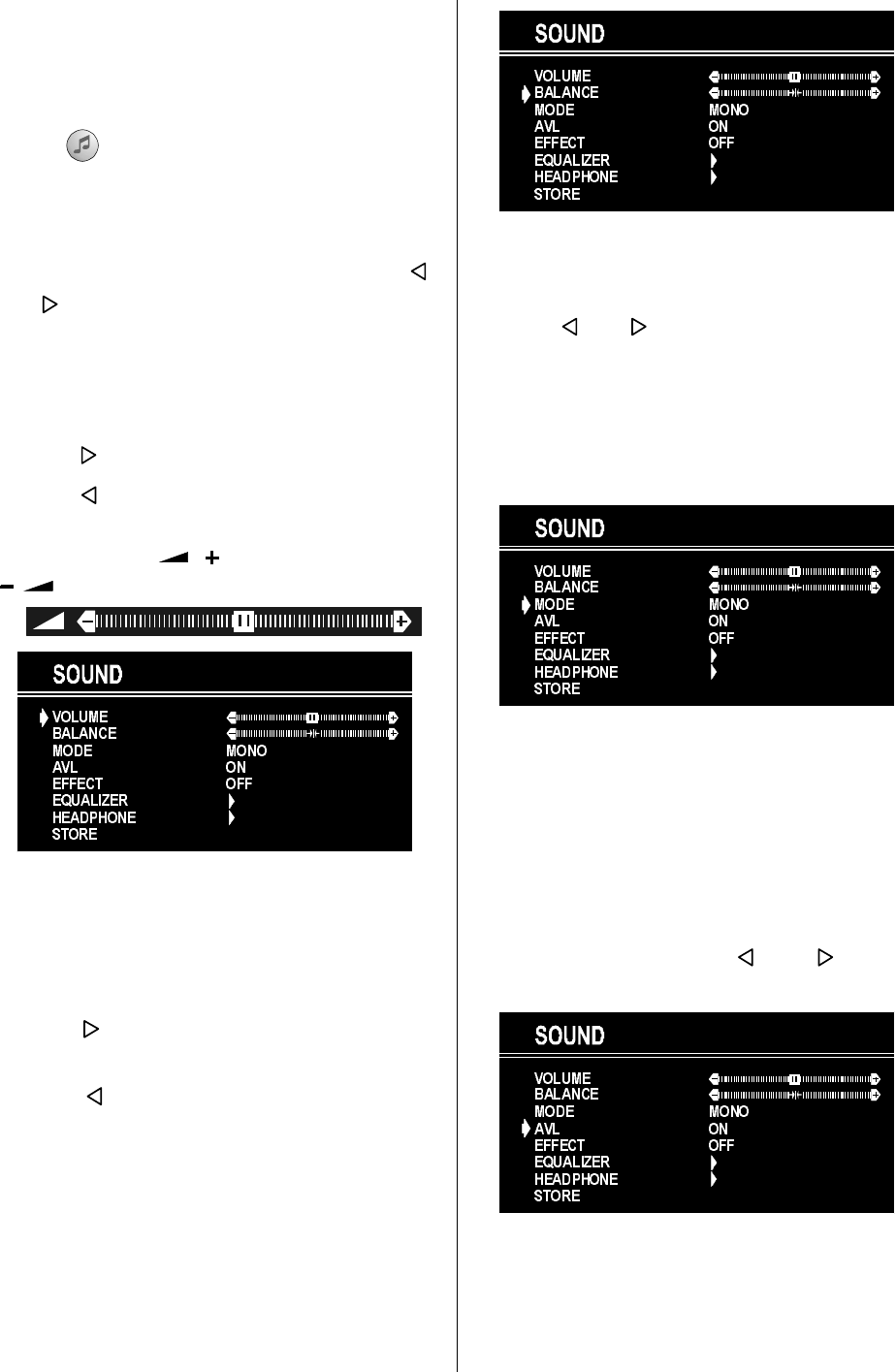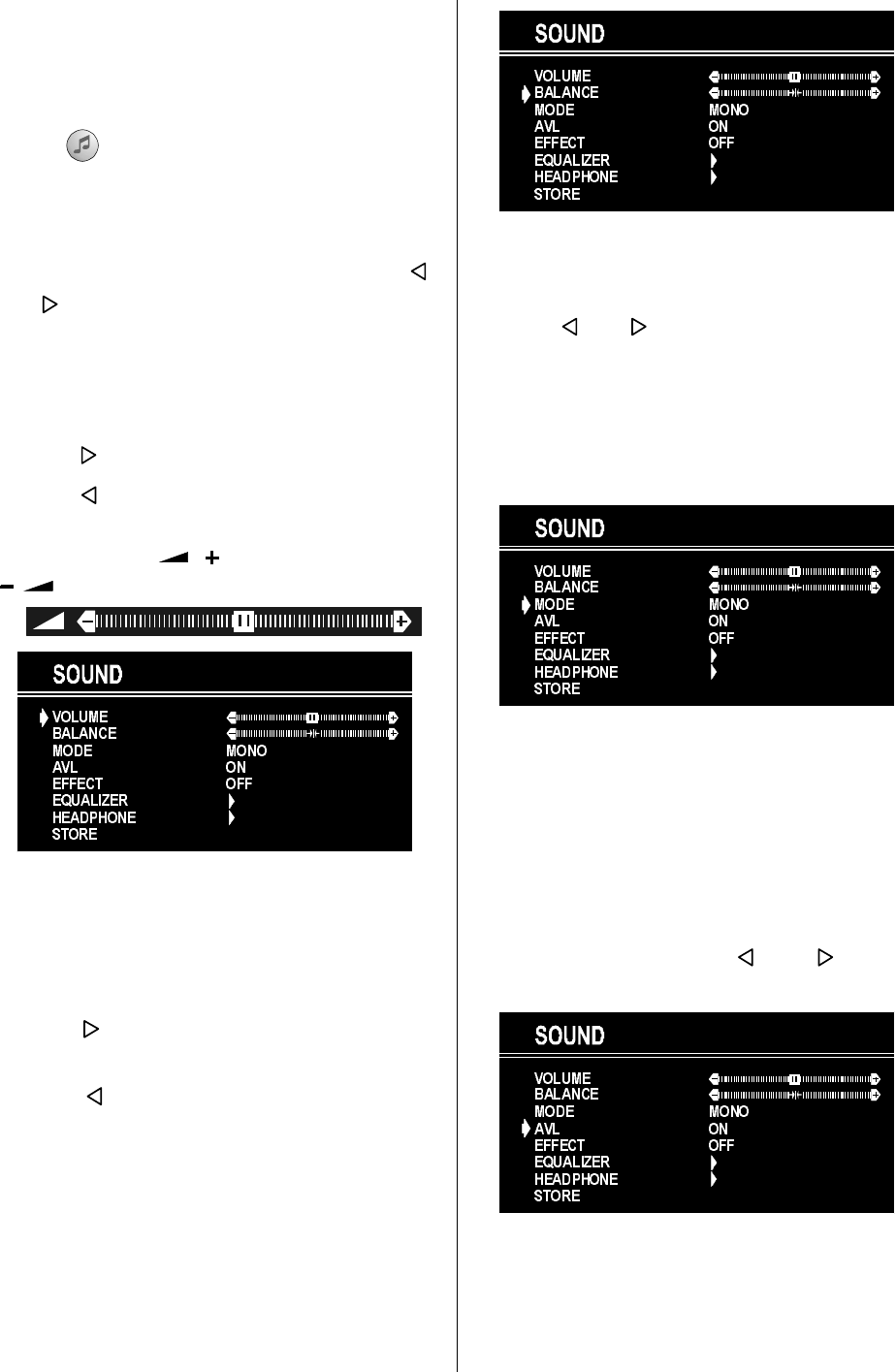
- 9 -
Sound Menu
To change sound settings
Enter the Sound Menu directly, pressing the
RED (
) button or,
As you enter the main menu, sound will be
the first selected option. In the main menu,
select SOUND using P+ or P- button,
then enter the sound menu pressing
or
button.
Setting Volume:
As you enter the sound menu, Volume will
be the first selected option.
Press
button to increase volume.
Press
button to decrease volume.
Or you can directly change the volume set-
tings using
(to increase) or
(to decrease) button.
Setting Balance
It allows adjusting the distribution between
the left and right speakers.
Using P+ or P- button select Balance.
Press
button to change balance right-
ward.
Press
button to change balance left-
ward.
When balance control is in mid position, the
cursor is displayed with the two reciprocal
arrows.
Selecting Mode
Using P+ or P- button select Mode.
Press
or button to change Mode.
You can choose MONO, STEREO or DUAL
(I-II) mode, only if the selected channel sup-
ports that mode.
You can also change sound mode directly
pressing I-II button on your remote control.
In case of bilingual broadcast (Dual Sound),
you can select original or dubbed language
using mode option.
Setting AVL
Automatic Volume Limiting (AVL) function
normalises sound to obtain fixed output
level between programs, having different
sound levels. Pressing
or button
will turn on and off this feature.