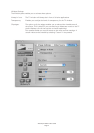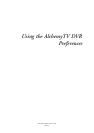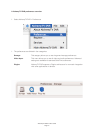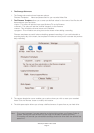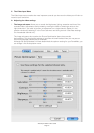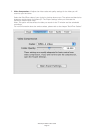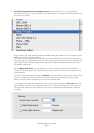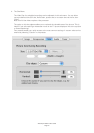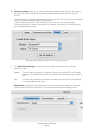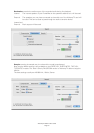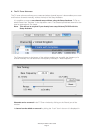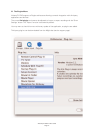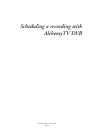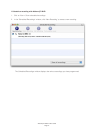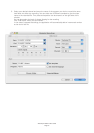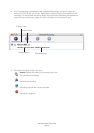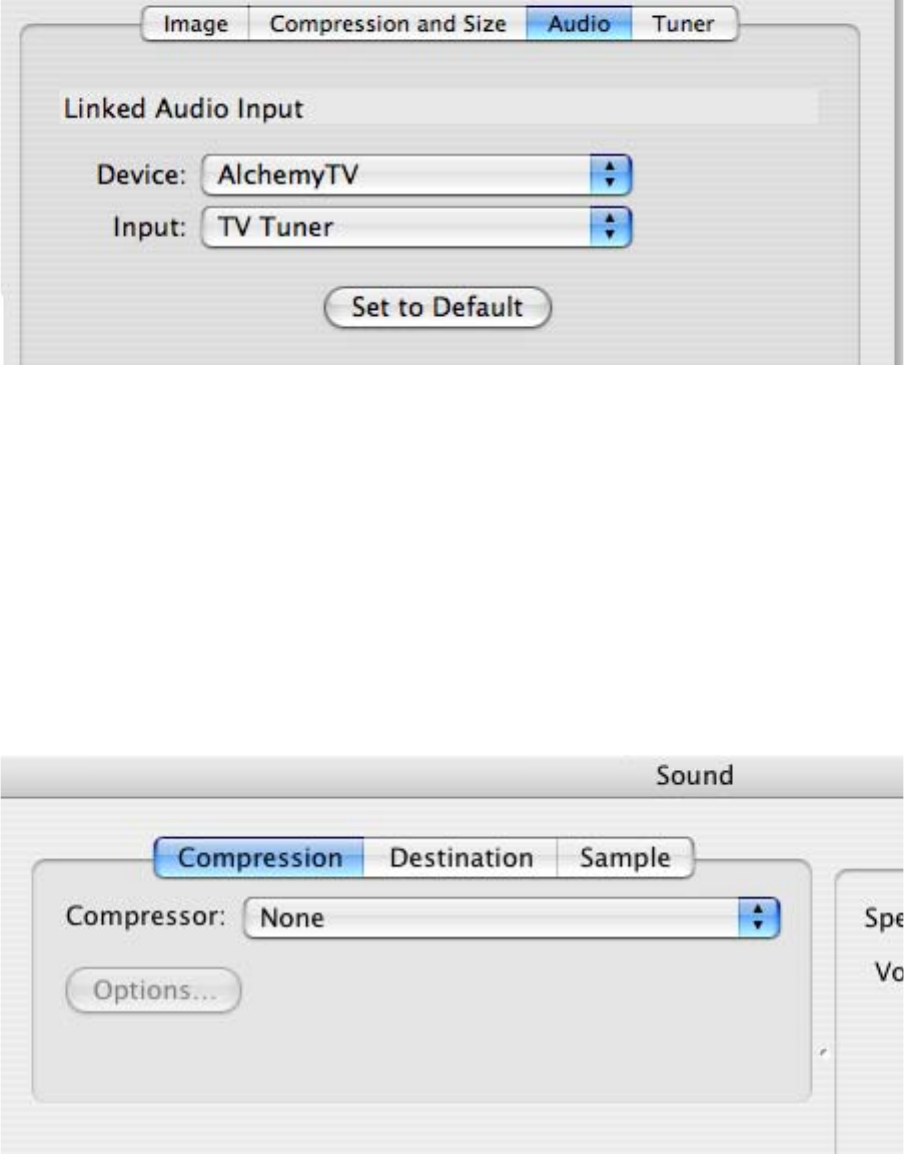
5. The audio settings enable you to control various audio settings of the video you will record to
your hard drive. These settings will be applied to bothscheduled recordings and the live TV
window.
The Device list let’s you select the desired input device, eg. AlchemyTV, the built-in motherboard
audio or any other compatible USB or FireWire device.
If you are capturing via the TV tuner, AlchemyTV and TV Tuner are the correct settings.
If you are capturing via S-Video or Composite, the ‘Audio-IN’ on AlchemyTV or the audio IN on
your motherboard are preferred.
6. The Audio Expert Settings will give you a wider range of audio options via a standard
QuickTime menu.
Speaker: This will usually be turned off as AlchemyTV does not use QuickTime for live audio
playback. If the speaker is set to ON, the software will automatically revert it back to
OFF.
Gain: This value can be adjusted to increase or decrease the audio volume on recordings.
Live level feedback is also given.
Compression will determine what audio codec to use to compress the audio track. Note that
with the current QuickTime version (6.5), it is recommended to leave this setting to none
AlchemyTV DVR™ User Guide
Page 29
The basic audio settings for capture in the video input menu.