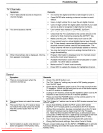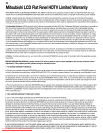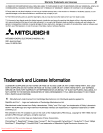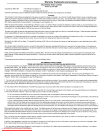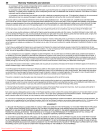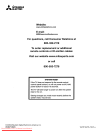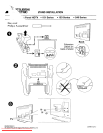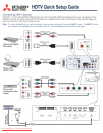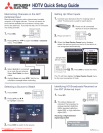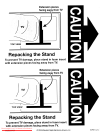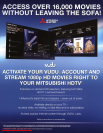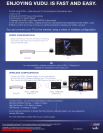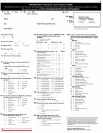•
MITSUBISHI
HDTV
Quick
Setup
Guide
....
ELECTRIC
·
0 - •
2. Power on all
connected
devices
to
ensure detection.
New
DeVice
Found
S
©!
e e e
€:-
-I
~
5. Press
BACK
to
close
the menu.
r-JQG'\
Sample
New
Device Found
menu
Setting Up Other Inputs
e'
-@--~
e6E:16
I
r-JQG'\
4.
When
the
New
Device
Found
menu displays,
select the
device
type
from the list
if
the
device
is
not
recognized
automatically
.
.
-.---
..
The
TV
will then display the
New
Device
Found
menu
for
the
next
connection
it finds.
3. Power
on
the TV.
1.
Connect
your
devices
to the TV, making note
of
which
TV
input
jack
is
used
for
each device.
,
,
,
,
,
,
,
,
,
,
Ell
.....
~.
Channel
(I
Initial
•
•
[!II
•
••
,
•
Channel Management
A
--
Scan Edit
T
Ant
(able
•
t
,
•
,
•
.
_-------.
S
©!
e
E:I<9
@-----@:.:;JB
1f~I.A.l~
2. Press
.....
and .......
to
open the
Initial>
Channel
menu. Press
ENTER.
,
3. Select
Ant
Air
if
connected
!
to an over-the-air antenna.
~
Select
Ant
Cable
for
direct
11IIIIIIII
cable.
4. Highlight Scan
and
press
ENTER.
Wait
for
the
completion message before continuting.
Memorizing Channels on the ANT
(Antenna) Input
Save
channels
to
memory with a channel
scan
to
enable
reception of
HD
digital channels. The scan will search for
local channels available
from
an
antenna or direct cable
service
(no
cable
box).
If
you
skip this
step,
the
TV
will receive
only
analog
channels.
1.
Press
MENU.
Selecting a Source
to
Watch
3.
Press
ENTER
to
switch
to
the source.
Tues
9:10
PM
~
6:9
Wide
Expand
Receiving a High-Definition
Digital Signal
[OJ
Identifying HD Broadcasts Received on
the ANT (Antenna) Input
1.
Press
INFO.
2. The status
display
will
indicate
if
the
broadcast
is
analog
standard
definition
(4801),
standard definition
digital
(SO),
or
high-definition
digital (HD).
2.
Press"'Yand<llll
...
to highlight a source.
1.
Press
ACTIVITY.
853B653A20
VLP411+1++
Downloaded From TV-Manual.com Manuals