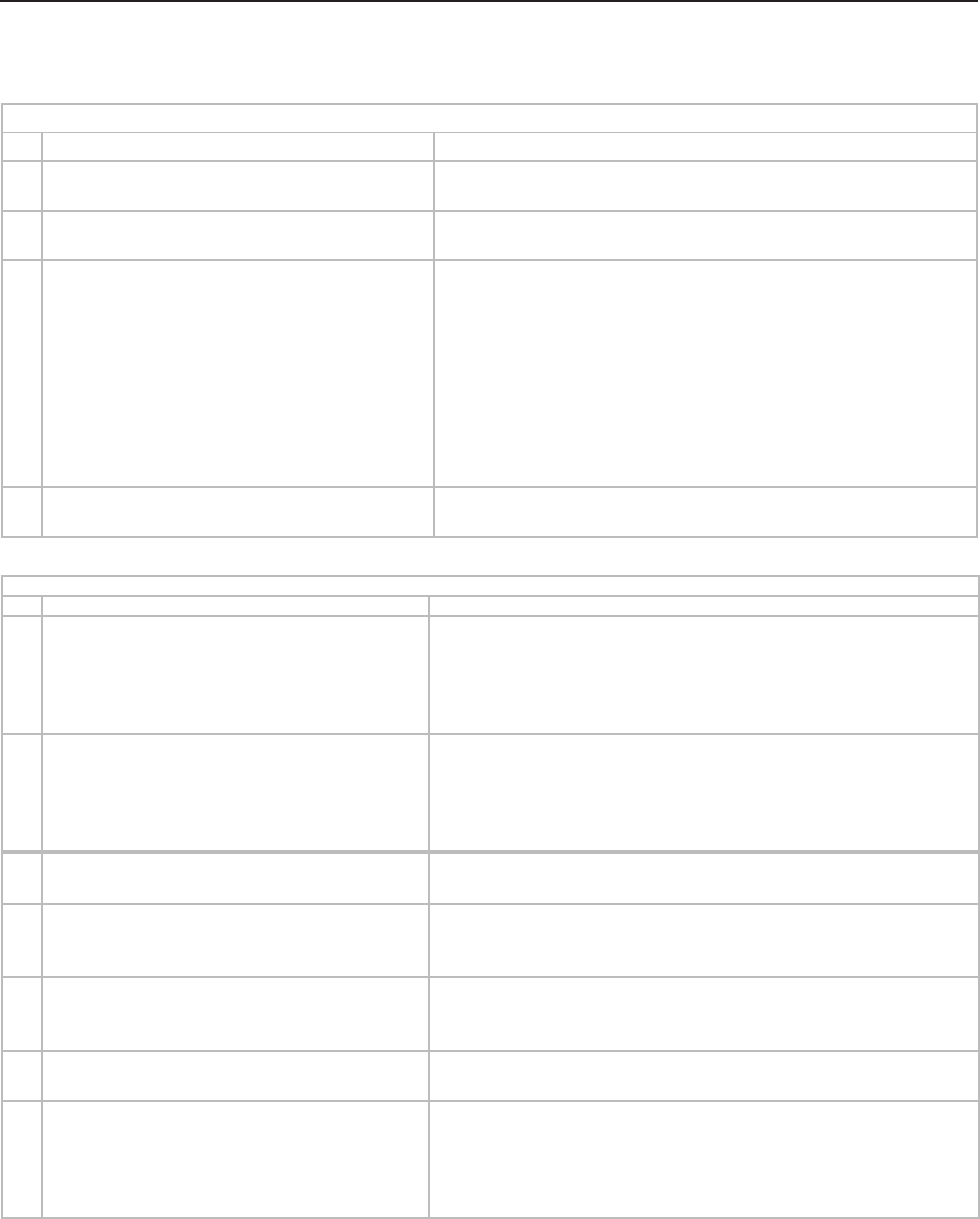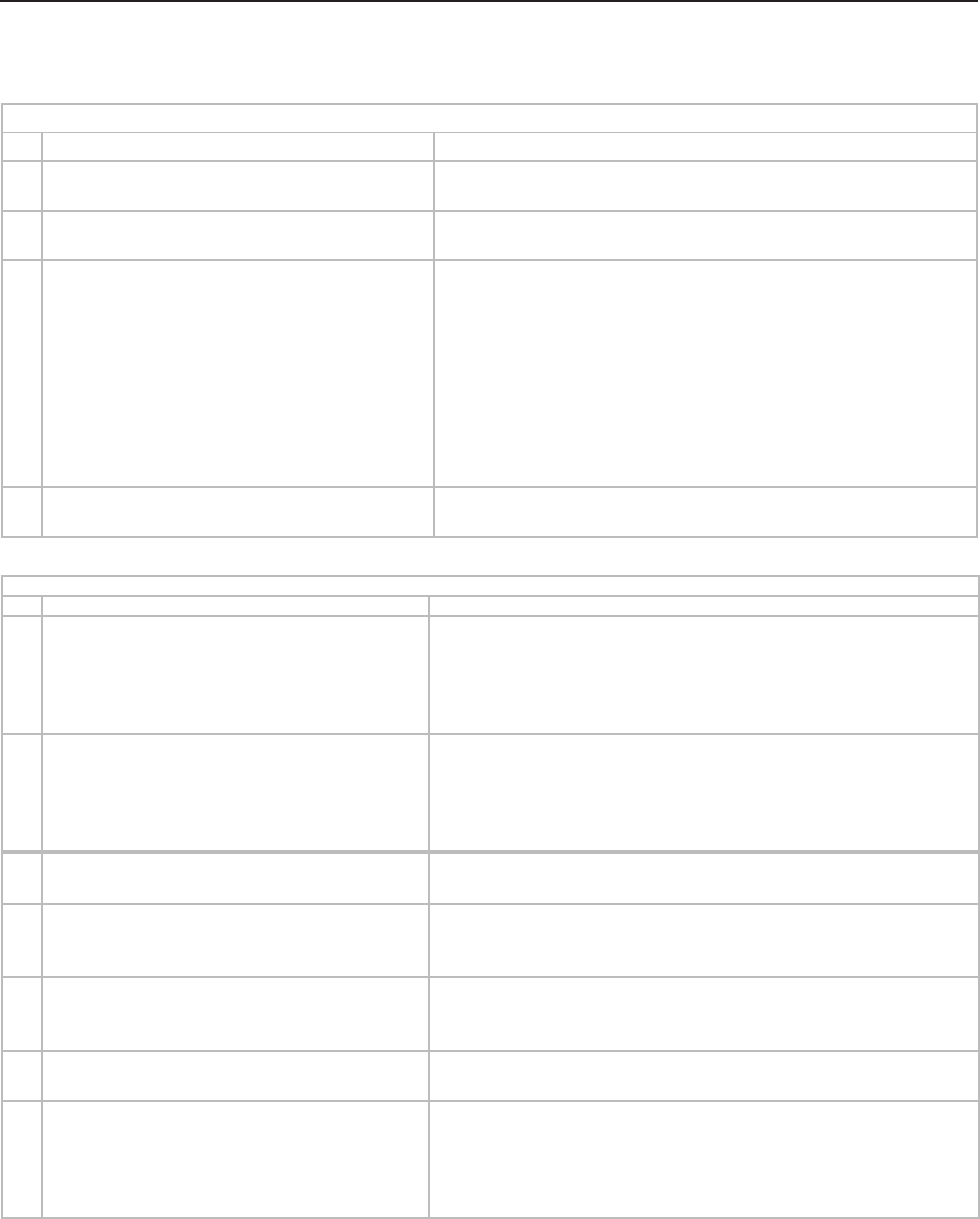
32 Appendices
For assistance call 1(800) 332-2119
Appendix B: Troubleshooting, continued
TV Power On/Off
Symptom Remarks
1. TV takes an excessively long time to power
on.
When powered on, the TV needs time to boot up, just as a
computer does.
2. You cannot program the TV to turn on auto-
matically (Timer function)
• The TV may be locked.
• The clock may not be set.
3. TV turned itself off and the light on the front
panel started to blink.
• Momentary power fluctuation can cause the TV to turn off
to prevent damage. Wait for the green light to stop flashing
and turn the TV on again.
• If the TV does not stay on, press the
POWER
button on the
control panel for ten seconds to perform System Reset. If
this happens frequently, obtain an AC line power condi-
tioner/surge protector.
• An unusual digital signal may have been received, triggering a
protection circuit. Wait for the light to stop flashing and turn TV
on.
4. TV will not power off. Press the
POWER
key on the control panel for ten seconds to
perform System Reset.
Picture
Symptom Remarks
1. The picture does not look like a high-defini-
tion picture.
Not all signals are high-definition signals. To receive high-defini-
tion programming from your cable or satellite provider, you must
subscribe to the provider’s high-definition service. Some over-
the-air broadcasts are in high-defi nition and can be received with
a high-quality antenna suited to your location.
2. TV has sound but no picture. • Press
MENU
on the remote control. If the menu displays, then
there is a problem with the incoming signal.
• Check that all video inputs are plugged in firmly.
• Press and hold the
POWER
button on the control panel for ten
seconds to perform System Reset.
3. You cannot view a picture when playing a
VHS tape.
Check your VCR’s owner’s guide for further troubleshooting.
4. VCR or DVD player’s on-screen menus jitter
up and down.
Stop playback. Possible cause: Many VCRs and DVD players
provide on-screen menus at only half-resolution that may appear
to jitter up and down.
5. When viewing a stopped VCR, white lines are
rolling on the screen.
• Turn off video mute for the VCR.
• Begin playing the tape.
• Change the VCR input from Line 1 to the VCR antenna input.
6. Picture from an HDMI input is noisy (poor
quality).
Upgrade a standard (unmarked) HDMI cable to a high-speed
HDMI cable.
7. The image from a computer appears dis-
torted when viewed on the TV.
• Normal TV operation. The TV does not correct distortion in
the picture from a computer because the correction process
may cut off the edges of the image.
• The aspect ratio may be wrong for the image. Press
FORMAT
to change.